8i | 9i | 10g | 11g | 12c | 13c | 18c | 19c | 21c | 23c | Misc | PL/SQL | SQL | RAC | WebLogic | Linux
Administrative Privileges and Job Role Separation in Oracle Database 12c Release 1 (12.1)
Oracle 12c includes additional administrative privileges to allow a greater level of job role separation if that is necessary in your organisation.
- 12cR2 Update
- Groups
- Creating OS Groups and Users
- Using Administrative Privileges
- Identify Users with Administrative Privileges (V$PWFILE_USERS)
12cR2 Update
Oracle 12c Release 2 (12.2) has added an extra group called SYSRAC, which will be included in the following sections.
If you are using Oracle 12.1, remember this group is not supported.
Groups
The documentation discusses the following groups.
Generic Name OS Group Admin Privilege Description ==================== ========== ================ ================================= OraInventory Owner oinstall (Mandatory) OSDBA dba SYSDBA Full admin privileges (Mandatory) OSOPER oper SYSOPER Subset of admin privileges OSDBA (for ASM) asmdba OSASM asmadmin SYSASM ASM management OSOPER (for ASM) asmoper OSBACKUPDBA backupdba SYSBACKUP RMAN management OSDGDBA dgdba SYSDG Data Guard management OSKMDBA kmdba SYSKM Encryption key management OSRACDBA racdba SYSRAC Real Application Clusters management
Remember, if DBAs are the only people in your organisation that are allowed to manage Oracle functionality (databases, ASM, grid infrastructure etc.), these admin privileges are not needed. The only mandatory OS groups are "oinstall" and "dba".
Creating OS Groups and Users
If you have used a preinstall package, like "oracle-rdbms-server-12cR1-preinstall", to perform the prerequisites on Oracle Linux, the "oinstall", "dba" and "oper" groups will be created already. The other groups can be created manually as follows.
groupadd -g 54321 oinstall groupadd -g 54322 dba groupadd -g 54323 oper groupadd -g 54327 asmdba groupadd -g 54328 asmoper groupadd -g 54329 asmadmin groupadd -g 54324 backupdba groupadd -g 54325 dgdba groupadd -g 54326 kmdba # 12.2 only. groupadd -g 54330 racdba
With the groups in place, you can create the "oracle" user with the useradd command.
useradd -u 54321 -g oinstall -G dba,oper,asmdba,backupdba,dgdba,kmdba oracle
If the "oracle" user already exists, it can be amended using the usermod command.
usermod -g oinstall -G dba,oper,asmdba,backupdba,dgdba,kmdba oracle
The id command shows the current settings for the user.
id oracle uid=54321(oracle) gid=54321(oinstall) groups=54321(oinstall),54322(dba),54323(oper),54324(backupdba),54325(dgdba),54326(kmdba),54327(asmdba)
Using Administrative Privileges
When you install the database software the "Privileged Operating System groups" screen gives you the ability to associate these groups withe the relevant privilege.
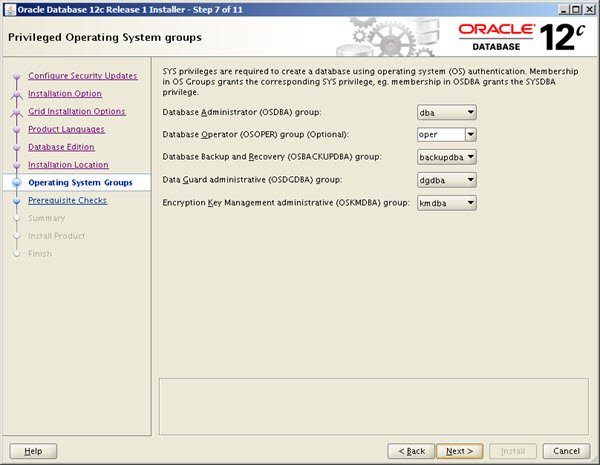
Remember, this is optional. There is nothing wrong with using something like the following if it suits your organisation.
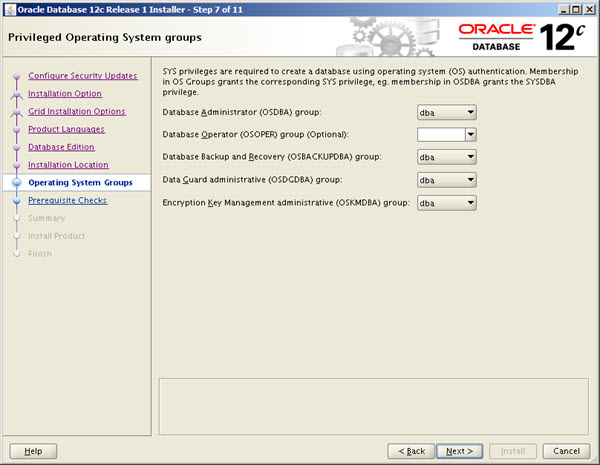
To allow a database user to connect using these admin privileges, you need to grant the relevant admin privilege to them. You can't grant sysrac to a database user.
GRANT sysdba TO my_dba_user; GRANT sysoper TO my_oper_user; GRANT sysasm TO my_asm_user; GRANT sysbackup TO my_backup_user; GRANT sysdg TO my_dg_user; GRANT syskm TO my_km_user;
The users will then be able to connect using the their admin privileges.
$ sqlplus my_dba_user as sysdba $ sqlplus my_oper_user as sysoper $ sqlplus my_asm_user as sysasm $ sqlplus my_backup_user as sysbackup $ sqlplus my_dg_user as sysdg $ sqlplus my_km_user as syskm $ $ # 12.2 only. $ sqlplus / as sysrac
Identify Users with Administrative Privileges (V$PWFILE_USERS)
The V$PWFILE_USERS view allows you to quickly identify users with with admin privileges.
SELECT * FROM v$pwfile_users; USERNAME SYSDB SYSOP SYSAS SYSBA SYSDG SYSKM CON_ID ------------------------------ ----- ----- ----- ----- ----- ----- ---------- SYS TRUE TRUE FALSE FALSE FALSE FALSE 0 SYSDG FALSE FALSE FALSE FALSE TRUE FALSE 1 SYSBACKUP FALSE FALSE FALSE TRUE FALSE FALSE 1 SYSKM FALSE FALSE FALSE FALSE FALSE TRUE 1 SQL>
For more information see:
Hope this helps. Regards Tim...