8i | 9i | 10g | 11g | 12c | 13c | 18c | 19c | 21c | 23c | Misc | PL/SQL | SQL | RAC | WebLogic | Linux
Oracle Forms and Reports 12c (12.2.1) Installation on Oracle Linux 6 and 7
This article describes the default installation of Oracle Forms and Reports on Oracle Linux 6 and 7. The article assumes there is already an Oracle WebLogic Server 12cR1 (12.2.1) installation present on the machine.
Related articles.
- Oracle WebLogic Server (WLS) 12cR2 (12.2.1) Installation on Oracle Linux 6 and 7
- WebLogic Server 12cR2 (12.2.1) : ADF Application Development Runtime - Repository Configuration Utility (RCU)
- Forms and Reports Services 12c (12.2.1) : Create a New Domain
- Oracle Forms and Reports Services 12c Configuration Notes
Software
Download the Forms and Reports 12c (12.2.1) software from Oracle Technology Network.
- Oracle Forms and Reports 12c (12.2.1.2) (fmw_12.2.1.2.0_fr_linux64_Disk1_1of1.zip)
Prerequisites
In addition to any prerequisites performed during the WebLogic 12c installation, the following packages should be installed as the "root" user, if they are not already present.
# OL6 and OL7 yum install binutils -y yum install compat-libcap1 -y yum install compat-libstdc++-33 -y yum install compat-libstdc++-33.i686 -y yum install gcc -y yum install gcc-c++ -y yum install glibc -y yum install glibc.i686 -y yum install glibc-devel -y yum install glibc-devel.i686 -y yum install libaio -y yum install libaio-devel -y yum install libgcc -y yum install libgcc.i686 -y yum install libstdc++ -y yum install libstdc++.i686 -y yum install libstdc++-devel -y yum install ksh -y yum install make -y yum install sysstat -y # OL6 Only yum install libXext.i686 -y yum install libXtst.i686 -y yum install openmotif -y yum install openmotif22 -y # OL7 Only yum install ocfs2-tools -y yum install motif -y yum install motif-devel -y yum install numactl -y yum install numactl-devel -y
Turning off the firewall and setting SELinux to Permissive reduces the chances of problems during the installation. You can see how to do this here.
Installation
The images were originally captured from a 12.2.1.0 installation. The process is the same for 12.2.1.2.
The following actions should be performed as the user that owns the WebLogic installation. In my case, that user is called "oracle". Unzipping the "fmw_12.2.1.2.0_fr_linux64_Disk1_1of1.zip" file produces an executable ".bin" file, which starts the installer.
$ unzip fmw_12.2.1.2.0_fr_linux64_Disk1_1of1.zip $ ./fmw_12.2.1.2.0_fr_linux64.bin
If this is is the first installation on the machine you will need to specify an inventory location. Enter the inventory location, like "/u01/app/oraInventory" and click the "OK" button.

Click the "Next" button on the Welcome screen.
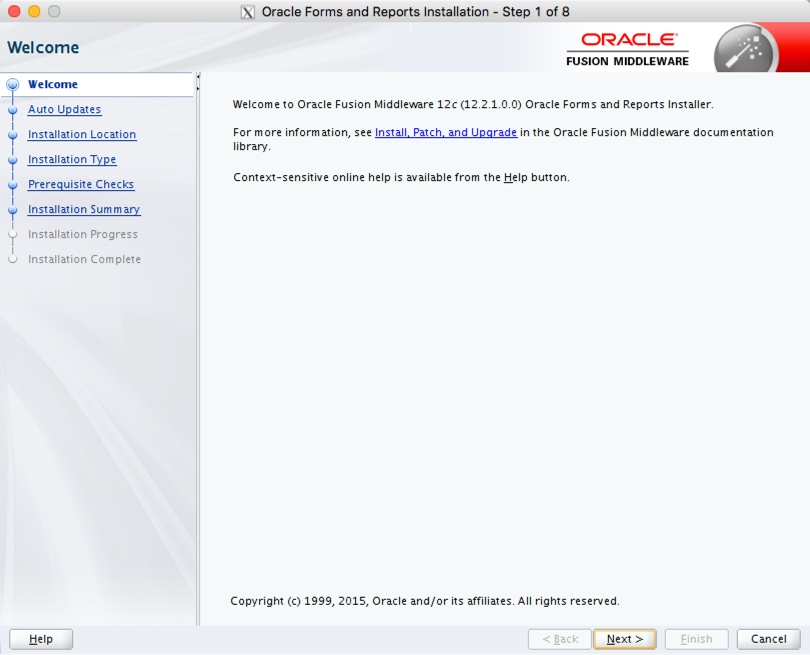
Select the "Skip Auto Updates" radio group, then click the "Next" button.
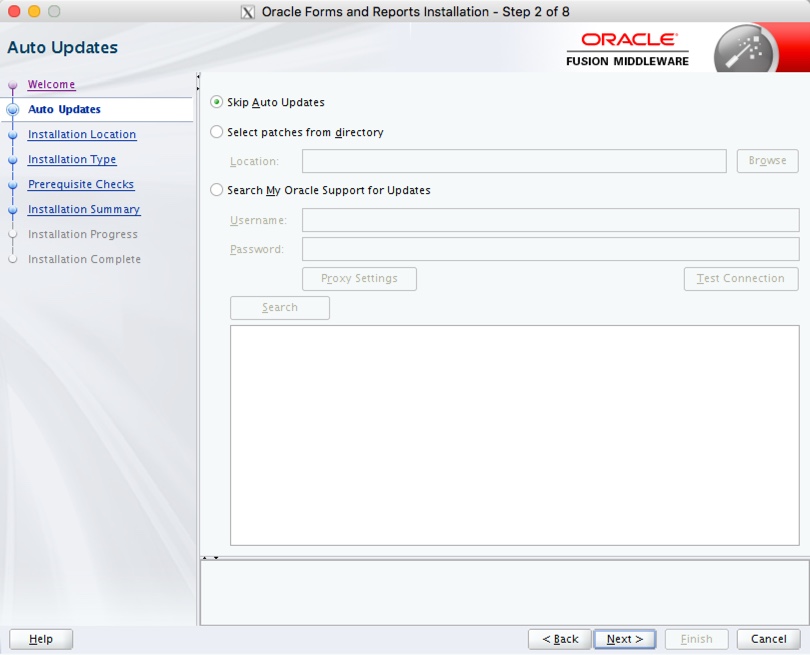
Enter the path for a previously installed 12.2.1 middleware home, then click the "Next" button.
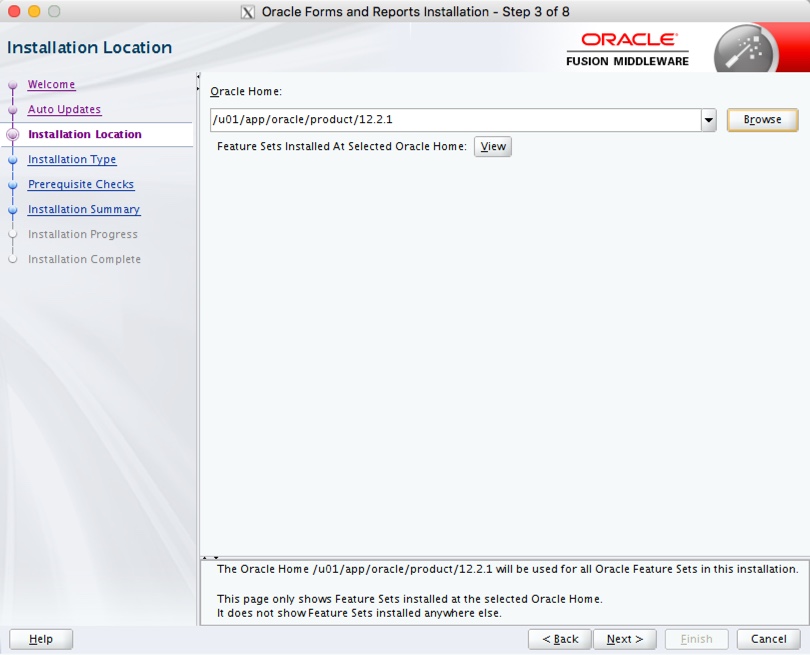
Select the "Forms and Reports Deployment" option, then click the "Next" button.
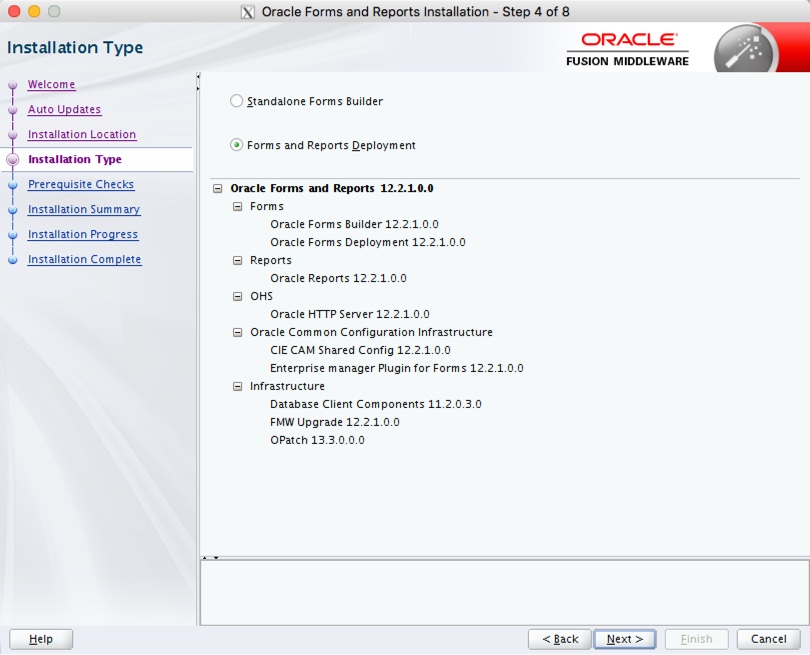
If the prerequisites were successful, click the "Next" button.
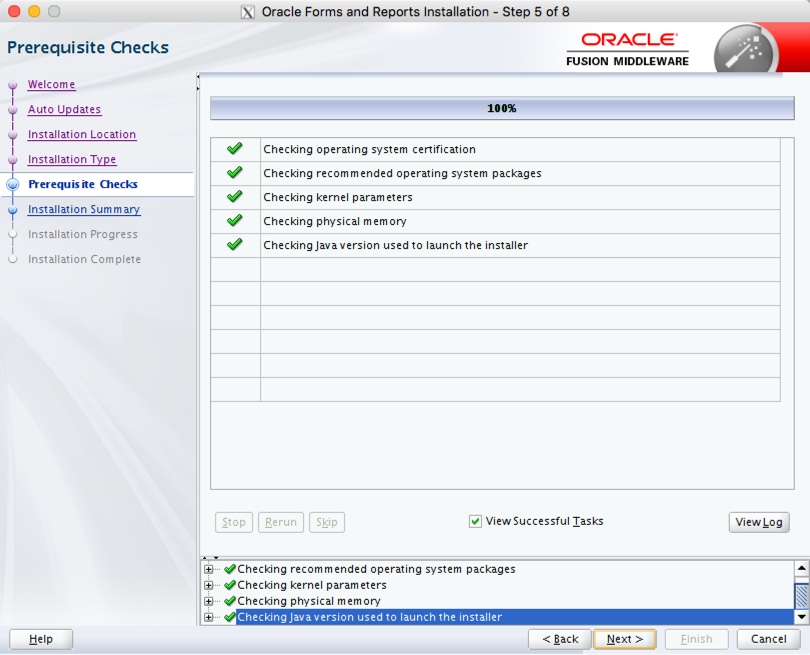
If you are happy with the installation summary, click the "Install" button.
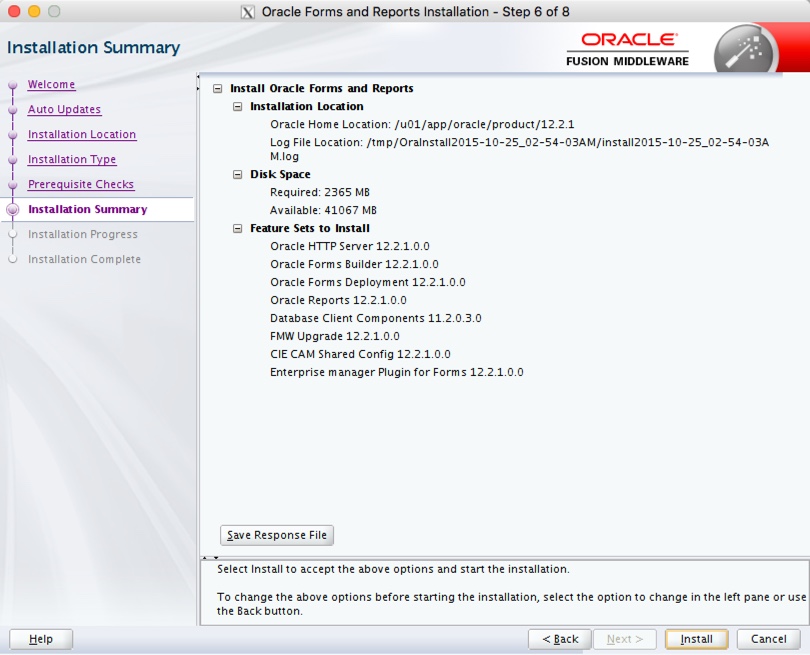
Once the installation is complete, click the "Next" button.
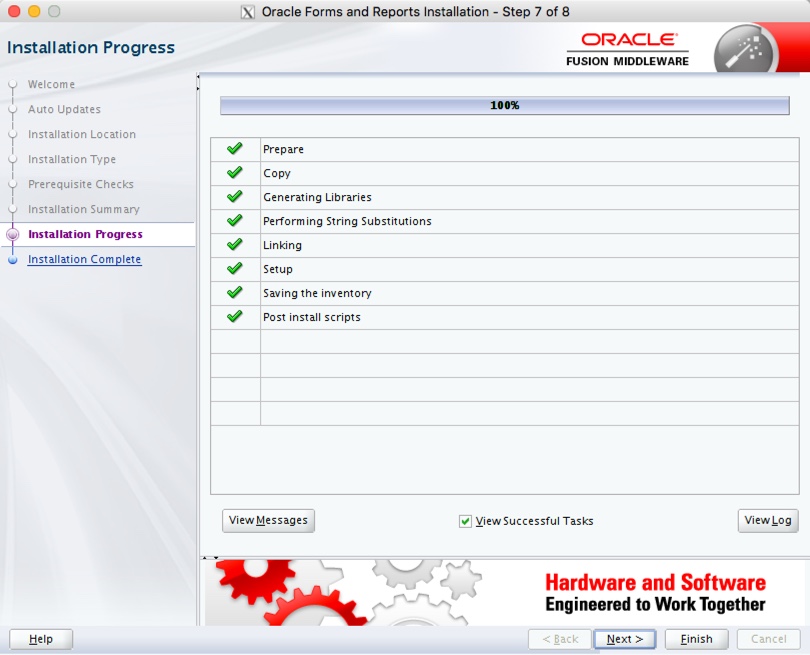
On the final screen, click the "Finish" button.
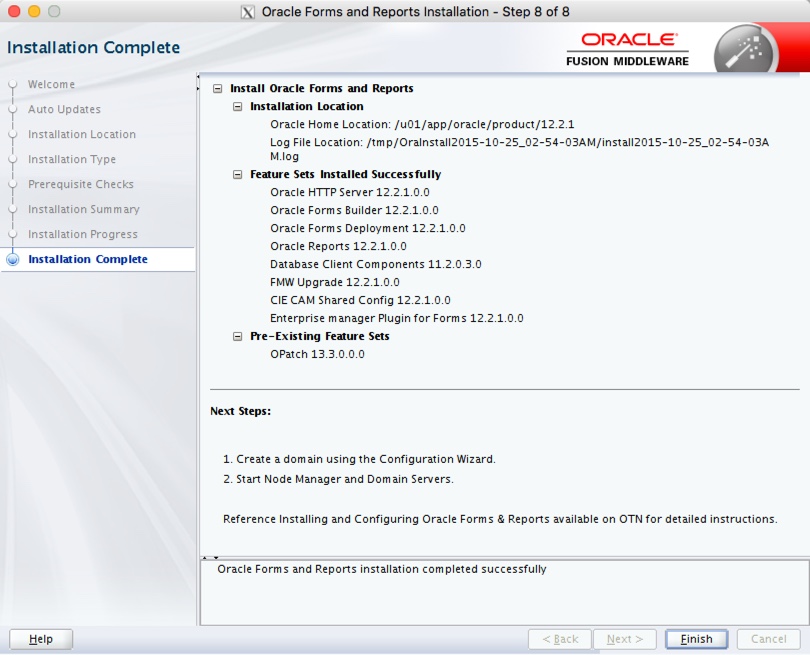
Your installation is now complete.
Post-Installation
Unlike previous versions, where the Forms and Reports Services installation automatically created the domain, in 12c you need to do this manually performing the following steps.
For more information see:
- Oracle WebLogic Server (WLS) 12cR1 (12.2.1) Installation on Oracle Linux 6 and 7
- WebLogic Server 12cR2 (12.2.1) : ADF Application Development Runtime - Repository Configuration Utility (RCU)
- Forms and Reports Services 12c (12.2.1) : Create a New Domain
- Oracle Forms and Reports Services 12c Configuration Notes
- Oracle Fusion Middleware Downloads
- Oracle Fusion Middleware: Forms and Reports Documentation
- Installing and Configuring Oracle Forms and Reports
Hope this helps. Regards Tim...