8i | 9i | 10g | 11g | 12c | 13c | 18c | 19c | 21c | 23c | Misc | PL/SQL | SQL | RAC | WebLogic | Linux
Oracle Enterprise Manager Cloud Control 13c Release 3 (13.3.0.0) Installation on Oracle Linux 6 and 7
This article describes the installation of Oracle Enterprise Manager Cloud Control 13c Release 3 (13.3.0.0) on Oracle Linux 6 and 7 (x86_64). Your requirements may be different, so this is not a replacement for reading the documentation.
- TL;DR
- Software
- OS Installation
- Database Installation (Software-Only)
- Repository Database Creation
- Cloud Control 13c Installation
- Startup/Shutdown
Related articles.
- Oracle Enterprise Manager Cloud Control 13c Release 3 (13.3.0.0) Silent Installation on Oracle Linux 7
- Oracle Enterprise Manager Cloud Control 13c Post-Installation Setup Tasks
- Upgrade Oracle Enterprise Manager Cloud Control 13c Release 2 (13cR2) to 13c Release 3 (13cR3)
TL;DR
There is an automated Vagrant build for Cloud Control 13c available here.
Software
Download the following software:
- Oracle Linux 6 or 7 (x86_64)
- Oracle Database (x86_64) 12.2.0.1 or 18.3.0 Enterprise Edition
- Enterprise Manager Cloud Control 13c Release 3 (13.3.0.0) (x86_64)
OS Installation
Install Oracle Linux (OL) in the same way you would for a regular Oracle Database installation. You can see examples of this type of installation below. Remember to check database installation article (listed below) for the specific package group selection. These Linux installations articles are generic, not specific for Cloud Control.
During this installation I used a virtual machine with 6G RAM (more would be better) and 100G disk space. The swap size was set at 8G, the firewall was disabled and SELinux was set to permissive.
Database Installation (Software-Only)
The Cloud Control 13.3 installation can use database versions 12.1.0.2, 12.2.0.1 or 18.x for the repository. You should use apply the latest patchset, but the installation will work with the base release. For this installation you will need 12.2.0.1 for the repository database, but the same instructions work for 18c, so use the installation instructions from this article.
- Oracle Database 12c Release 2 (12.2) Installation On Oracle Linux 6 (OL6) and 7 (OL7)
- Oracle Database 18c Installation On Oracle Linux 6 (OL6) and 7 (OL7)
Alternatively, just do a silent installation from the "oracle" user, and run the root scripts when prompted.
# 12cR2
unzip linuxx64_12201_database.zip
cd database
# 18c
cd $ORACLE_HOME
unzip LINUX.X64_180000_db_home.zip
./runInstaller -ignorePrereq -waitforcompletion -silent \
-responseFile /u01/software/database/response/db_install.rsp \
oracle.install.option=INSTALL_DB_SWONLY \
ORACLE_HOSTNAME=${HOSTNAME} \
UNIX_GROUP_NAME=oinstall \
INVENTORY_LOCATION=/u01/app/oraInventory \
SELECTED_LANGUAGES=en,en_GB \
ORACLE_HOME=${ORACLE_HOME} \
ORACLE_BASE=${ORACLE_BASE} \
oracle.install.db.InstallEdition=EE \
oracle.install.db.OSDBA_GROUP=dba \
oracle.install.db.OSBACKUPDBA_GROUP=dba \
oracle.install.db.OSDGDBA_GROUP=dba \
oracle.install.db.OSKMDBA_GROUP=dba \
oracle.install.db.OSRACDBA_GROUP=dba \
SECURITY_UPDATES_VIA_MYORACLESUPPORT=false \
DECLINE_SECURITY_UPDATES=true
The installation documentation says the following packages are necessary for the cloud control installation. If you have performed the database installation as described in one of the above articles, most of these prerequisites will already have been met.
# OL6 and OL7 yum install make -y yum install binutils -y yum install gcc -y yum install libaio -y yum install glibc-common -y yum install libstdc++ -y yum install sysstat -y yum install glibc -y yum install glibc-devel.i686 -y yum install glibc-devel -y yum install libXtst -y
The database software installation is now complete.
Repository Database Creation
Create a database to hold the repository.
- As mentioned above, database version 12.2.0.1 Enterprise Edition is used for this installation, but 12.1.0.2 and 18c are also supported.
- You can use a Non-CDB database, or a PDB. Here we are using a CDB called "emcdb" and a PDB called "emrep".
- Character set AL32UTF8.
- Set "_allow_insert_with_update_check"=true.
- There are some minimum recommended settings listed in the example database creation below.
You can create the database using the DBCA in interactive mode, but it's easier to do it silently.
lsnrctl start
mkdir -p /u01/oradata
dbca -silent -createDatabase \
-templateName General_Purpose.dbc \
-gdbname emcdb -sid emcdb -responseFile NO_VALUE \
-characterSet AL32UTF8 \
-sysPassword SysPassword1 \
-systemPassword SysPassword1 \
-createAsContainerDatabase true \
-numberOfPDBs 1 \
-pdbName emrep \
-pdbAdminPassword PdbPassword1 \
-databaseType MULTIPURPOSE \
-memoryMgmtType auto_sga \
-totalMemory 2000 \
-storageType FS \
-datafileDestination /u01/oradata \
-redoLogFileSize 50 \
-emConfiguration NONE \
-ignorePreReqs
# Set the PDB to auto-start.
sqlplus / as sysdba <<EOF
alter system set db_create_file_dest='/u01/oradata';
alter pluggable database emrep save state;
-- Recommended minimum settings.
alter system set "_allow_insert_with_update_check"=true scope=both;
alter system set session_cached_cursors=200 scope=spfile;
alter system set sga_target=800M scope=both;
alter system set pga_aggregate_target=450M scope=both;
-- For 12.1.0.2 set the following.
--alter system set optimizer_adaptive_features=false scope=both;
exit;
EOF
# Set restart flag in /etc/oratab.
cp /etc/oratab /tmp
sed -i -e "s|${ORACLE_SID}:${ORACLE_HOME}:N|${ORACLE_SID}:${ORACLE_HOME}:Y|g" /tmp/oratab
cp -f /tmp/oratab /etc/oratab
You now have a database for use as the repository.
Cloud Control 13c Installation
Make the following directories to hold the management server and agent. There are some restrictions on the possible path lengths, so don't make the directory structure too deep, especially for Windows installations.
$ mkdir -p /u01/app/oracle/middleware $ mkdir -p /u01/app/oracle/agent
Start the installation by running the "em13300_linux64.bin" file.
$ chmod u+x em13300_linux64.bin $ ./em13300_linux64.bin
If you wish to receive support information, enter the required details, or uncheck the security updates checkbox and click the "Next" button. Click the "Yes" button the subsequent warning dialog.
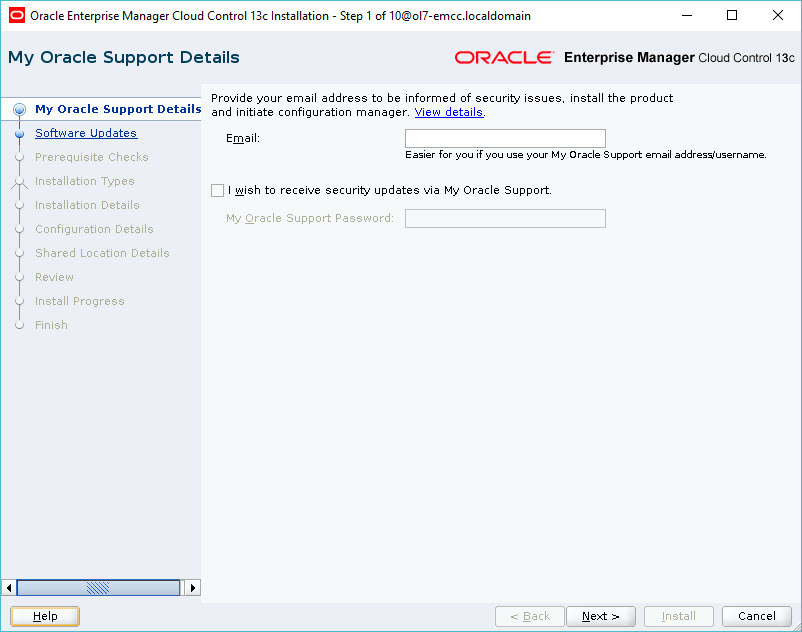
If you wish to check for updates, enter the required details, or check the "Skip" option and click the "Next" button.
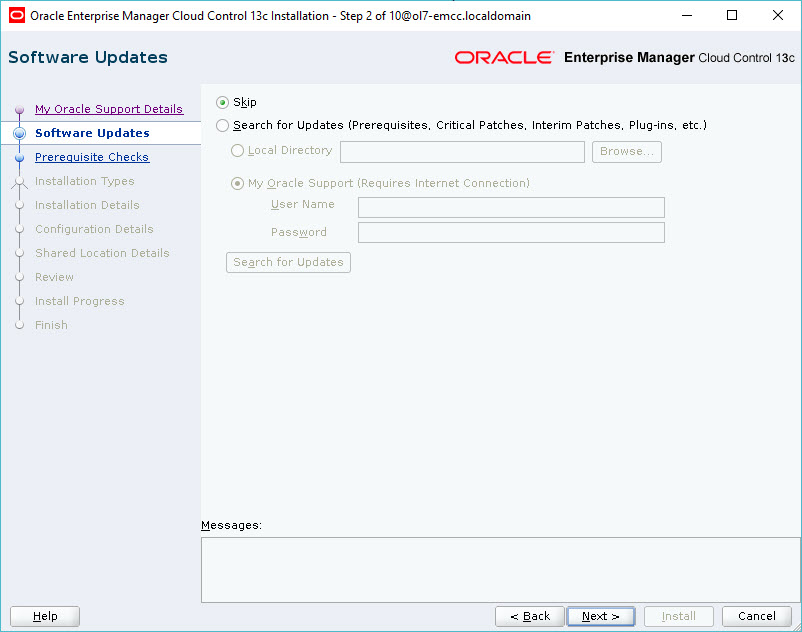
If you have performed the prerequisites as described, the installation should pass all prerequisite checks. Click the "Next" button. I got warnings as I was using a VM with less than the recommended memory. I ignored both by clicking the "Ignore" button, then the "Next" button.
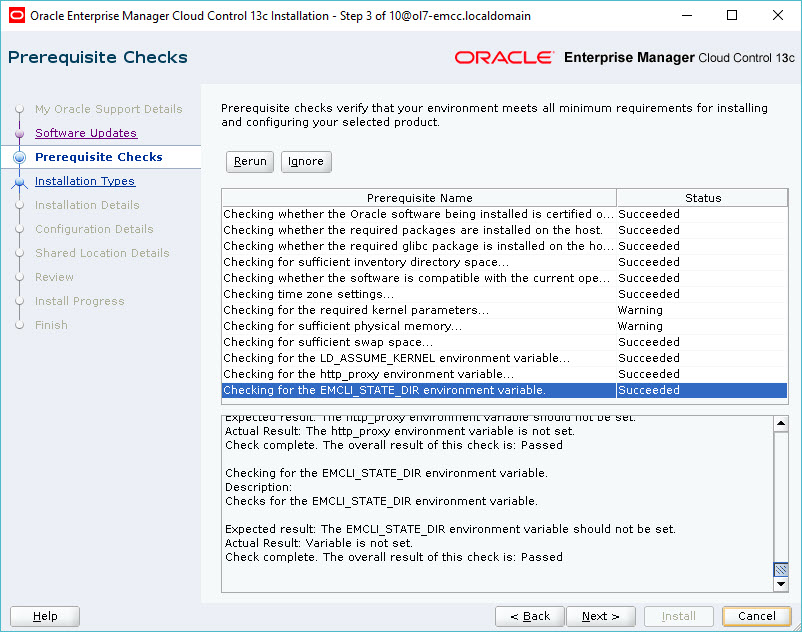
Select the "Create a new Enterprise Manager System" and "Simple" options, then click the "Next" button.
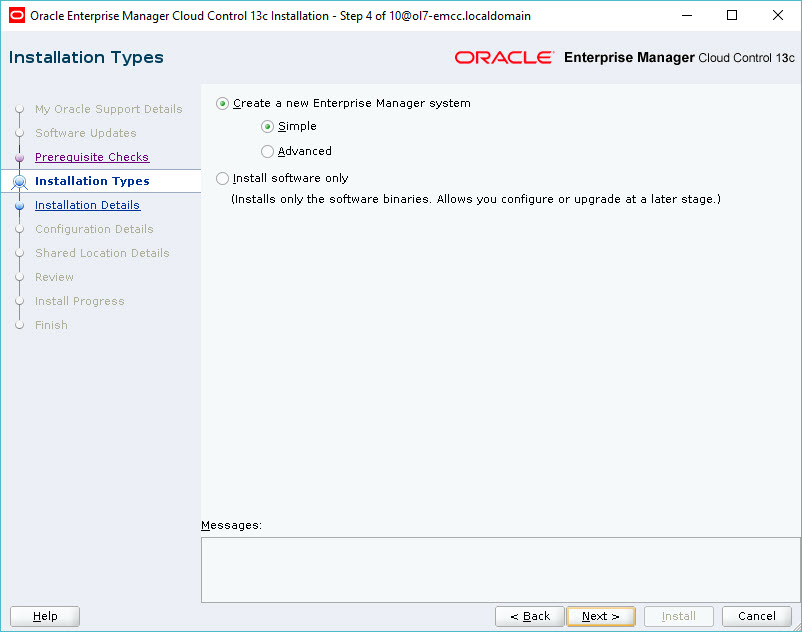
Enter the middleware and agent locations, then click the "Next" button.
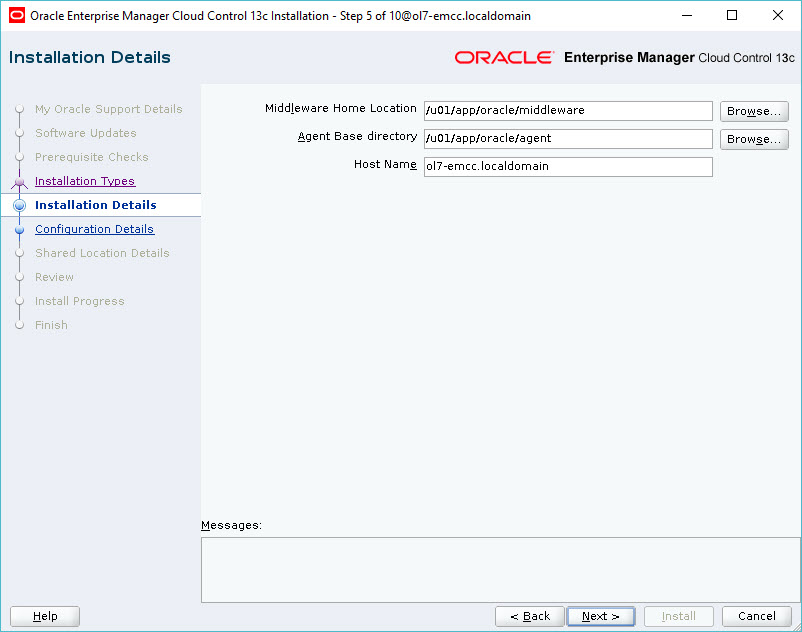
Enter the administrator password and database repository details, then click the "Next" button. If you are using the Multitenant template the PDB name will be "emrep". If your database uses a domain, the PDB name will be "emrep.your.domain".
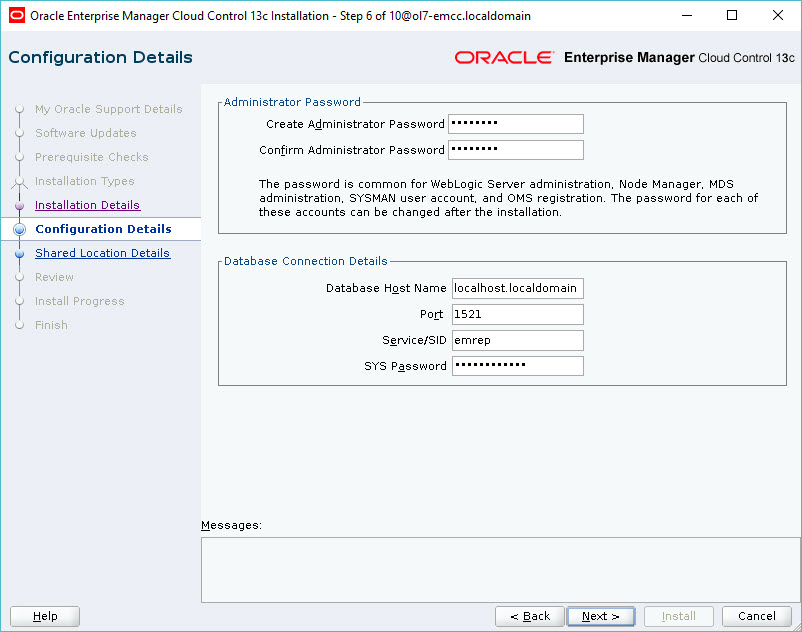
Click the "Yes" button to allow the installer to fix any errors.
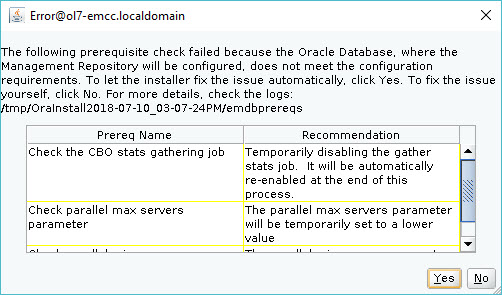
Click the "OK" button to accept the warnings. If this is a real installation you should make sure all minimum settings are met.

Enter a location for the software library. If you are using multiple management servers, you will need to configure shared storage for BI Publisher. For this installation I unchecked the "Configure a Shared Location for Oracle BI Publisher" option, but left the "Enable Oracle BI Publisher" option checked. Click the "Next" button.
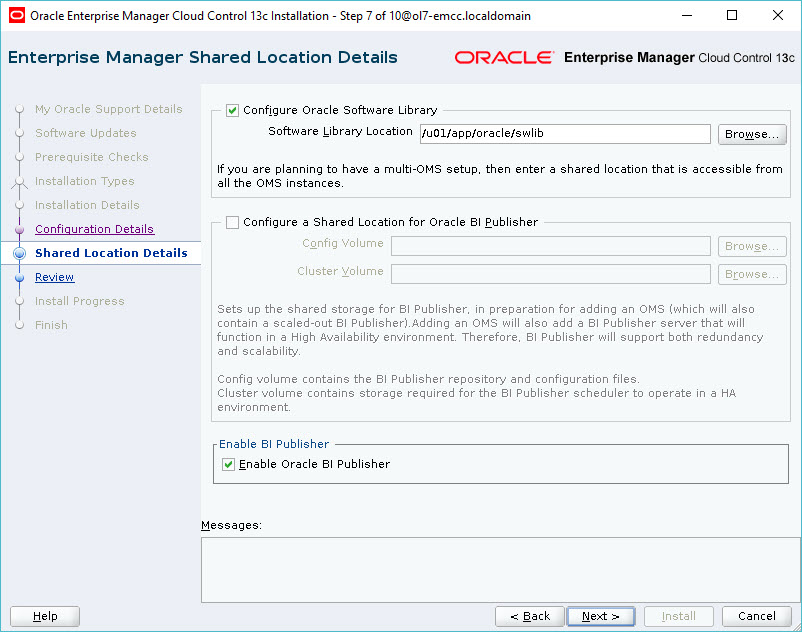
If you are happy with the review information, click the "Install" button.
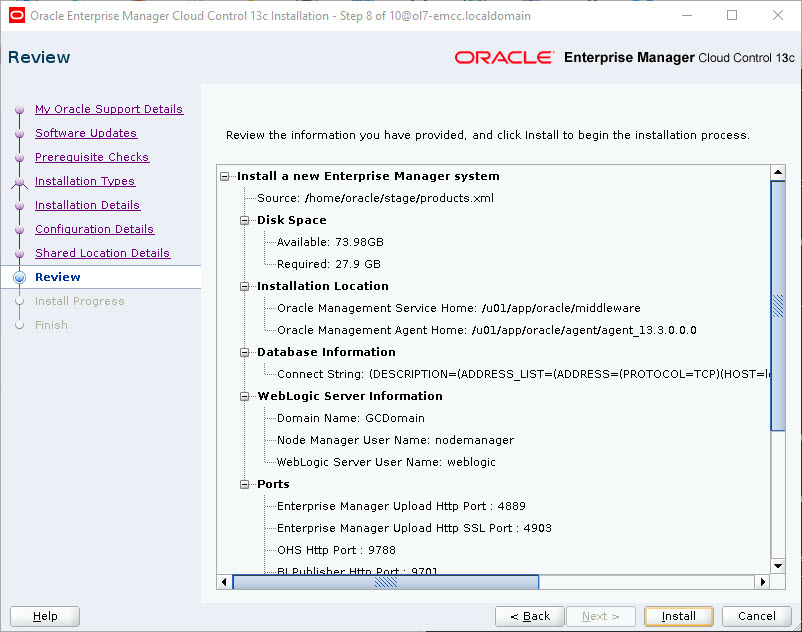
Wait while the installation and configuration take place.
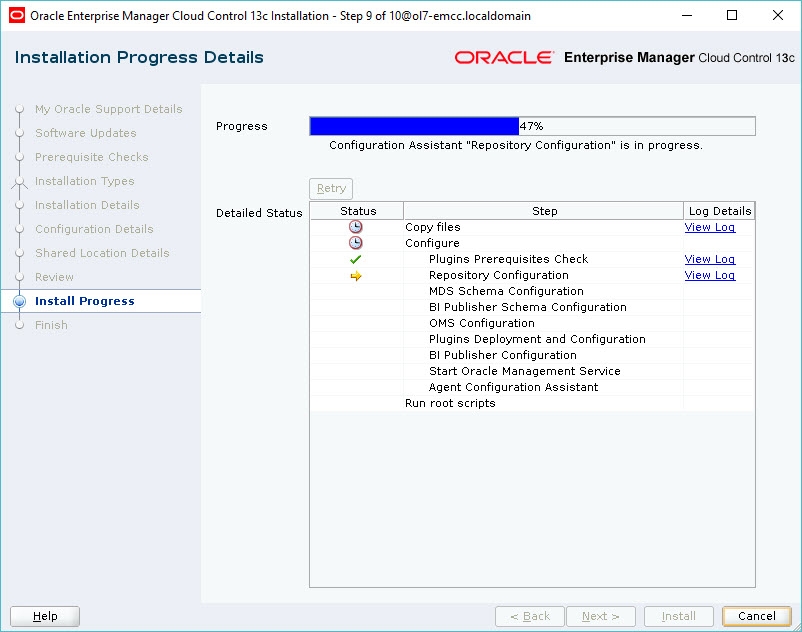
When prompted, run the root scripts, then click the "OK" button.
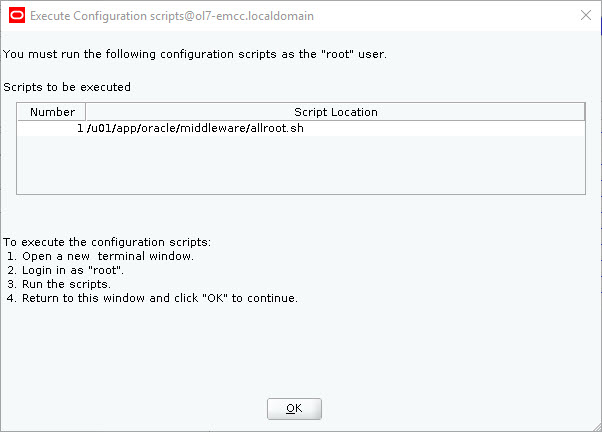
Make note of the URLs, then click the "Close" button to exit the installer. A copy of this information is available in the "/u01/app/oracle/middleware/install/setupinfo.txt" file.
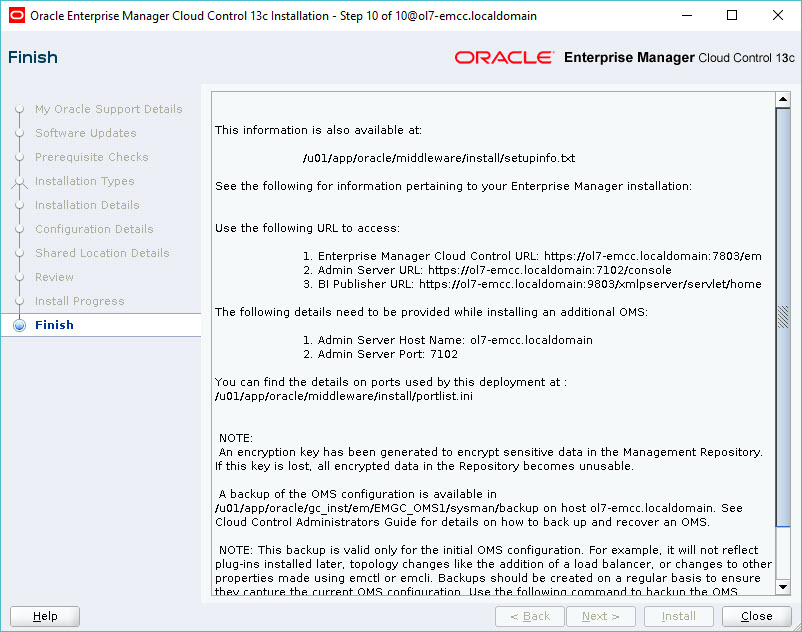
The login screen is available from a browser using the URL provided in the previous screen ("https://ol7-emcc.localdomain:7803/em"). Log in with the username "sysman" and the password you specified during your installation.
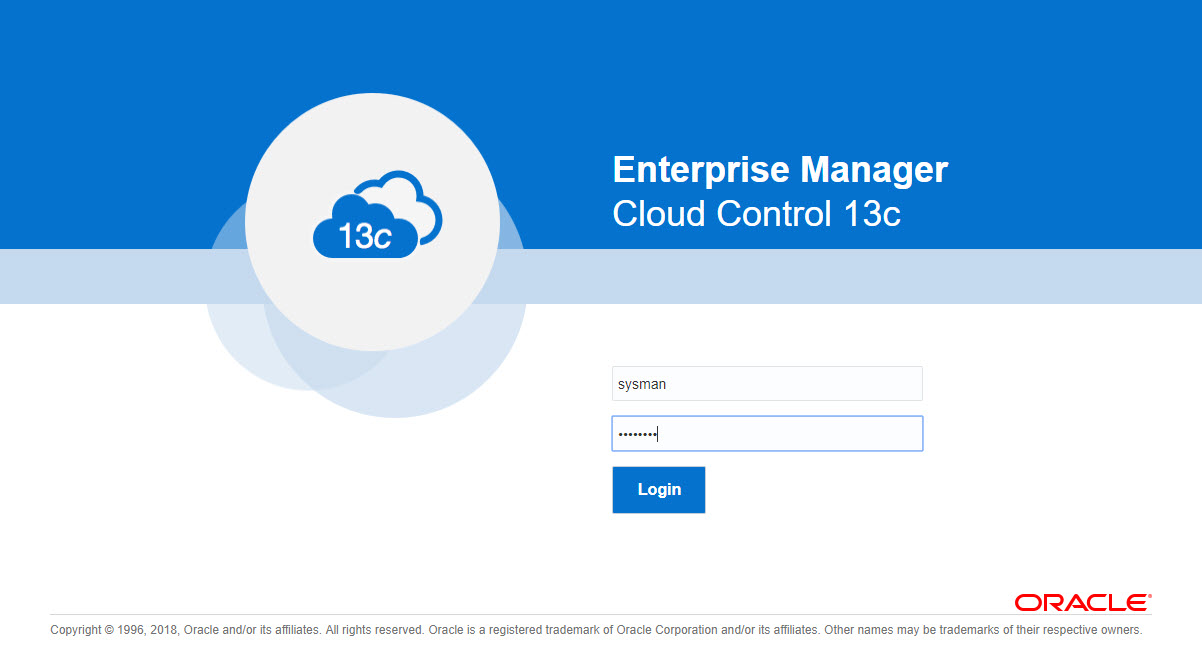
Once logged in, you are presented with a with the "Accessibility Preference" screen. Click the "Save and Continue" button and you are presented with the the "License Agreement" screen. Click the "I Accept" button and you are presented with the homepage selector screen. On the right side of the screen it lists the post-installation setup tasks you need to work through. I have these documented in a separate article. Select the desired homepage (I chose Summary).
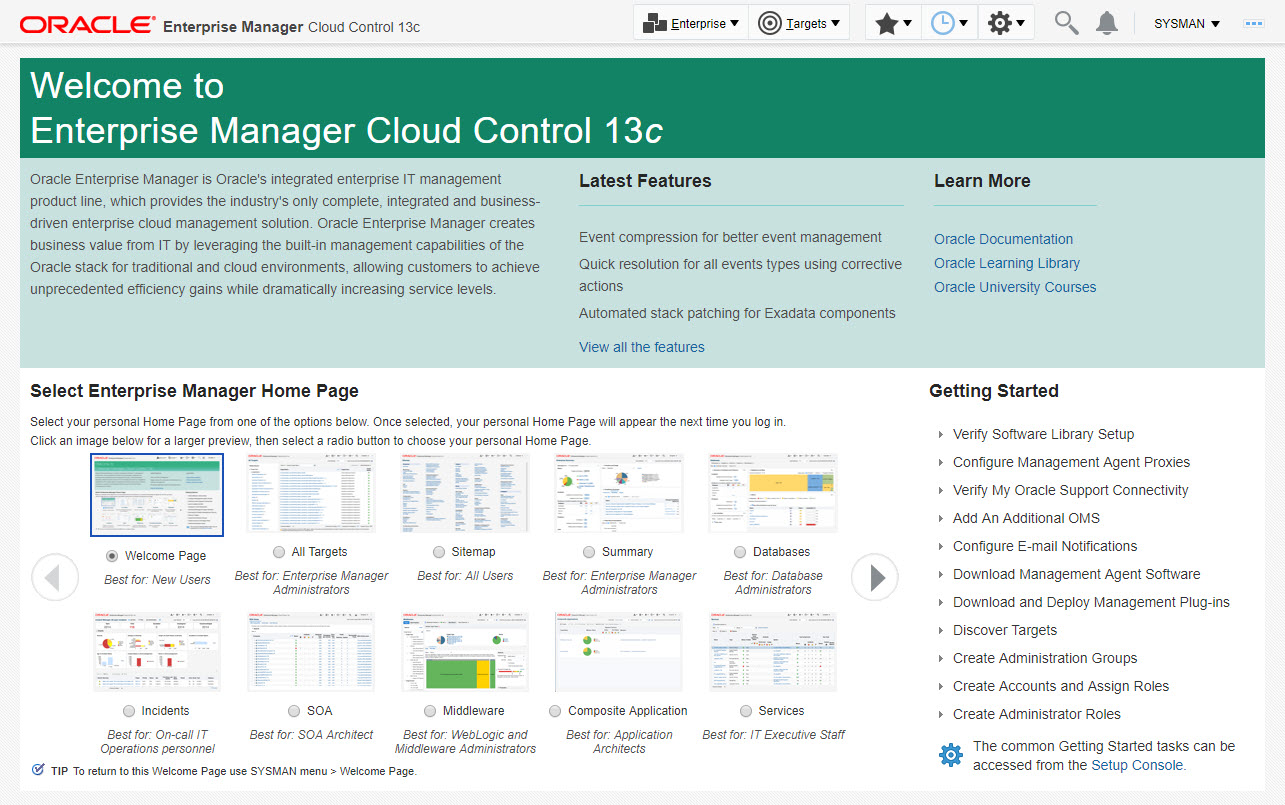
You are presented with the selected screen as the console homepage. it might take some time for all of the targets to be recognised as up.
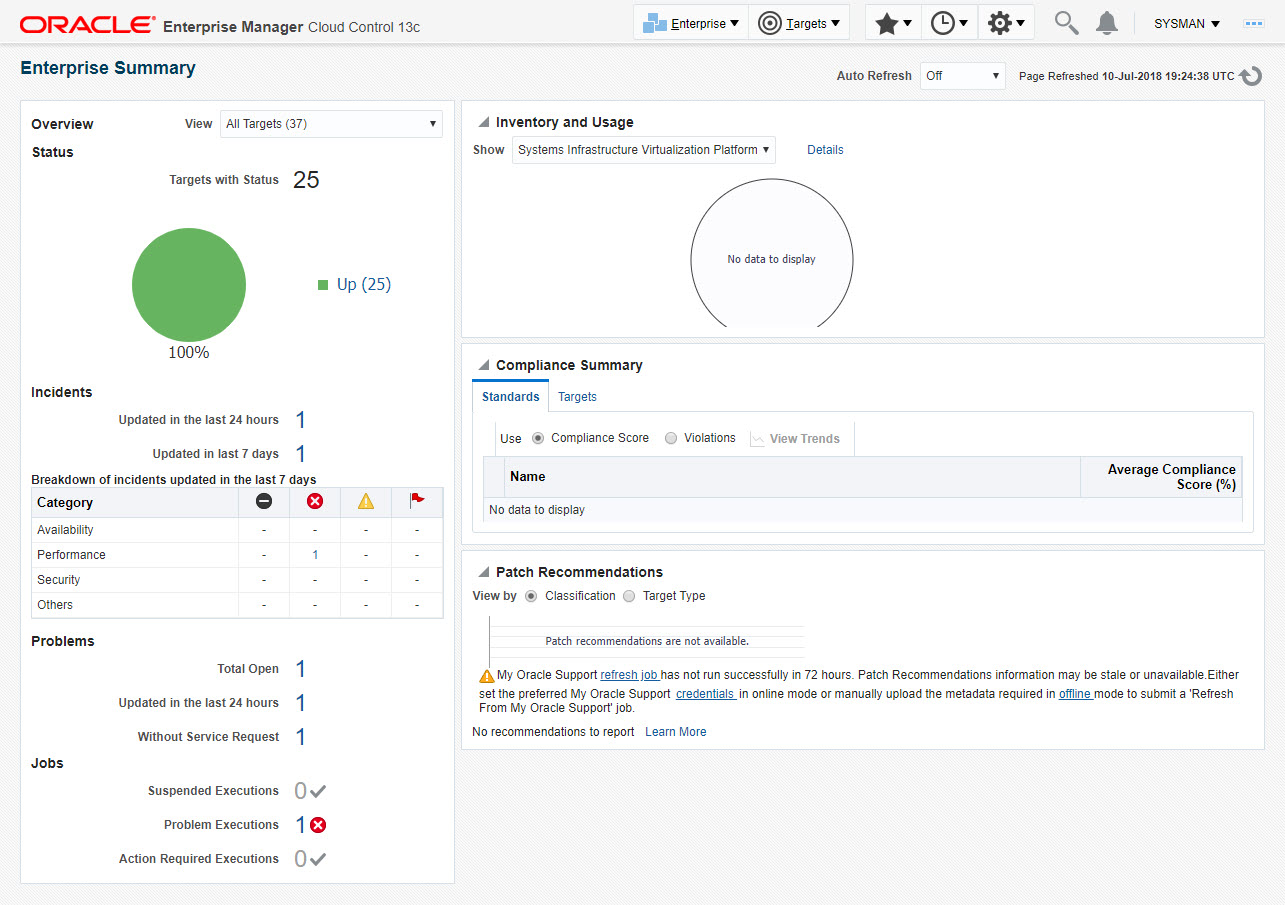
Startup/Shutdown
Cloud Control is set to auto-start using the "gcstartup" service. The "/etc/oragchomelist" file contains the items that will be started by the system.
/u01/app/oracle/middleware /u01/app/oracle/agent/agent_13.3.0.0.0:/u01/app/oracle/agent/agent_inst
On a simple installation the default auto-start will cause a problem as Cloud Control will attempt to start before the database has started. The service can be disabled by commenting out (using #) all the contents of the "/etc/oragchomelist" file to prevent the auto-start and use start/stop scripts described below.
If the start/stop needs to be automated, you can do it in the usual way using Linux service that calls your start/stop scripts that include the database management.
Use the following commands to turn on all components installed by this article.
#!/bin/bash export ORACLE_HOME=/u01/app/oracle/product/12.2.0.1/db_1 export OMS_HOME=/u01/app/oracle/middleware export AGENT_HOME=/u01/app/oracle/agent/agent_inst # Start everything $ORACLE_HOME/bin/dbstart $ORACLE_HOME $OMS_HOME/bin/emctl start oms $AGENT_HOME/bin/emctl start agent
Use the following commands to turn off all components installed by this article.
#!/bin/bash export ORACLE_HOME=/u01/app/oracle/product/12.2.0.1/db_1 export OMS_HOME=/u01/app/oracle/middleware export AGENT_HOME=/u01/app/oracle/agent/agent_inst # Stop everything $OMS_HOME/bin/emctl stop oms -all $AGENT_HOME/bin/emctl stop agent $ORACLE_HOME/bin/dbshut $ORACLE_HOME
For more information see:
- Oracle Enterprise Manager Cloud Control 13c Release 3 (13.3.0.0) Silent Installation on Oracle Linux 7
- Oracle Enterprise Manager Cloud Control 13c Post-Installation Setup Tasks
- Upgrade Oracle Enterprise Manager Cloud Control 13c Release 2 (13cR2) to 13c Release 3 (13cR3)
- Enterprise Manager Cloud Control Basic Installation Guide 13c Release 3 (13.3.0.0)
Hope this helps. Regards Tim...