8i | 9i | 10g | 11g | 12c | 13c | 18c | 19c | 21c | 23c | Misc | PL/SQL | SQL | RAC | WebLogic | Linux
Oracle Enterprise Manager Cloud Control 13c Release 3 (13.3.0.0) Silent Installation on Oracle Linux 7
This article describes the silent installation of Oracle Enterprise Manager Cloud Control 13c Release 3 (13.3.0.0) on Oracle Linux 7 (x86_64). Your requirements may be different, so this is not a replacement for reading the documentation.
- TL;DR
- Software
- OS Installation
- Database Installation (Software-Only)
- Repository Database Creation
- Cloud Control 13c Silent Installation
- Startup/Shutdown
Related articles.
- Oracle Enterprise Manager Cloud Control 13c Release 3 (13.3.0.0) Installation on Oracle Linux 6 and 7
- Oracle Enterprise Manager Cloud Control 13c Post-Installation Setup Tasks
- Upgrade Oracle Enterprise Manager Cloud Control 13c Release 2 (13cR2) to 13c Release 3 (13cR3)
TL;DR
There is an automated Vagrant build for Cloud Control 13c available here.
Software
Download the following software:
- Oracle Linux 7 (x86_64)
- Oracle Database (x86_64) 18c or 19c Enterprise Edition
- Enterprise Manager Cloud Control 13c Release 3 (13.3.0.0) (x86_64)
OS Installation
Install Oracle Linux (OL) in the same way you would for a regular Oracle Database installation. You can see examples of this type of installation below. Remember to check database installation article (listed below) for the specific package group selection. These Linux installations articles are generic, not specific for Cloud Control.
During this installation I used a virtual machine with 6G RAM (more would be better) and 100G disk space. The swap size was set at 8G, the firewall was disabled and SELinux was set to permissive.
Database Installation (Software-Only)
The Cloud Control 13.3 installation can use database versions 12.1.0.2, 12.2.0.1, 18.x or 19.x for the repository. You should use apply the latest patchset, but the installation will work with the base release. For this installation you will need 18c for the repository database, but the same instructions work for 12.2, so use the installation instructions from this article.
- Oracle Database 12c Release 2 (12.2) Installation On Oracle Linux 6 (OL6) and 7 (OL7)
- Oracle Database 18c Installation On Oracle Linux 6 (OL6) and 7 (OL7)
- Oracle Database 19c Installation On Oracle Linux 7 (OL7)
Alternatively, just do a silent installation from the "oracle" user, and run the root scripts when prompted.
# 12cR2
unzip linuxx64_12201_database.zip
cd database
# 18c
cd $ORACLE_HOME
unzip LINUX.X64_180000_db_home.zip
# 19c
cd $ORACLE_HOME
unzip LINUX.X64_193000_db_home.zip
./runInstaller -ignorePrereq -waitforcompletion -silent \
-responseFile /u01/software/database/response/db_install.rsp \
oracle.install.option=INSTALL_DB_SWONLY \
ORACLE_HOSTNAME=${HOSTNAME} \
UNIX_GROUP_NAME=oinstall \
INVENTORY_LOCATION=/u01/app/oraInventory \
SELECTED_LANGUAGES=en,en_GB \
ORACLE_HOME=${ORACLE_HOME} \
ORACLE_BASE=${ORACLE_BASE} \
oracle.install.db.InstallEdition=EE \
oracle.install.db.OSDBA_GROUP=dba \
oracle.install.db.OSBACKUPDBA_GROUP=dba \
oracle.install.db.OSDGDBA_GROUP=dba \
oracle.install.db.OSKMDBA_GROUP=dba \
oracle.install.db.OSRACDBA_GROUP=dba \
SECURITY_UPDATES_VIA_MYORACLESUPPORT=false \
DECLINE_SECURITY_UPDATES=true
The installation documentation says the following packages are necessary for the Cloud Control installation. If you have performed the database installation as described in one of the above articles, most of these prerequisites will already have been met.
yum install make -y yum install binutils -y yum install gcc -y yum install libaio -y yum install glibc-common -y yum install libstdc++ -y yum install sysstat -y yum install glibc -y yum install glibc-devel.i686 -y yum install glibc-devel -y yum install libXtst -y
The database software installation is now complete.
Repository Database Creation
Create a database to hold the repository.
- As mentioned above, database version 19c Enterprise Edition is used for this installation, but 12.1.0.2, 12.2.0.1 or 18c are also supported.
- You can use a Non-CDB database, or a PDB. Here we are using a CDB called "emcdb" and a PDB called "emrep".
- Character set AL32UTF8.
- Set "_allow_insert_with_update_check"=true.
- There are some minimum recommended settings listed in the example database creation below.
You can create the database using the DBCA in interactive mode, but it's easier to do it silently.
lsnrctl start
mkdir -p /u01/oradata
dbca -silent -createDatabase \
-templateName General_Purpose.dbc \
-gdbname emcdb -sid emcdb -responseFile NO_VALUE \
-characterSet AL32UTF8 \
-sysPassword SysPassword1 \
-systemPassword SysPassword1 \
-createAsContainerDatabase true \
-numberOfPDBs 1 \
-pdbName emrep \
-pdbAdminPassword PdbPassword1 \
-databaseType MULTIPURPOSE \
-memoryMgmtType auto_sga \
-totalMemory 2000 \
-storageType FS \
-datafileDestination /u01/oradata \
-redoLogFileSize 50 \
-emConfiguration NONE \
-ignorePreReqs
# Set the PDB to auto-start.
sqlplus / as sysdba <<EOF
alter system set db_create_file_dest='/u01/oradata';
alter pluggable database emrep save state;
-- Recommended minimum settings.
alter system set "_allow_insert_with_update_check"=true scope=both;
alter system set session_cached_cursors=200 scope=spfile;
-- Recommended: processes=600
alter system set processes=600 scope=spfile;
-- Recommended: pga_aggregate_target=1G
alter system set pga_aggregate_target=450M scope=spfile;
-- Recommended: sga_target=3G
alter system set sga_target=800M scope=spfile;
-- Recommended: shared_pool_size=600M
--alter system set shared_pool_size=600M scope=spfile;
-- For 12.1.0.2 set the following.
--alter system set optimizer_adaptive_features=false scope=both;
exit;
EOF
# Set restart flag in /etc/oratab.
cp /etc/oratab /tmp
sed -i -e "s|${ORACLE_SID}:${ORACLE_HOME}:N|${ORACLE_SID}:${ORACLE_HOME}:Y|g" /tmp/oratab
cp -f /tmp/oratab /etc/oratab
You now have a database for use as the repository.
Cloud Control 13c Silent Installation
Make the following directories to hold the management server and agent. There are some restrictions on the possible path lengths, so don't make the directory structure too deep, especially for Windows installations.
$ mkdir -p /u01/app/oracle/middleware $ mkdir -p /u01/app/oracle/agent
You can generate the base response files using the following command. These can provide inspiration. They are very big and full of comment about the parameters.
${SOFTWARE_DIR}/em13300_linux64.bin -getResponseFileTemplates -outputLoc /tmp/
Create a response file for the installation process.
# Set parameters.
ORACLE_BASE=/u01/app/oracle
ORA_INVENTORY=/u01/app/oraInventory
ORACLE_HOSTNAME=${HOSTNAME}
PDB_NAME=emrep
SYS_PASSWORD=SysPassword1
UNIX_GROUP_NAME=oinstall
MW_HOME=${ORACLE_BASE}/middleware
OMS_HOME=${MW_HOME}
GC_INST=${ORACLE_BASE}/gc_inst
AGENT_BASE=${ORACLE_BASE}/agent
WLS_USERNAME=weblogic
WLS_PASSWORD=Welcome1
SYSMAN_PASSWORD=${WLS_PASSWORD}
AGENT_PASSWORD=${WLS_PASSWORD}
SOFTWARE_LIBRARY=${ORACLE_BASE}/swlib
DATABASE_HOSTNAME=localhost
LISTENER_PORT=1521
SOFTWARE_DIR=/u01/software
# Create Response file.
cat > /tmp/install.rsp <<EOF
RESPONSEFILE_VERSION=2.2.1.0.0
UNIX_GROUP_NAME=${UNIX_GROUP_NAME}
INVENTORY_LOCATION=${ORA_INVENTORY}
SECURITY_UPDATES_VIA_MYORACLESUPPORT=false
DECLINE_SECURITY_UPDATES=true
INSTALL_UPDATES_SELECTION=skip
ORACLE_MIDDLEWARE_HOME_LOCATION=${MW_HOME}
ORACLE_HOSTNAME=${ORACLE_HOSTNAME}
AGENT_BASE_DIR=${AGENT_BASE}
WLS_ADMIN_SERVER_USERNAME=${WLS_USERNAME}
WLS_ADMIN_SERVER_PASSWORD=${WLS_PASSWORD}
WLS_ADMIN_SERVER_CONFIRM_PASSWORD=${WLS_PASSWORD}
NODE_MANAGER_PASSWORD=${WLS_PASSWORD}
NODE_MANAGER_CONFIRM_PASSWORD=${WLS_PASSWORD}
ORACLE_INSTANCE_HOME_LOCATION=${GC_INST}
CONFIGURE_ORACLE_SOFTWARE_LIBRARY=true
SOFTWARE_LIBRARY_LOCATION=${SOFTWARE_LIBRARY}
DATABASE_HOSTNAME=${DATABASE_HOSTNAME}
LISTENER_PORT=${LISTENER_PORT}
SERVICENAME_OR_SID=${PDB_NAME}
SYS_PASSWORD=${SYS_PASSWORD}
SYSMAN_PASSWORD=${SYSMAN_PASSWORD}
SYSMAN_CONFIRM_PASSWORD=${SYSMAN_PASSWORD}
DEPLOYMENT_SIZE=SMALL
AGENT_REGISTRATION_PASSWORD=${AGENT_PASSWORD}
AGENT_REGISTRATION_CONFIRM_PASSWORD=${AGENT_PASSWORD}
PLUGIN_SELECTION={}
b_upgrade=false
EM_INSTALL_TYPE=NOSEED
CONFIGURATION_TYPE=LATER
CONFIGURE_SHARED_LOCATION_BIP=false
EOF
Start the silent software-only installation by running the "em13300_linux64.bin" file.
${SOFTWARE_DIR}/em13300_linux64.bin -silent -responseFile /tmp/install.rsp
If you have limited space in your "/tmp" location, you can provide an alternative location for temporary files.
mkdir -p /u01/tmp
${SOFTWARE_DIR}/em13300_linux64.bin -silent -responseFile /tmp/install.rsp -J-Djava.io.tmpdir=/u01/tmp/
Once the installation completes, run the root scripts as the root user.
sh ${MW_HOME}/allroot.sh
We can now configure Cloud Control. Create a response file for the configuration process.
cat > /tmp/config.rsp <<EOF
RESPONSEFILE_VERSION=2.2.1.0.0
UNIX_GROUP_NAME=${UNIX_GROUP_NAME}
INVENTORY_LOCATION=${ORA_INVENTORY}
SECURITY_UPDATES_VIA_MYORACLESUPPORT=false
DECLINE_SECURITY_UPDATES=true
INSTALL_UPDATES_SELECTION=skip
ORACLE_MIDDLEWARE_HOME_LOCATION=${MW_HOME}
ORACLE_HOSTNAME=${ORACLE_HOSTNAME}
AGENT_BASE_DIR=${AGENT_BASE}
WLS_ADMIN_SERVER_USERNAME=${WLS_USERNAME}
WLS_ADMIN_SERVER_PASSWORD=${WLS_PASSWORD}
WLS_ADMIN_SERVER_CONFIRM_PASSWORD=${WLS_PASSWORD}
NODE_MANAGER_PASSWORD=${WLS_PASSWORD}
NODE_MANAGER_CONFIRM_PASSWORD=${WLS_PASSWORD}
ORACLE_INSTANCE_HOME_LOCATION=${GC_INST}
CONFIGURE_ORACLE_SOFTWARE_LIBRARY=true
SOFTWARE_LIBRARY_LOCATION=${SOFTWARE_LIBRARY}
DATABASE_HOSTNAME=${DATABASE_HOSTNAME}
LISTENER_PORT=${LISTENER_PORT}
SERVICENAME_OR_SID=${PDB_NAME}
SYS_PASSWORD=${SYS_PASSWORD}
SYSMAN_PASSWORD=${SYSMAN_PASSWORD}
SYSMAN_CONFIRM_PASSWORD=${SYSMAN_PASSWORD}
DEPLOYMENT_SIZE=SMALL
AGENT_REGISTRATION_PASSWORD=${AGENT_PASSWORD}
AGENT_REGISTRATION_CONFIRM_PASSWORD=${AGENT_PASSWORD}
PLUGIN_SELECTION={}
b_upgrade=false
EM_INSTALL_TYPE=NOSEED
CONFIGURATION_TYPE=ADVANCED
CONFIGURE_SHARED_LOCATION_BIP=false
EOF
Run the configuration using the response file we just created.
${MW_HOME}/sysman/install/ConfigureGC.sh -silent -responseFile /tmp/config.rsp
Wait for the configuration to complete. This can take a long time.
The login screen is available from a browser using the URL provided in the previous screen ("https://ol7-emcc.localdomain:7803/em"). Log in with the username "sysman" and the password you specified during your installation.
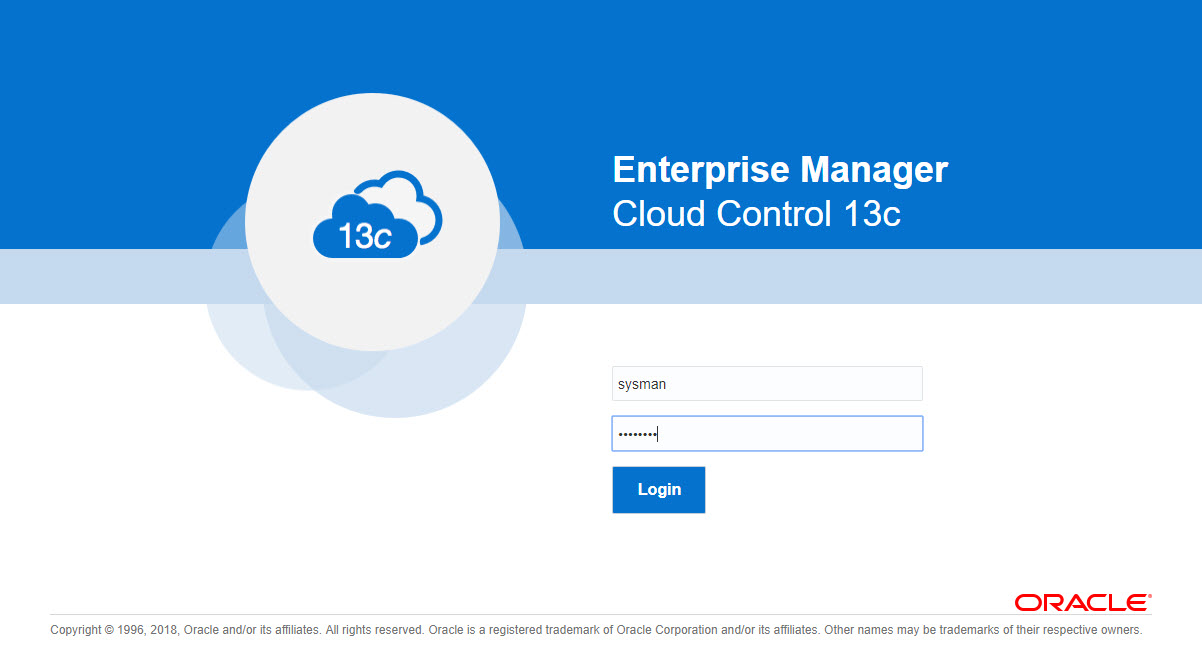
Once logged in, you are presented with a with the "Accessibility Preference" screen. Click the "Save and Continue" button and you are presented with the the "License Agreement" screen. Click the "I Accept" button and you are presented with the homepage selector screen. On the right side of the screen it lists the post-installation setup tasks you need to work through. I have these documented in a separate article. Select the desired homepage (I chose Summary).
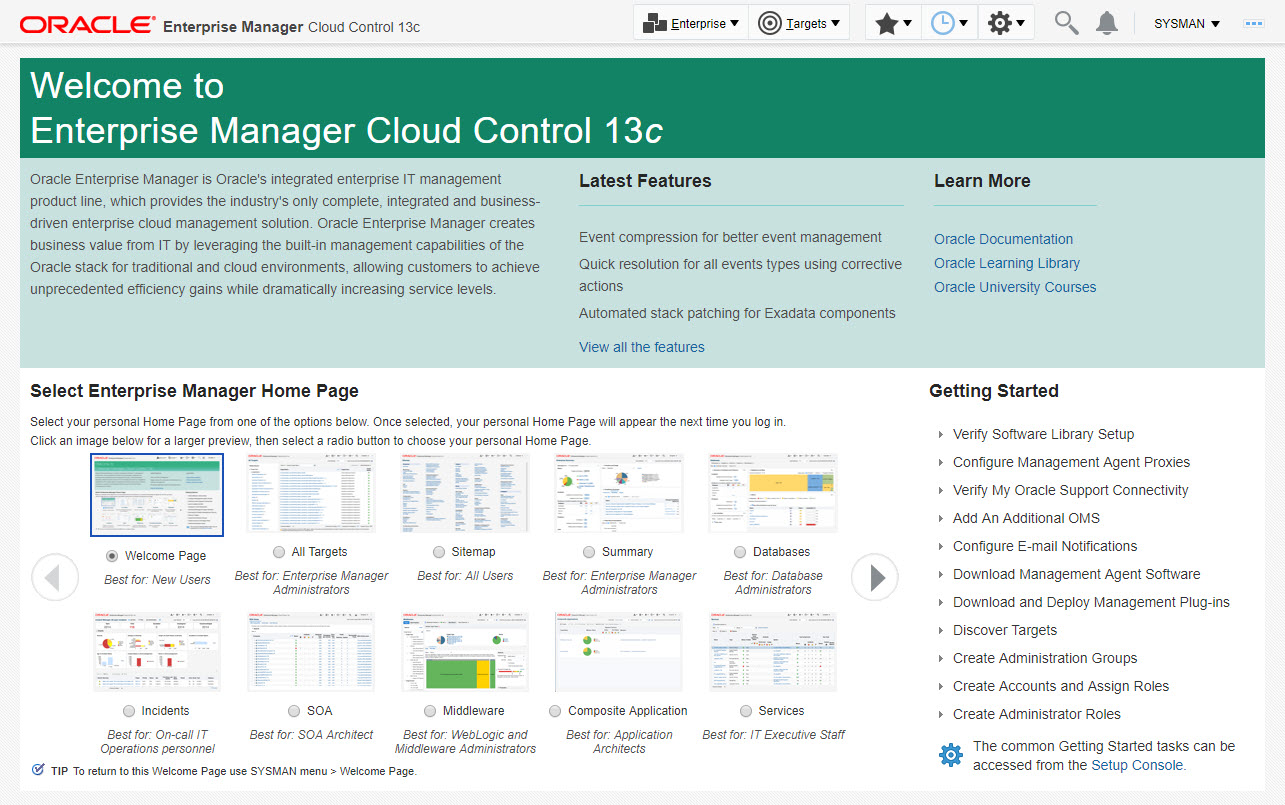
You are presented with the selected screen as the console homepage. It might take some time for all of the targets to be recognised as up.
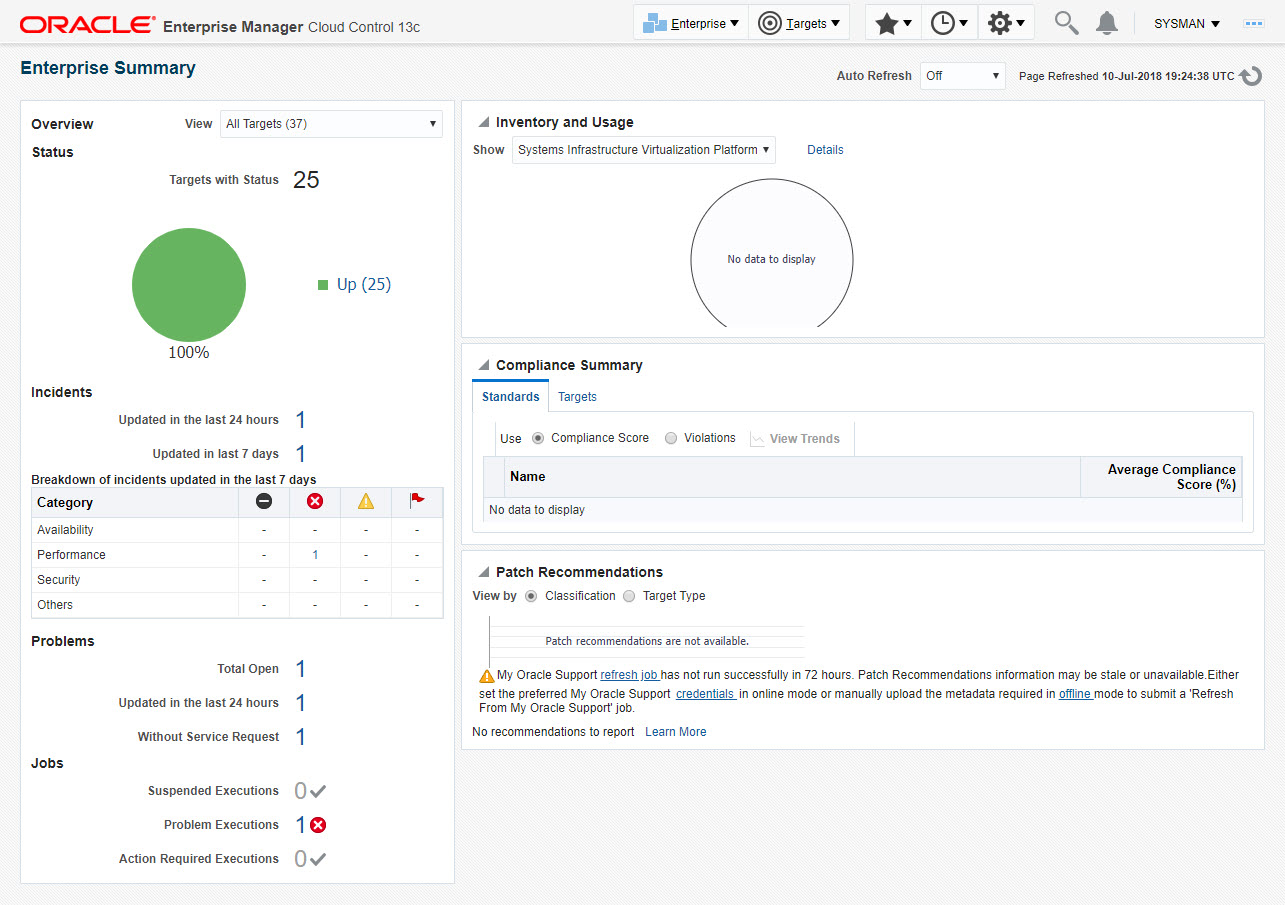
Startup/Shutdown
Cloud Control is set to auto-start using the "gcstartup" service. The "/etc/oragchomelist" file contains the items that will be started by the system.
/u01/app/oracle/middleware /u01/app/oracle/agent/agent_13.3.0.0.0:/u01/app/oracle/agent/agent_inst
On a simple installation the default auto-start will cause a problem as Cloud Control will attempt to start before the database has started. The service can be disabled by commenting out (using #) all the contents of the "/etc/oragchomelist" file to prevent the auto-start and use start/stop scripts described below.
If the start/stop needs to be automated, you can do it in the usual way using Linux service that calls your start/stop scripts that include the database management.
Use the following commands to turn on all components installed by this article.
#!/bin/bash export ORACLE_HOME=/u01/app/oracle/product/19.0.0/dbhome_1 export OMS_HOME=/u01/app/oracle/middleware export AGENT_HOME=/u01/app/oracle/agent/agent_inst # Start everything $ORACLE_HOME/bin/dbstart $ORACLE_HOME $OMS_HOME/bin/emctl start oms $AGENT_HOME/bin/emctl start agent
Use the following commands to turn off all components installed by this article.
#!/bin/bash export ORACLE_HOME=/u01/app/oracle/product/19.0.0/dbhome_1 export OMS_HOME=/u01/app/oracle/middleware export AGENT_HOME=/u01/app/oracle/agent/agent_inst # Stop everything $OMS_HOME/bin/emctl stop oms -all $AGENT_HOME/bin/emctl stop agent $ORACLE_HOME/bin/dbshut $ORACLE_HOME
For more information see:
- Oracle Enterprise Manager Cloud Control 13c Release 3 (13.3.0.0) Installation on Oracle Linux 6 and 7
- Oracle Enterprise Manager Cloud Control 13c Post-Installation Setup Tasks
- Upgrade Oracle Enterprise Manager Cloud Control 13c Release 2 (13cR2) to 13c Release 3 (13cR3)
- Enterprise Manager Cloud Control Basic Installation Guide 13c Release 3 (13.3.0.0)
Hope this helps. Regards Tim...