8i | 9i | 10g | 11g | 12c | 13c | 18c | 19c | 21c | 23c | Misc | PL/SQL | SQL | RAC | WebLogic | Linux
Oracle Applications (11.5.9) Installation on Enterprise Linux 4.5
This article is intended as a brief guide to installing Oracle Applications (11.5.9) on Enterprise Linux 4.5. The article is based on a server installation with a minimum of 2G swap, secure Linux disabled and the following package groups installed.
- X Window System
- GNOME Desktop Environment
- Editors
- Graphical Internet
- Server Configuration Tools
- Development Tools
- Administration Tools
- System Tools
Alternative base installations may require additional packages to be loaded.
- Download Software
- Unpack Files
- Hosts File
- Set Kernel Parameters
- Setup
- Installation
- Post Installation
- Shutdown/Startup
- Rapid Installation Wizard Portal
Download Software
Download two additional packages from Oracle Support (4198954).
Make sure an appropriate Java JDK (1.3.1) is available on the system.
Unpack Files
First unzip the Oracle patch.
unzip p4198954_21_LINUX.zip
Next, create a staging area for the Oracle Applications software.
mkdir /Stage11i cd /Stage11i # Start Here - Disk 1 mkdir -p startCD/Disk1 # APPL_TOP - Disk 1-7 mkdir -p oraApps/Disk1 mkdir -p oraApps/Disk2 mkdir -p oraApps/Disk3 mkdir -p oraApps/Disk4 mkdir -p oraApps/Disk5 mkdir -p oraApps/Disk6 mkdir -p oraApps/Disk7 # RDBMS - Disk 1-4 mkdir -p oraDB/Disk1 mkdir -p oraDB/Disk2 mkdir -p oraDB/Disk3 mkdir -p oraDB/Disk4 # Tools - Disk 1-3 mkdir -p oraiAS/Disk1 mkdir -p oraiAS/Disk2 mkdir -p oraiAS/Disk3 # Databases - Disk 1-21 mkdir -p oraAppDB/Disk1 mkdir -p oraAppDB/Disk2 mkdir -p oraAppDB/Disk3 mkdir -p oraAppDB/Disk4 mkdir -p oraAppDB/Disk5 mkdir -p oraAppDB/Disk6 mkdir -p oraAppDB/Disk7 mkdir -p oraAppDB/Disk8 mkdir -p oraAppDB/Disk9 mkdir -p oraAppDB/Disk10 mkdir -p oraAppDB/Disk11 mkdir -p oraAppDB/Disk12 mkdir -p oraAppDB/Disk13 mkdir -p oraAppDB/Disk14 mkdir -p oraAppDB/Disk15 mkdir -p oraAppDB/Disk16 mkdir -p oraAppDB/Disk17 mkdir -p oraAppDB/Disk18 mkdir -p oraAppDB/Disk19 mkdir -p oraAppDB/Disk20 mkdir -p oraAppDB/Disk21
Copy the contents of all the CDs into the appropriate directories.
Hosts File
The "/etc/hosts" file must contain a fully qualified name for the server.
<IP-address> <fully-qualified-machine-name> <machine-name>
Set Kernel Parameters
Add the following lines to the "/etc/sysctl.conf" file.
kernel.shmmax = 2147483648 kernel.shmmni = 100 kernel.shmall = 2097152 # semaphores: semmsl, semmns, semopm, semmni kernel.sem = 100 256 100 100 fs.file-max = 327679 kernel.hostname = testapps01.localdomain #<--- full qualified hostname !! kernel.domainname = localdomain #<--- correct domain name !!
Run the following command to change the current kernel parameters:
/sbin/sysctl -p
Add the following lines to the "/etc/security/limits.conf" file.
oracle soft nofile 65536 oracle hard nofile 65536 oracle soft nproc 16384 oracle hard nproc 16384
Setup
The following additional packages are required. Depending on the update/respin version of Enterprise Linux, the exact package versions and locations may vary.
alsa-lib-devel-* audiofile-devel-* compat-db-* compat-gcc-32-3* compat-gcc-32-c++-3* compat-libcwait-2* compat-libgcc-296-2* compat-libstdc++-296-2* compat-oracle-rhel4-1* esound-0* esound-devel-0* fontconfig-devel-2* freetype-devel-2* gcc-3* gcc-c++-3* glib-1* glib-devel-1* gnome-libs-1* gnome-libs-devel-1* gtk+-devel-1* gtk2-devel-2* imlib-1* imlib-devel-1* jdk-1* libaio-0* libaio-devel-0* libjpeg-devel-* libtiff-devel-* libungif-devel-* libungif-progs-* make-3* openmotif21* ORBit-devel-* xorg-x11-deprecated-libs-6* xorg-x11-deprecated-libs-devel-6* xorg-x11-devel-*
Due to all the package inter-dependencies, it probably makes sense to copy all these packages from the CDs to a single directory, then install then using the following command. For convenience, I wrapped all the necessary packages for an OEL 4.5 installation into a single tar file (11i-rh4-rpms.tar), making subsequent installations much simpler.
rpm -Uvh *.rpm
Install the packages associated with Patch 4198954.
cd 4198954 rpm -Uvh compat-oracle-rhel4-1* rpm -Uvh compat-libcwait-2*
Create the new groups and users.
groupadd oinstall groupadd dba groupadd oper groupadd apache useradd -g oinstall -G dba oracle passwd oracle useradd -g oinstall -G apache apache passwd apache
Create the directories in which the Oracle software will be installed.
mkdir -p /u01 chown -R oracle:oinstall /u01
Login as the oracle user and add the following line at the end of the ".bash_profile" file.
# Oracle 9i LD_ASSUME_KERNEL=2.4.19; export LD_ASSUME_KERNEL
Installation
Log into the oracle user. If you are using X emulation then set the DISPLAY environmental variable.
DISPLAY=<machine-name>:0.0; export DISPLAY
Start the Rapid Install Wizard by issuing the following commands.
cd /Stage11i/startCD/Disk1/rapidwiz/ chmod u+x rapidwiz ./rapidwiz
Follow any instructions and rerun as requested. The Rapid Installation Wizard installation is shown below.
Accept the "Install Oracle Aplications" option by clicking the "Next" button.
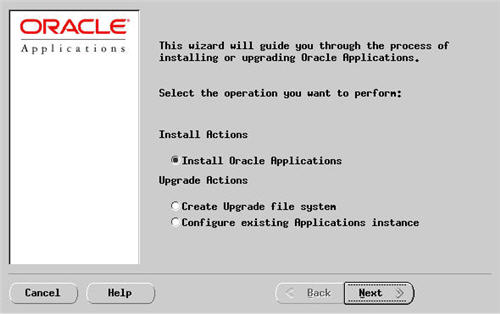
Select the "Single Node" option, then click the "Next" button.
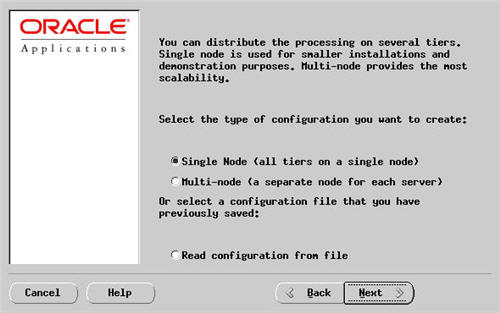
Enter the database name of your choice, in this case I used "PLAY", and select the "fresh install database" option as the database type. Then click the "Next" button.
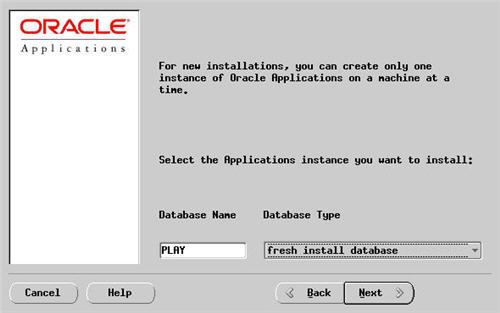
Accept the "Use E-Business Suite" licensing option by clicking the "Next" button.
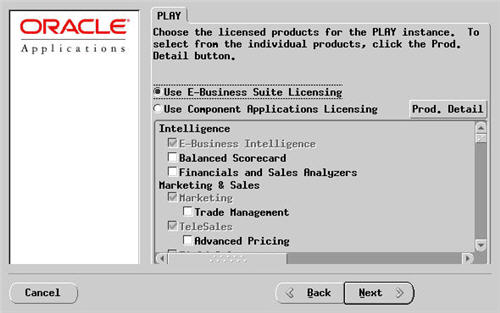
Select the relevant country from the list, then click the "Next" button.
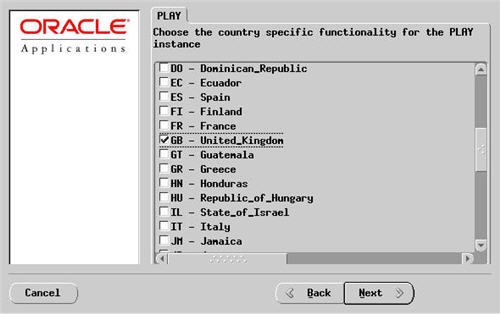
Select the appropriate language support, territory and characterset for the installation, then click the "Next" button.
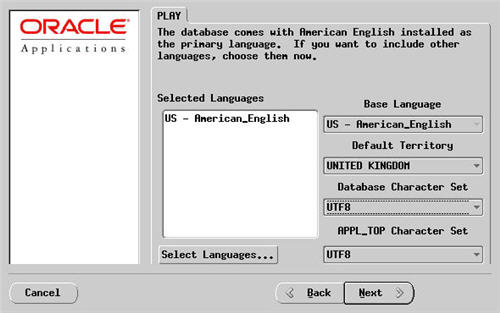
Enter the appropriate directory for the components being loaded. In this installation, all I did was replace the initial mount point for each item with "/u01" on each entry.
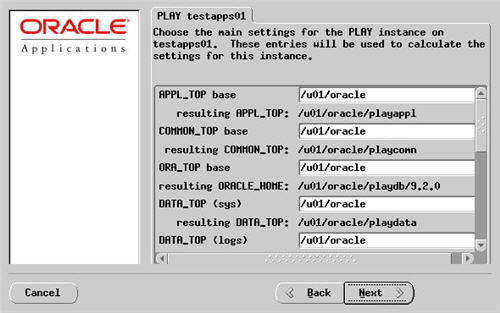
Check the derived settings, making sure the location of the JDK (1.3.1) is correct, then click the "Next" button.
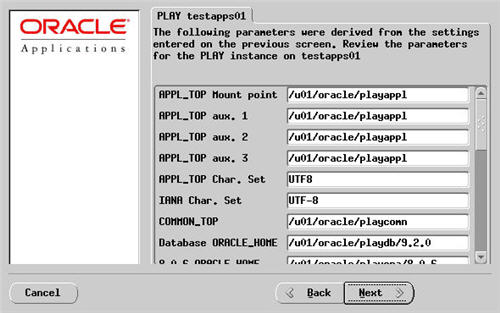
Check the instance settings, then click the "Next" button.
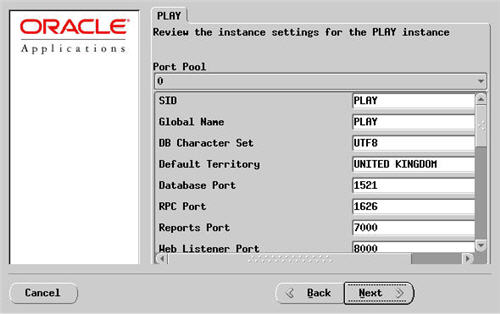
Note the location of the config files. It's worth taking a copy of this file as it comes in hady when reloading or upgrading the software. Click the "Next" button.
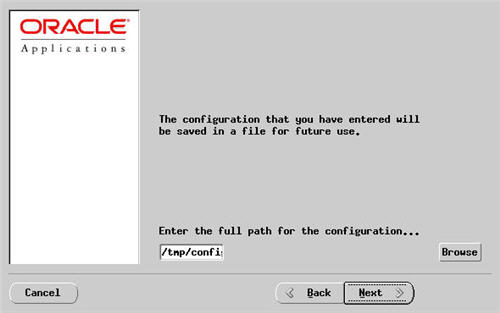
Wait for the system checks to complete.
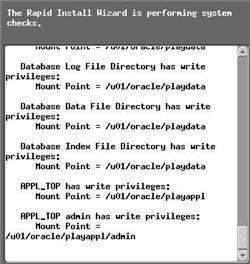
Assuming all the system checks were completed successfully, click the "Next" button.
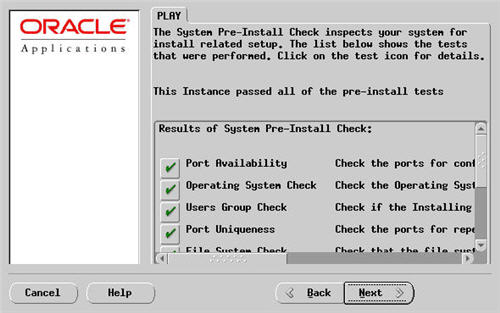
Click the "Next" button on the installation summary screen.
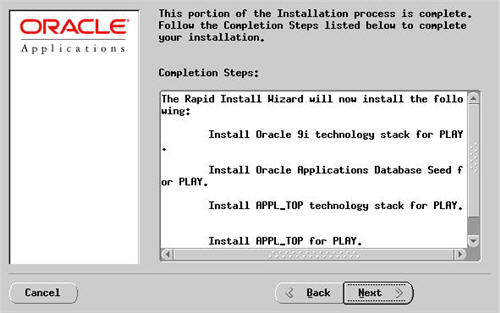
Click the "Yes" button to start the installation.
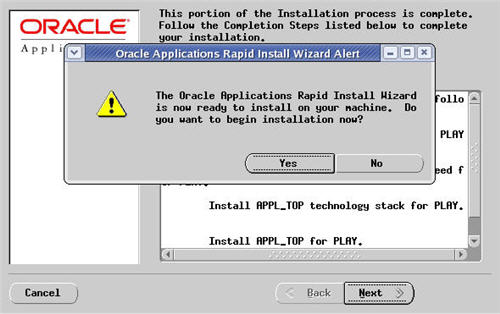
Wait while the installation takes place.
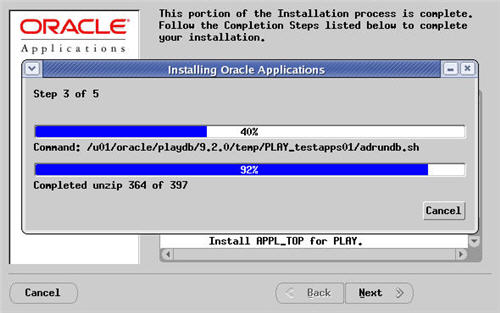
Assuming all the post-install checks are successful, click the "Next" button.
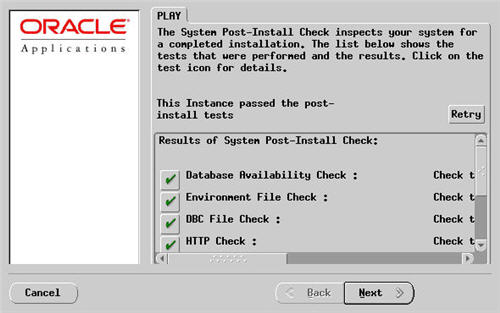
Click the "Finish button to exit the Rapid Install Wizard.
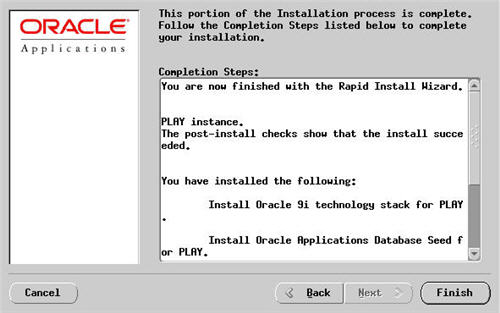
Post Installation
Adjust the following paths and commands by replacing "play" and "PLAY" with the database name you chose during the installation.
Add the following into the "/home/oracle/.bash_profile" file.
DB_HOME=/u01/oracle/playdb/9.2.0; export DB_HOME IAS_HOME=/u01/oracle/playora/iAS; export IAS_HOME APACHE_HOME=$IAS_HOME/Apache/Apache; export APACHE_HOME APPL_TOP=/u01/oracle/playappl; export APPL_TOP COMMON_TOP=/u01/oracle/playcomn; export COMMON_TOP CLIENT_HOME=/u01/oracle/playora/8.0.6; export CLIENT_HOME
To switch environments, move to the appropriate home directory and run the environment script.
cd $DB_HOME . ./PLAY_testapps01.env
Shutdown/Startup
Adjust the following paths and commands by replacing "play" and "PLAY" with the database name you chose during the installation.
To shutdown the system issue the following commands.
cd $COMMON_TOP/admin/scripts/PLAY_testapps01/ ./adstpall.sh apps/apps cd $DB_HOME . ./PLAY_testapps01.env cd $ORACLE_HOME/appsutil/scripts/PLAY_testapps01 ./addlnctl.sh stop PLAY ./addbctl.sh stop immediate
To start the system issue the following commands.
cd $DB_HOME . ./PLAY_testapps01.env cd $ORACLE_HOME/appsutil/scripts/PLAY_testapps01 ./addlnctl.sh start PLAY ./addbctl.sh start cd $COMMON_TOP/admin/scripts/PLAY_testapps01/ ./adstrtal.sh apps/apps ./adcmctl.sh start apps/apps
Rapid Installation Wizard Portal
Once the installation is complete, the Rapid Installation Portal can be accessed using the following information.
- URL: http://machine-name:8000
- Username: SYSADMIN
- Password: SYSADMIN
The front screen of the portal is shown below.
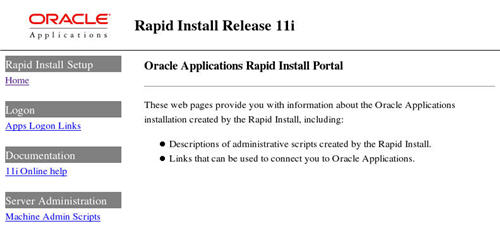
To change the SYSADMIN passowrd do the following.
- Log in to the eBusiness Suite homepage as SYSADMIN
- Click on the "preferences" link (top-right).
- Enter the old and new passwords.
For more information see.
Hope this helps. Regards Tim...