8i | 9i | 10g | 11g | 12c | 13c | 18c | 19c | 21c | 23c | Misc | PL/SQL | SQL | RAC | WebLogic | Linux
Oracle Forms and Reports Services 11gR2 Configuration Notes
This article is a collection of useful notes on a variety of topics related to configuration of Oracle Forms and Reports Services 11gR2.
Configuration of Forms and Reports Services 12c is similar to 11gR2, but many of the files are in different locations.
- Installation
- Configuration Utility
- Environment Variable Settings
- Configuration Files
- formsweb.cfg
- default.env
- Compiling Forms
- Compiling Forms From a Non-Oracle User
- Forms Compilation and the 11g Function Result Cache
- Forms Builder
- Compiling Reports
- Reports Builder
- Webutil Configuration
- Jar File Security Warning Hangs
- Sign JAR Files
- REP-52262: Diagnostic output is disabled.
- In-Process Reports Server not Starting Properly
- Key Mappings
- Reports Fonts
- SSL Configuration
- Oracle Forms 11g and Java Web Start
Related articles.
- Oracle WebLogic Server (WLS) 11gR1 (10.3.5 and 10.3.6) Installation on Oracle Linux 5 and 6
- Oracle Forms and Reports 11gR2 Installation on Oracle Linux 5
- Oracle Forms 11g and Java Web Start
Installation
This site contains a number of articles describing the installation of WebLogic Server 11g and Oracle Forms and Reports Services 11gR2 on Linux and Windows. You can find them here.
Configuration Utility
If you choose a software-only installation, you can initiate the configuration steps using the following command.
$FR_HOME/bin/config.sh
This is also useful if your configuration phase fails and you want to rerun it after making the necessary changes to fix the issues.
Environment Variable Settings
The basic WebLogic environment variable settings are described in the installation guides, but the following list accounts for most of the scenarios you are likely to come across on the server, including forms compilation from the command line. Remember to adjust the FORMS_PATH and TWO_TASK variables as required.
# Middleware
export MW_HOME=/u01/app/oracle/middleware
export WLS_HOME=$MW_HOME/wlserver_10.3
export WL_HOME=$WLS_HOME
export ORACLE_HOME=$MW_HOME/Oracle_FRHome1
export ORACLE_INSTANCE=$MW_HOME/asinst_1
export FR_HOME=$ORACLE_HOME
export FR_INST=$ORACLE_INSTANCE
export DOMAIN_HOME=$MW_HOME/user_projects/domains/ClassicDomain
export JAVA_HOME=$MW_HOME/jrockit-jdk1.6.0_37-R28.2.5-4.1.0
# Forms compilation
export PATH=.:$FR_HOME/bin:$FR_HOME/forms/mesg:$PATH
export LD_LIBRARY_PATH=$FR_HOME/jdk/jre/lib/amd64/native_threads:$FR_HOME/jdk/jre/lib/amd64:$FR_HOME/lib:$FR_HOME/jdk/jre/lib/amd64/server
export FORMS_BUILDER_CLASSPATH=$FR_HOME/jlib/
export FORMS_PATH=[*** add the path to your forms ***]
export REPORTS_PATH=[*** add the path to your reports here ***]
#export TWO_TASK=ORCL
export TNS_ADMIN=$FR_HOME/network/admin
export TERM=vt220
export ORACLE_TERM=$TERM
# Reports server: Adjust as required to allow forms to get the reports server name
# using "tool_env.getvar('REPORTS_SERVER_NAME', v_rep_server);"
export REPORTS_SERVER_NAME=rep_wls_reports_ol6-forms_asinst_1
I tend to use FR_HOME and FR_INST in place of ORACLE_HOME and ORACLE_INSTANCE as I think they are more descriptive. It's worth setting both as many documents don't follow my preference.
A number of the sections below assume these environment variables have been set.
Configuration Files
Many of the 11gR2 Forms and Reports Services configuration files are the same as those in AS10g, but their locations differ. It is often easier to find things by searching below the $MW_HOME, as shown below.
$ find $MW_HOME -name formsweb.cfg
The files I tend to visit the most are listed below.
formsweb.cfg: Definitions of individual configurations. $DOMAIN_HOME/config/fmwconfig/servers/WLS_FORMS/applications/formsapp_11.1.2/config/formsweb.cfg default.env: Runtime environment parameter definitions. $DOMAIN_HOME/config/fmwconfig/servers/WLS_FORMS/applications/formsapp_11.1.2/config/default.env tnsnames.ora: $FR_HOME/network/admin/tnsnames.ora $FR_INST/config/tnsnames.ora dads.conf: Database Access Descriptor (DAD) defintions. $FR_INST/config/OHS/ohs1/mod_plsql/dads.conf fmrweb.res: Key definition file for webforms. $FR_INST/config/FormsComponent/forms/admin/resource/US/fmrweb.res cgicmd.dat: Reports mapping file. $DOMAIN_HOME/config/fmwconfig/servers/WLS_REPORTS/applications/reports_11.1.2/configuration/cgicmd.dat
I usually make one of the "tnsnames.ora" files a symbolic link to the other, so I don't accidentally get them out of sync.
A fuller list of configuration files can be seen here.
A couple of the important files are described below.
formsweb.cfg
The "formsweb.cfg" file is one of the most important configuration files as it allows you to define multiple configurations, or environments, within a single software installation. You can see a copy of the default "formsweb.cfg" file here.
Typically, each separate environment will have it's own section in the "formsweb.cfg" file, where environment-specific settings are placed. You only need to specify a value in a Named Configuration if it differs from that in the default configuration. For example, a named configuration might be simple, like the following.
[myapp] form=MyDefaultForm.fmx pageTitle=My Application Title width=1024 height=768 separateFrame=true imageBase=codebase archive=frmall.jar,my_icons.jar envFile=/path/to/myapp.env
The "archive" entry includes the "my_icons.jar", which assumes you have placed you icons in this JAR file and the JAR file is placed in the "$FR_HOME/forms/java" directory.
A very useful entry is the "envFile" parameter, that can associate an environment file with a named configuration. This allows each named configuration run with a unique set of environment variables, including the FORMS_PATH variable amongst others. Any custom environment files should be derived from the "default.env" file, described below.
Changes to this file to not require a restart of any components. The changes can be done directly to the file, or through Enterprise Manager.
default.env
The "default.env" file defines the forms runtime parameters for a specific environment. All custom environment files should be derived from this file. You can see and example of the "default.env" file here.
Environment variables specified in an ".env" file override existing environment settings. If an environment variable is not defined in the ".env" files, the value from the session that started the server process will be used.
Changes to these ".env" files do not require a restart of any components. The changes can be done directly to the file, or through Enterprise Manager.
It's is worth explicitly setting the NLS_LANG environment variable in the ".env" file to match the NLS details of the database the forms connect to, thereby removing any implicit character conversions.
NLS_LANG=AMERICAN_AMERICA.AL32UTF8
Compiling Forms
Forms, menus and libraries are compiled using the frmcmp.sh or frmcmp_batch.sh scripts. You can find these in the "$FR_INST/bin/" directory. Running the command without any parameters displays the usage information. Some examples of the basic syntax are shown below.
$ export DISPLAY=mypc:0.0 $ $FR_INST/bin/frmcmp.sh module=myform.fmb module_type=form userid=scott/tiger $ $FR_INST/bin/frmcmp_batch.sh myform.fmb scott/tiger module_type=form batch=yes output_file=myform.fmx compile_all=special
Remember, frmcmp.sh requires and X Server, so you will need to SSH tunnel (ssh -X oracle@server) or set your DISPLAY environment variable (export DISPLAY=mypc:0.0).
You can easily script the compilation of all your forms-related objects, as shown by the following script.
#!/bin/bash
export FORMS_PATH=/path/to/my/forms
export DB_USER=scott
export DB_PASSWD=tiger
export DB_SERVICE=ORCL
# Libraries
for FILE in `ls $FORMS_PATH/*.pll`; do
OUTPUT=${FILE/pll/plx}
echo "$FILE -> $OUTPUT"
$FR_INST/bin/frmcmp_batch.sh $FILE $DB_USER/$DB_PASSWD@$DB_SERVICE \
module_type=library batch=yes output_file=$OUTPUT compile_all=special
done
# Menus
for FILE in `ls $FORMS_PATH/*.mmb`; do
OUTPUT=${FILE/mmb/mmx}
echo "$FILE -> $OUTPUT"
$FR_INST/bin/frmcmp_batch.sh $FILE $DB_USER/$DB_PASSWD@$DB_SERVICE \
module_type=menu batch=yes output_file=$OUTPUT compile_all=special
done
# Forms
for FILE in `ls $FORMS_PATH/*.fmb`; do
OUTPUT=${FILE/fmb/fmx}
echo "$FILE -> $OUTPUT"
$FR_INST/bin/frmcmp_batch.sh $FILE $DB_USER/$DB_PASSWD@$DB_SERVICE \
module_type=form batch=yes output_file=$OUTPUT compile_all=special
done
Compiling Forms From a Non-Oracle User
In Forms 11g using SUDO is the recommended way to compile forms as a non-Oracle user.
As the root user, edit the "/etc/sudoers" file with the following entry (as a single line).
myuser ALL=(oracle) NOPASSWD: /u01/app/oracle/middleware/asinst_1/bin/frmcmp.sh, NOPASSWD: /u01/app/oracle/middleware/asinst_1/bin/frmcmp_batch.sh
You can now run the compile commands from the user "myuser" by using the "sudo -u oracle" prefix. All environment variables discussed above must be set for this to work. An example is shown below.
$ sudo -u oracle $FR_INST/bin/frmcmp_batch.sh myform.fmb scott/tiger@orcl \
module_type=form batch=yes output_file=myform.fmx compile_all=special
The TWO_TASK environment variable does not work correctly using this method, so you should use the "username/password@service" method for database authentication.
Forms Compilation and the 11g Function Result Cache
If Oracle Forms reference database functions that use the 11g Function Result Cache, they may get compilation failures such as the following.
*** ASSERT at file pdw1.c, line 4061 PSDGON missing. Can't get object number Source Location = XNSPC0P99_2013_06_12_17_44_38__AB[71, 7]
This is caused by a bug discussed in MOS [ID 1276725.1] in the version of the PL/SQL client shipped with Oracle Forms. You can either patch the client, or comment out the RESULT CACHE clause in the database function, compile the form, then un-comment the RESULT CACHE clause in the database function.
The bug only affects compilation, not runtime, so it doesn't prevent you from using the Function Result Cache.
Forms Builder
If you have set the environment variables described above, using the X Server based Forms builder should be as simple as issuing the frmbld command.
$ export DISPLAY=mypc:0.0 $ frmbld & OR $ $FR_INST/bin/frmbld.sh &
Compiling Reports
Reports are compiled using the rwconverter.sh script. You can find this in the "$FR_INST/config/reports/bin/" directory. Running the command without any parameters displays the GUI screen. An example of the command line syntax is shown below.
$ $FR_INST/config/reports/bin/rwconverter.sh userid=scott/tiger batch=yes \
source=myreport.rdf stype=rdffile dtype=repfile overwrite=yes compile_all=yes
Reports Builder
If you have set the environment variables described above, using the X Server based Reports builder should be as simple as running the rwbuilder.sh command.
$ export DISPLAY=mypc:0.0 $ $FR_INST/config/reports/bin/rwbuilder.sh &
Webutil Configuration
- Download the "jacob.jar" (v1.14.3) file from http://sourceforge.net/projects/jacob-project/files/jacob-project/1.14.3/.
- Unzip the contents of the file.
- Copy the "jacob.jar" to the "$FR_HOME/forms/java" directory.
- Copy the "jacob-1.14.3-x86.dll" to the "$FR_HOME/forms/webutil/win32" directory.
- Copy the "jacob-1.14.3-x64.dll" to the "$FR_HOME/forms/webutil/win64" directory.
- Sign the "jacob.jar" file. (See below)
- Add "$FR_HOME/forms/java/frmall.jar" to the CLASSPATH entry in the "default.env" file. This should be done with Enterprise Manager, but it works fine if you manually edit the file. If you use custom environment files, you should add it to those also.
- Add "frmwebutil.jar" and "jacob.jar" to the "WebUtilArchive" entry in the "formsweb.cfg" file for any configurations that require it, for example.
WebUtilArchive=frmwebutil.jar,jacob.jar WebUtilLogging=off WebUtilLoggingDetail=normal WebUtilErrorMode=Alert WebUtilDispatchMonitorInterval=5 WebUtilTrustInternal=true WebUtilMaxTransferSize=16384 baseHTML=webutilbase.htm baseHTMLjpi=webutiljpi.htm
- After making changes, restart the WLS_FORMS managed server and OPMN.
# Stop $FR_INST/bin/opmnctl stopall $MW_HOME/user_projects/domains/ClassicDomain/bin/stopManagedWebLogic.sh WLS_FORMS # Start nohup $MW_HOME/user_projects/domains/ClassicDomain/bin/startManagedWebLogic.sh WLS_FORMS > /dev/null 2>&1 & $FR_INST/bin/opmnctl startall
Additional configuration is possible by editing the "$FR_INST/config/FormsComponent/forms/server/webutil.cfg" file.
Jar File Security Warning Hangs
Unsigned or self-signed jar files cause a browser security warning dialog to appear.
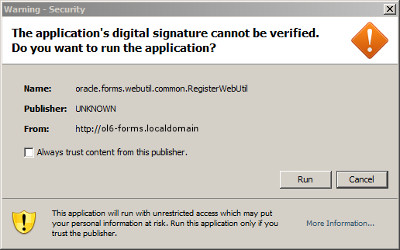
On some clients the behavior of this dialog is rather erratic, sometimes hanging and preventing you from taking the appropriate action. This seems to relate to two MOS notes.
- Form Hangs When Acknowledging Security Warning - The application's digital signature cannot be verified [ID 1328039.1]
- Windows Java Client Hangs On Accepting Not Verified Signature Of jar Files When SeparateFrame=True [ID 1173365.1]
The solution is to alter the order of the Jar files set by the "archive" and/or "WebUtilArchive" entries in the "formsweb.cfg" file. In the case of the "jacob.far" file, if you have it listed in the "archive" parameter, you will probably need to make the following change.
#Before archive=frmall.jar,jacob.jar #After archive=jacob.jar,frmall.jar
If you have instead listed it in the "WebUtilArchive" parameter, you will probably need to make the following change.
#Before WebUtilArchive=frmwebutil.jar,jacob.jar #after WebUtilArchive=jacob.jar,frmwebutil.jar
You should not need to restart any services for this to take effect.
Sign JAR Files
Edit the "$FR_INST/bin/sign_webutil.sh" file, setting the appropriate values. If you want to generate a new certificate and keystore you must enter the following information, adjusted as desired.
DN_CN="myserver.example.com" DN_OU="My Department" DN_O="My Company" DN_L="My City" DN_ST="My State" DN_C=GB KEYSTORE_PASSWORD=password1 JAR_KEY_PASSWORD=password1 VALIDDAYS=3600
If you created a keystore for securing your managed servers, you can reuse that by editing the following settings to match the details of your existing keystore.
KEYSTORE=/home/oracle/keystore/identity.jks KEYSTORE_PASSWORD=password1 JAR_KEY=selfsigned JAR_KEY_PASSWORD=password1
Issue to the following command to sign the specified JAR file. In this case it is the jacob.jar file.
$ $FR_INST/bin/sign_webutil.sh $FR_HOME/forms/java/jacob.jar
If you attempt to re-sign a JAR file that is already signed, it will contain multiple signatures in the "META-INF" directory, which will probably result in the following error.
sun.security.validator.ValidatorException: PKIX path validation failed: java.security.cert.CertPathValidatorException: signature check failed
To fix this, unpack the JAR, remove the signatures from the "META-INF" directory and re-pack the JAR. The following example shows how this can be done for the "jacob.jar" file.
mkdir $FR_HOME/forms/java/temp cd $FR_HOME/forms/java/temp export MYJAR=jacob.jar unzip ../$MYJAR rm -f META-INF/*.SF META-INF/*.DSA META-INF/*.MF # You may need to remove more, so visually check. $JAVA_HOME/bin/jar -cvf $MYJAR * mv $MYJAR .. rm -Rf * cd .. rmdir $FR_HOME/forms/java/temp
Once you've stripped the signatures from the JAR file you will need to resign it.
I've combined this method, along with the signing of the JAR file into following script, which I save as "resign_jars.sh".
mkdir $FR_HOME/forms/java/temp
cd $FR_HOME/forms/java/temp
function sign_jar {
export MYJAR=$1
unzip ../$MYJAR
rm -f META-INF/*.SF META-INF/*.DSA META-INF/*.MF
echo "Manifest-Version: 1.0" >> META-INF/MANIFEST.MF
echo "Created-By: 1.6.0_37 (Oracle Corporation)" >> META-INF/MANIFEST.MF
echo "Permissions: all-permissions" >> META-INF/MANIFEST.MF
echo "Application-Library-Allowable-Codebase: *" >> META-INF/MANIFEST.MF
echo "Caller-Allowable-Codebase: *" >> META-INF/MANIFEST.MF
echo "Application-Name: Oracle Forms MyCompany" >> META-INF/MANIFEST.MF
echo "Created-By: MyCompany" >> META-INF/MANIFEST.MF
# You may need to remove more, so visually check.
$JAVA_HOME/bin/jar -cvf $MYJAR *
mv $MYJAR ..
rm -Rf *
$FR_INST/bin/sign_webutil.sh $FR_HOME/forms/java/$MYJAR
}
sign_jar frmall.jar
sign_jar frmgeneric_laf.jar
sign_jar frmmain.jar
sign_jar frmoracle_laf.jar
sign_jar frmresources.jar
sign_jar frmwebutil.jar
sign_jar jacob.jar
cd ..
rmdir $FR_HOME/forms/java/temp
This will strip and resign any JAR file passed as a parameter to the "sign_jar" function.
REP-52262: Diagnostic output is disabled.
Reports 11.1.2.1 turns off the diagnostics output by default. If you need to turn it on, do the following.
Edit the "$DOMAIN_HOME/config/fmwconfig/servers/WLS_REPORTS/applications/reports_11.1.2/configuration/rwservlet.properties" file as follows.
# From <inprocess>yes</inprocess> # To <inprocess>yes</inprocess> <webcommandaccess>L2</webcommandaccess>
Restart WLS_REPORTS server.
Once you have finished testing, you will probably want to remove the new entry and restart the WLS_REPORTS server.
In-Process Reports Server not Starting Properly
After a clean start of the Forms and Reports Services, the in-process reports server should start automatically on the first attempt to run a report. In practice, this does not seem to happen. There are a number of ways to kick the in-process reports server into touch.
The "startserver" URL can be used to start the in-process reports server. Adding the following commands to the end of your startup script will start make sure it starts as expected.
sleep 600 curl http://localhost:8888/reports/rwservlet/startserver > /dev/null 2>&1 &
If you have enabled the diagnostics pages (discussed earlier), any call to a diagnostics page will start the in-process reports server. Adding the following commands to the end of your startup script will start make sure it starts as expected.
sleep 600 curl http://localhost:8888/reports/rwservlet/getserverinfo > /dev/null 2>&1 &
You can also start the process using the Reports application page in Oracle Enterprise Manager. Either use the "Monitoring > Start Reports Application" option or the "Administration > Start In-process Reports Server" option.
Key Mappings
The shortcut keys used by Forms can be altered by editing the key mapping resource file for your specific language. The default US/English language uses one of the following resource files, depending on the character set being used.
$FR_INST/config/FormsComponent/forms/admin/resource/US/fmrweb.res $FR_INST/config/FormsComponent/forms/admin/resource/US/fmrweb_utf8.res
A description of key mappings can be found here.
Reports Fonts
The fonts available for the Reports server are defined in the following files.
$FR_INST/config/FRComponent/frcommon/guicommon/tk/admin/uifont.ali $FR_INST/config/FRComponent/frcommon/guicommon/tk/admin/uiprint.txt $FR_INST/config/FRComponent/frcommon/guicommon/tk/admin/PPD/screenprinter.ppd
The fonts referenced in these configuration files must be present in the following directory.
$FR_HOME/guicommon/tk/admin/AFM
After making any changes, restart the Forms and Reports Services.
SSL Configuration
SSL configuration of Forms and Reports Services can seem a little tricky as there are a number of different elements to consider, including:
- The AdminServer, WLS_FORMS and WLS_REPORTS managed servers. Explained here.
- The JAR files used by the Forms and Reports Services. Explained here.
- The Oracle HTTP Server (OHS). See below.
To configure the Oracle HTTP Server (OHS), do the following steps, which assume you have already configured the managed servers for SSL using a keystore as described here.
Create a new wallet.
cd ~/keystore $MW_HOME/oracle_common/bin/orapki wallet create -wallet ./ -pwd password1 -auto_login
Load the contents of the previously created keystore into the new wallet.
$MW_HOME/oracle_common/bin/orapki wallet jks_to_pkcs12 -wallet ./ -pwd password1 \ -keystore identity.jks -jkspwd password1
Edit the "$FR_INST/config/OHS/ohs1/ssl.conf" file, altering the path to the wallet as shown below.
#Path to the wallet
#SSLWallet "${ORACLE_INSTANCE}/config/${COMPONENT_TYPE}/${COMPONENT_NAME}/keystores/default"
SSLWallet "/home/oracle/keystore"
Restart the Oracle HTTP Server.
$FR_INST/bin/opmnctl restartproc process-type=OHS
The Oracle HTTP Server is now using the certificate in the wallet to support HTTPS traffic.
For more information see:
- Oracle Fusion Middleware Forms Services Deployment Guide 11g Release 2 (11.1.2)
- Oracle WebLogic Server (WLS) 11gR1 (10.3.5 and 10.3.6) Installation on Oracle Linux 5 and 6
- Oracle Forms and Reports 11gR2 Installation on Oracle Linux 5
- Oracle Forms 11g and Java Web Start
- How To Compile Forms On iAS 10.1.2.x.x As Non Oracle User On Unix Platforms [ID 427548.1]
- How to Configure Webutil in Forms 11g [ID 1093985.1]
- Form Hangs When Acknowledging Security Warning - The application's digital signature cannot be verified [ID 1328039.1]
- Windows Java Client Hangs On Accepting Not Verified Signature Of jar Files When SeparateFrame=True [ID 1173365.1]
- SIGN_WEBUTIL.BAT Command Results in Error "The Syntax of the Command is Incorrect" [ID 1076945.1]
- Getting "java.security.cert.CertPathValidatorException: signature check failed" When Using JRE 1.6.0_20 [ID 1141836.1]
- "REP-52262: Diagnostic Output is Disabled" After Patch Installation or Upgrade [ID 1480206.1]
- Configuring and Managing Forms Services
- Starting and Stopping the In-process Reports Server Using Oracle Reports Servlet
- Compilation Error Oracle Fusion 11g Forms: "internal error [*** ASSERT at file pdw1.c, line 4062; PSDGON missing." [ID 1276725.1]
Hope this helps. Regards Tim...