8i | 9i | 10g | 11g | 12c | 13c | 18c | 19c | 21c | 23ai | Misc | PL/SQL | SQL | RAC | WebLogic | Linux
WebLogic Server 11g : ADF Application Development Runtime Upgrade on Oracle Linux
This article assumes you already have a working WebLogic 11g installation (10.3.5 or 10.3.6). The 11.1.16 and 11.1.1.7 patches are full patches that are applied directly over the appropriate application servers. The 11.1.2.x patch is a partial patch which must be applied after applying a full patch.
- Download Software
- Oracle ADF Runtime 11.1.1.6 Upgrade
- Oracle ADF Runtime 11.1.1.7 Upgrade
- Oracle ADF Runtime 11.1.2.2.0 Upgrade
Related articles.
- Oracle WebLogic Server (WLS) 11gR1 (10.3.5 and 10.3.6) Installation on Oracle Linux 5 and 6
- Oracle WebLogic Server (WLS) 12c Release 1 (12.1.1) Installation on Oracle Linux 5 and 6
- WebLogic Server 11g and 12c : Create, Extend and Remove Domains
Download Software
Download the relevant ADF 11g Runtime version for your application server.
- Oracle ADF 11g 11.1.1.6 (OTN)
- Oracle ADF 11g 11.1.1.7 (OTN)
- patch:13656274 (MOS)
- patch:13656372 (MOS)
Oracle ADF Runtime 11.1.1.6 Upgrade
The 11.1.1.6 patch is relevant for the 10.3.5 version of WebLogic Server 11g. Make sure all WebLogic Server processes are shut down.
Unzip the software.
$ unzip ofm_appdev_generic_11.1.1.6.0_disk1_1of1.zip
Run the installer.
$ cd Disk1 $ ./runInstaller
When prompted, enter the path to the JDK. In this case I used the Sun JDK.
/usr/java/jdk1.6.0_33
Click the "Next" button on the welcome screen.
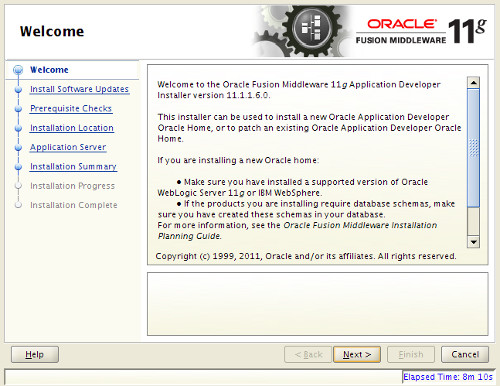
Click the "Skip Software Updates" option and click the "Next" button.
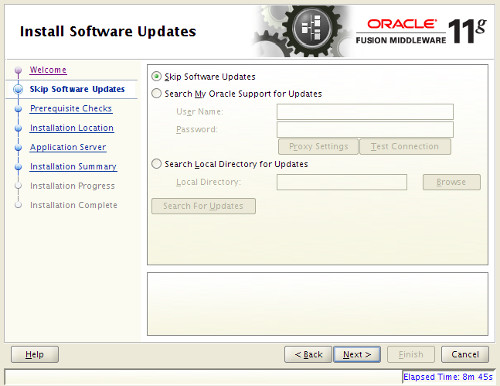
Wait for the prerequisite checks to complete. If everything is OK, click the "Next" button.
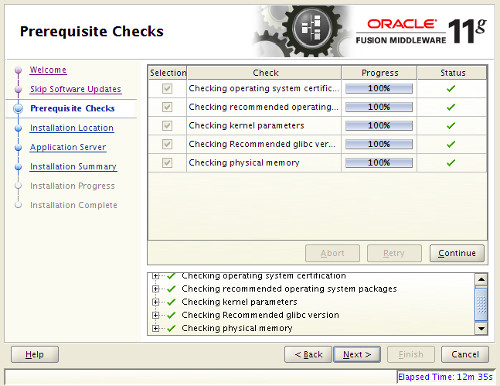
Enter the appropriate middleware home and click the "Next" button.
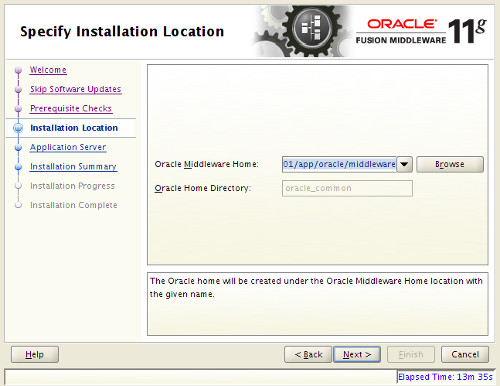
Accept the "WebLogic Server" option by clicking the "Next" button.
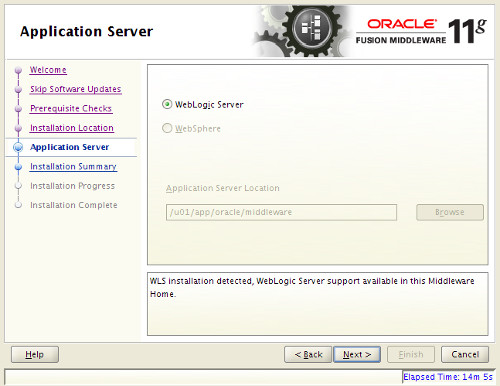
Check the information on the installation summary screen, then click the "Install" button.
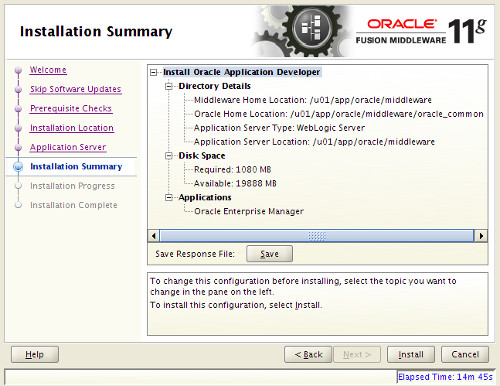
Wait for the installation to complete, then click the "Next" button.
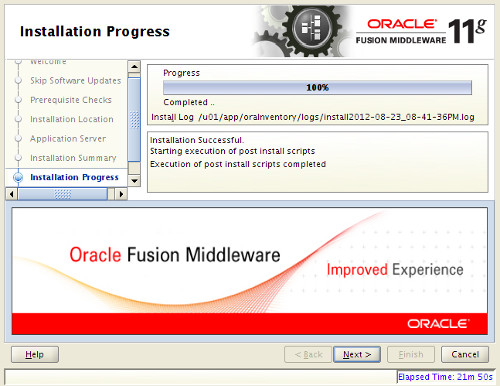
Click the "Finish" button to leave the installer.
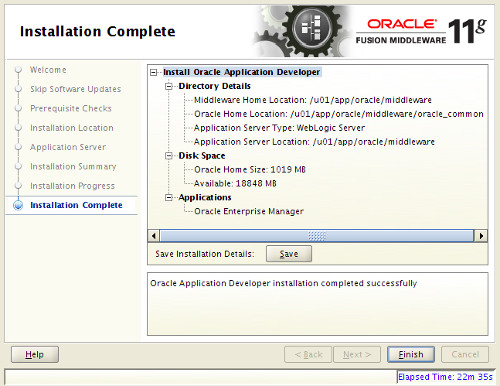
Oracle ADF Runtime 11.1.1.7 Upgrade
The 10.3.6 version of WebLogic Server 11g comes with ADF 11.1.1.6, so you would never apply the previous patch, but you may wish to apply the 11.1.1.7 patch. Make sure all WebLogic Server processes are shut down.
Unzip the software.
$ unzip ofm_appdev_generic_11.1.1.7.0_disk1_1of1.zip
Run the installer.
$ cd Disk1 $ ./runInstaller
When prompted, enter the path to the JDK. In this case I used the Sun JDK.
/u01/app/oracle/middleware/jdk1.7.0_17
Click the "Next" button on the welcome screen.
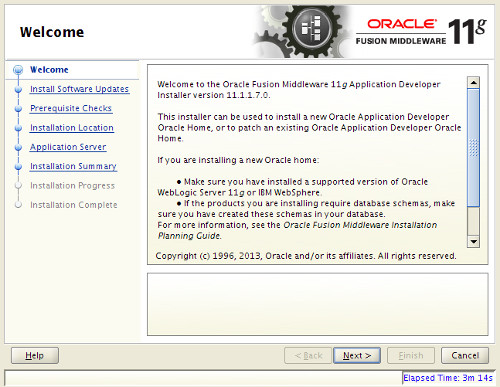
Click the "Skip Software Updates" option and click the "Next" button.
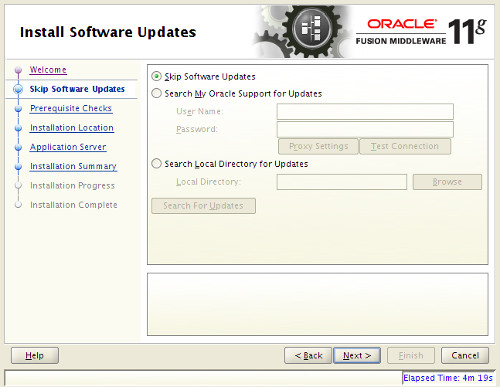
Wait for the prerequisite checks to complete. If everything is OK, click the "Next" button.
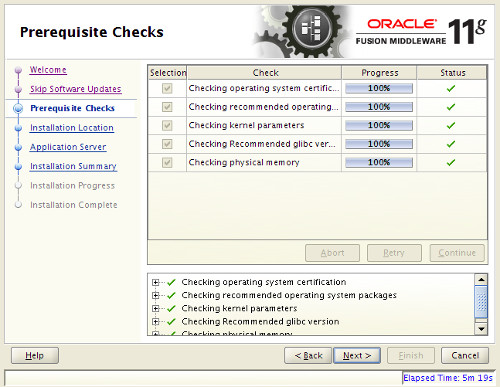
Enter the appropriate middleware home and click the "Next" button.
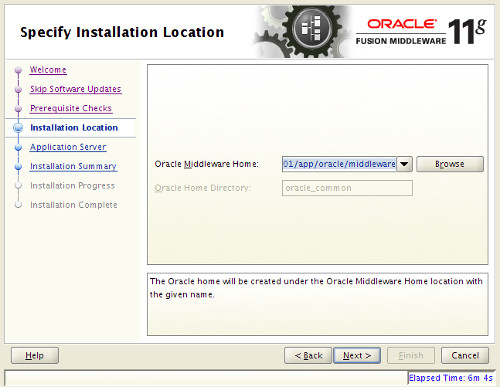
Click the "Yes" button on the upgrade warning message.
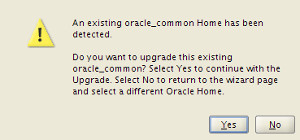
Accept the "WebLogic Server" option by clicking the "Next" button.
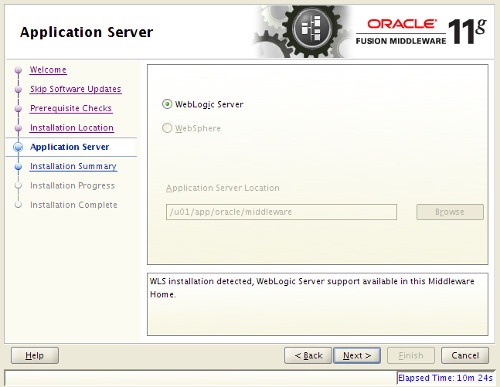
Check the information on the installation summary screen, then click the "Install" button.
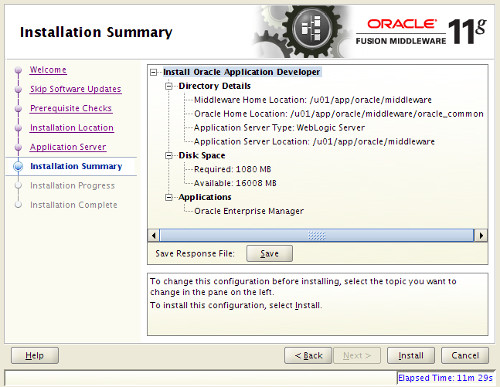
Wait for the installation to complete, then click the "Next" button.
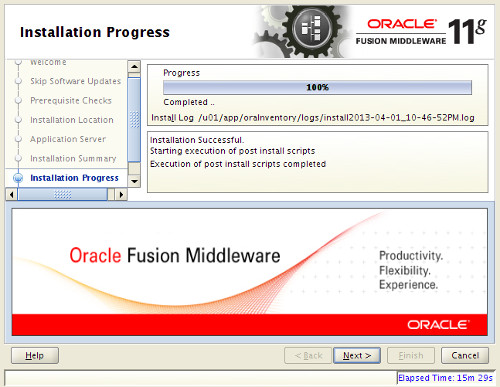
Click the "Finish" button to leave the installer.
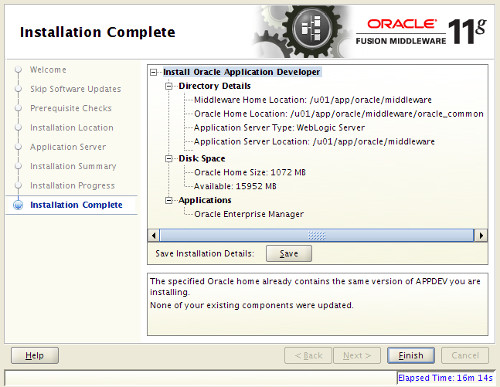
Oracle ADF Runtime 11.1.2.2.0 Upgrade
Make sure all WebLogic server processes are shut down.
Copy, unzip and apply the 13656274 patch.
$ cp p13656274_111160_Generic.zip $MW_HOME/oracle_common/OPatch $ cd $MW_HOME/oracle_common/OPatch $ unzip -d PATCH_TOP p13656274_111160_Generic.zip $ cd PATCH_TOP/13656274 $ $MW_HOME/oracle_common/OPatch/opatch apply
Copy, unzip and apply the 13656372 patch.
$ cp p13656372_111160_Generic.zip $MW_HOME/oracle_common/OPatch $ cd $MW_HOME/oracle_common/OPatch $ unzip -d PATCH_TOP p13656372_111160_Generic.zip $ cd PATCH_TOP/13656372 $ $MW_HOME/oracle_common/OPatch/opatch apply
Start all the required WebLogic server processes.
For more information see:
- How To Install the ADF Runtime Libraries 11g Release 2 in WebLogic Sever 10.3.5 / 10.3.6 ? [ID 1328698.1]
- Oracle WebLogic Server (WLS) 11gR1 (10.3.5 and 10.3.6) Installation on Oracle Linux 5 and 6
- Oracle WebLogic Server (WLS) 12c Release 1 (12.1.1) Installation on Oracle Linux 5 and 6
- WebLogic Server 11g and 12c : Create, Extend and Remove Domains
Hope this helps. Regards Tim...