8i | 9i | 10g | 11g | 12c | 13c | 18c | 19c | 21c | 23ai | Misc | PL/SQL | SQL | RAC | WebLogic | Linux
Oracle Business Intelligence 12c (12.2.1.3.0) Silent Installation on Oracle Linux 6 and 7 (OL6 and OL7)
This article demonstrates how to perform a silent installation of Oracle Business Intelligence 12c (12.2.1.3.0) on Oracle Linux 6 and 7 (OL6 and OL7) using Oracle Database 12c Release 1 (12.1) for the repository created by the Repository Creation Utility (RCU).
Thanks to Gianni Ceresa and Christian Berg for their advice.
- Assumptions
- Downloads
- Additional OS Packages
- Database Software Installation
- Database Creation
- Response Files
- Prepare Response Files
- WebLogic Installation
- OBIEE Installation
- Repository Configuration Utility (RCU) - Optional
- OBIEE Configuration
- OBIEE URLs
- Startup/Shutdown
Related articles.
Assumptions
To keep this article as brief as possible I'm going to make the following assumptions.
- You already have a server (Virtual or Physical) with Oracle Linux 6 or 7 (OL6 or OL7) installed (described here OL6 or OL7).
- The server has a reasonable amount of memory allocated. During my testing, the BI configuration phase would fail if the VM had less than 16G of memory assigned. If you were running the database on a separate node this could be reduced somewhat.
- The prerequisites for an Oracle Database 12c Release 1 (12.1) installation have been completed (described here OL6 or OL7).
- You are somewhat familiar with the concept of silent installations (described here).
- To keep things simple we will install both the database and OBIEE on a single machine. This is not a recommendation. As a result of this, some of the paths may look a little odd, as it will be a mix of OFA for the database and my typical paths for WebLogic installations.
- All the software listed below will be placed in the "/u01/software" directory.
- All the response files listed below are placed in the "/u01/software" directory and adjusted to suite your purposes.
I don't work with OBIEE, but I do have to provide basic support of some infrastructure that runs it (database and WebLogic).
Downloads
There is a lot of software to download before you can begin. I've purposely not included the latest critical updates.
- Oracle Database 12c Release 1 (12.1.0.2) (linuxamd64_12102_database_1of2.zip and linuxamd64_12102_database_2of2.zip)
- JDK8 Update 144 (jdk-8u144-linux-x64.tar.gz)
- WebLogic Server (fmw_12.2.1.3.0_infrastructure_Disk1_1of1.zip)
- Oracle Business Intelligence 12c (fmw_12.2.1.3.0_bi_linux64_Disk1_1of2.zip and fmw_12.2.1.3.0_bi_linux64_Disk1_2of2.zip)
Additional OS Packages
Install the following package for the Fusion Middleware prerequisites to be met. Many of them will already be present because of the database prerequisites.
# OL6 and OL7. yum install binutils -y yum install compat-libcap1 -y yum install compat-libstdc++-33 -y yum install compat-libstdc++-33.i686 -y yum install gcc -y yum install gcc-c++ -y yum install glibc -y yum install glibc.i686 -y yum install glibc-devel -y yum install libaio -y yum install libaio-devel -y yum install libgcc -y yum install libgcc.i686 -y yum install libstdc++ -y yum install libstdc++.i686 -y yum install libstdc++-devel -y yum install ksh -y yum install make -y yum install sysstat -y yum install numactl -y yum install numactl-devel -y # OL7 Only. yum install motif -y yum install motif-devel -y # OL6 ONly. yum install libXext.i686 -y yum install libXtst.i686 -y yum install openmotif -y yum install openmotif22 -y
Database Software Installation
Assuming you have completed all the OS prerequisites for a database installation, you can install the database software as follows.
Unzip the software.
cd /u01/software unzip -o linuxamd64_12102_database_1of2.zip unzip -o linuxamd64_12102_database_2of2.zip
Install the database software in silent mode.
cd database ./runInstaller -ignoreSysPrereqs -ignorePrereq -waitforcompletion -showProgress -silent \ -responseFile /u01/software/database/response/db_install.rsp \ oracle.install.option=INSTALL_DB_SWONLY \ ORACLE_HOSTNAME=ol7-obiee.localdomain \ UNIX_GROUP_NAME=oinstall \ INVENTORY_LOCATION=/u01/app/oraInventory \ SELECTED_LANGUAGES=en,en_GB \ ORACLE_HOME=/u01/app/oracle/product/12.1.0.2/db_1 \ ORACLE_BASE=/u01/app/oracle \ oracle.install.db.InstallEdition=EE \ oracle.install.db.DBA_GROUP=dba \ oracle.install.db.BACKUPDBA_GROUP=dba \ oracle.install.db.DGDBA_GROUP=dba \ oracle.install.db.KMDBA_GROUP=dba \ SECURITY_UPDATES_VIA_MYORACLESUPPORT=false \ DECLINE_SECURITY_UPDATES=true
When prompted, run the root scripts.
# Run root scripts as directed. # # As a root user, execute the following script(s): # 1. /u01/app/oraInventory/orainstRoot.sh # 2. /u01/app/oracle/product/12.1.0.2/db_1/root.sh
Database Creation
Start the listener.
lsnrctl start
Create the database using the Database Creation Assistant (DBCA) in silent mode.
#dbca -silent -deleteDatabase -sourceDB repdevcdb -sysDBAUserName sys -sysDBAPassword SysPasswd1 dbca -silent -createDatabase \ -templateName General_Purpose.dbc \ -gdbname repdevcdb -sid repdevcdb -responseFile NO_VALUE \ -characterSet AL32UTF8 \ -sysPassword SysPasswd1 \ -systemPassword SysPasswd1 \ -createAsContainerDatabase true \ -numberOfPDBs 1 \ -pdbName repdev \ -pdbAdminPassword PdbPasswd1 \ -databaseType MULTIPURPOSE \ -memoryMgmtType auto_sga \ -totalMemory 1536 \ -storageType FS \ -datafileDestination "/u01/app/oracle/oradata/" \ -redoLogFileSize 500 \ -emConfiguration NONE \ -ignorePreReqs
Set minimum parameter levels and make sure the pluggable database starts when the instance starts.
sqlplus / as sysdba <<EOF ALTER SYSTEM SET shared_pool_size=150M SCOPE=SPFILE; --ALTER SYSTEM SET sga_target 150M SCOPE=SPFILE; ALTER SYSTEM SET session_cached_cursors=100 SCOPE=SPFILE; ALTER SYSTEM SET processes=500 SCOPE=SPFILE; ALTER SYSTEM SET open_cursors=800 SCOPE=SPFILE; ALTER SYSTEM SET db_files=600 SCOPE=SPFILE; ALTER SESSION SET CONTAINER = repdev; ALTER PLUGGABLE DATABASE SAVE STATE; CONN / AS SYSDBA SHUTDOWN IMMEDIATE; STARTUP; EXIT; EOF
Response Files
The following response files are necessary for the silent installation of OBIEE shown below. The values we are going to amend during the build are shown in bold.
The "obiee_rcu_passwordfile.txt" and "bi_config_no_rcu.rsp" files are only necessary if you plan to run the Repository Config Utility (RCU) as a separate step, rather than doing it as part of the OBIEE configuration.
Check out the response files and installation script provided by Gianni Ceresa (here).
weblogic.rsp
[ENGINE] #DO NOT CHANGE THIS. Response File Version=1.0.0.0.0 [GENERIC] #Set this to true if you wish to skip software updates DECLINE_AUTO_UPDATES=true #My Oracle Support User Name MOS_USERNAME= #My Oracle Support Password MOS_PASSWORD= #If the Software updates are already downloaded and available on your local system, then specify the path to the directory where these patches are available and set SPECIFY_DOWNLOAD_LOCATION to true AUTO_UPDATES_LOCATION= #Proxy Server Name to connect to My Oracle Support SOFTWARE_UPDATES_PROXY_SERVER= #Proxy Server Port SOFTWARE_UPDATES_PROXY_PORT= #Proxy Server Username SOFTWARE_UPDATES_PROXY_USER= #Proxy Server Password SOFTWARE_UPDATES_PROXY_PASSWORD= #The oracle home location. This can be an existing Oracle Home or a new Oracle Home ORACLE_HOME=###ORACLE_HOME### #Set this variable value to the Installation Type selected. e.g. Fusion Middleware Infrastructure, Fusion Middleware Infrastructure With Examples. INSTALL_TYPE=Fusion Middleware Infrastructure #Provide the My Oracle Support Username. If you wish to ignore Oracle Configuration Manager configuration provide empty string for user name. MYORACLESUPPORT_USERNAME= #Provide the My Oracle Support Password MYORACLESUPPORT_PASSWORD= #Set this to true if you wish to decline the security updates. Setting this to true and providing empty string for My Oracle Support username will ignore the Oracle Configuration Manager configuration DECLINE_SECURITY_UPDATES=true #Set this to true if My Oracle Support Password is specified SECURITY_UPDATES_VIA_MYORACLESUPPORT=false #Provide the Proxy Host PROXY_HOST= #Provide the Proxy Port PROXY_PORT= #Provide the Proxy Username PROXY_USER= #Provide the Proxy Password PROXY_PWD= #Type String (URL format) Indicates the OCM Repeater URL which should be of the format [scheme[Http/Https]]://[repeater host]:[repeater port] COLLECTOR_SUPPORTHUB_URL=
obiee.rsp
[ENGINE] #DO NOT CHANGE THIS. Response File Version=1.0.0.0.0 [GENERIC] #Set this to true if you wish to skip software updates DECLINE_AUTO_UPDATES=true #My Oracle Support User Name MOS_USERNAME= #My Oracle Support Password MOS_PASSWORD= #If the Software updates are already downloaded and available on your local system, then specify the path to the directory where these patches are available and set SPECIFY_DOWNLOAD_LOCATION to true AUTO_UPDATES_LOCATION= #Proxy Server Name to connect to My Oracle Support SOFTWARE_UPDATES_PROXY_SERVER= #Proxy Server Port SOFTWARE_UPDATES_PROXY_PORT= #Proxy Server Username SOFTWARE_UPDATES_PROXY_USER= #Proxy Server Password SOFTWARE_UPDATES_PROXY_PASSWORD= #The oracle home location. This can be an existing Oracle Home or a new Oracle Home ORACLE_HOME=###ORACLE_HOME### #Set this variable value to the Installation Type selected. e.g. BI Platform Distribution, BI Platform Distribution with Samples. INSTALL_TYPE=BI Platform Distribution with Samples
bi_config.rsp
[ENGINE] #DO NOT CHANGE THIS. Response File Version=1.0.0.0.0 [GENERIC] #If false, omit the startup action at the end of the config assistant. PERFORM_BI_STARTUP=true #Set limit on number of BI Service Instances. Only used if SERVICE_INSTANCE_MODE = MULTI SERVICE_INSTANCE_LIMIT=2 #Select to include Essbase. Values are true or false. CONFIGURE_ESSBASE=true #Select to include BIEE. Values are true or false. CONFIGURE_BIEE=true #Select to include BIP (BI Publisher). Values are true or false. CONFIGURE_BIP=true #Install Exalytics In-Memory Software. If this is set to true and Exalytics hardware is NOT present an error will occur. INSTALL_EXALYTICS_IN_MEMORY_SOFTWARE=false #Set Single Service Instance vs Multi Service Instance Mode. SERVICE_INSTANCE_MODE=SINGLE #The domain to be created DOMAIN_NAME=###DOMAIN_NAME### #The directory in which the domain home directory will be created DOMAINS_DIR=###DOMAINS_DIR### #Specify the administrator username. ADMIN_USER_NAME=weblogic #Specify the administrator password. ADMIN_PASSWORD=###ADMIN_PASSWORD### #Specify the administrator confirmation password ADMIN_CONFIRM_PASSWORD=###ADMIN_PASSWORD### #Select the schema type. Supported types are SCHEMA_TYPE_NEW, SCHEMA_TYPE_EXISTING. SCHEMA_TYPE=SCHEMA_TYPE_NEW #Select the new database type to connect to. Supported database types are ORACLE, SQLSERVER and IBMDB2. DATABASE_TYPE=ORACLE #Select the existing database type to connect to. Supported database types are ORACLE and SQLSERVER. EXISTING_DATABASE_TYPE=ORACLE #Format: hostname:port:servicename. For Application Cluster Database: host1:port1^host2:port2@servicename CONNECT_STRING=###CONNECT_STRING### #Format: host1:port1^host2:port2 FAN_CONNECT_STRING= #Username for account with privileges to create new schemas NEW_DB_ADMIN_USERNAME=SYS #Password for account with privileges to create new schemas. NEW_DB_PASSWORD=###NEW_DB_PASSWORD### #Prefix for newly created schemas NEW_DB_SCHEMA_PREFIX=###NEW_DB_SCHEMA_PREFIX### #Password to be used for all new schemas. NEW_DB_SCHEMA_PASSWORD=###NEW_DB_SCHEMA_PASSWORD### #Password to be used for all new schemas. NEW_DB_CONFIRM_SCHEMA_PASSWORD=###NEW_DB_SCHEMA_PASSWORD### #Enter the prefix used in RCU when the schemas were created. EXISTING_DB_PREFIX= #Enter the password for the STB schema. EXISTING_DB_PASSWORD= #The start port for the port range PORT_RANGE_START=9500 #The end port for the port range PORT_RANGE_END=9999 #Select type of initial application. Supported types are APPLICATION_TYPE_SAMPLE_APP_LITE and APPLICATION_TYPE_BI_BUNDLE. APPLICATION_TYPE=APPLICATION_TYPE_SAMPLE_APP_LITE #Location of BI Bundle file to use as the initial application. Only used if APPLICATION_TYPE is BI_BUNDLE. BI_BUNDLE_FILE= #Password which secures existing BI archive file BI_BUNDLE_PASSWORD= #New password which will secure AppLite as it is modified with customer data BI_APP_LITE_PASSWORD= #Identifier of initial default service instance if pluggable modules is enabled BI_DEFAULT_SERVICE_INSTANCE_KEY=ssi
oraInst.loc
inventory_loc=/u01/app/oraInventory inst_group=oinstall
bi_config_no_rcu.rsp
[ENGINE] #DO NOT CHANGE THIS. Response File Version=1.0.0.0.0 [GENERIC] #If false, omit the startup action at the end of the config assistant. PERFORM_BI_STARTUP=true #Set limit on number of BI Service Instances. Only used if SERVICE_INSTANCE_MODE = MULTI SERVICE_INSTANCE_LIMIT=2 #Select to include Essbase. Values are true or false. CONFIGURE_ESSBASE=true #Select to include BIEE. Values are true or false. CONFIGURE_BIEE=true #Select to include BIP (BI Publisher). Values are true or false. CONFIGURE_BIP=true #Install Exalytics In-Memory Software. If this is set to true and Exalytics hardware is NOT present an error will occur. INSTALL_EXALYTICS_IN_MEMORY_SOFTWARE=false #Set Single Service Instance vs Multi Service Instance Mode. SERVICE_INSTANCE_MODE=SINGLE #The domain to be created DOMAIN_NAME=###DOMAIN_NAME### #The directory in which the domain home directory will be created DOMAINS_DIR=###DOMAINS_DIR###s #Specify the administrator username. ADMIN_USER_NAME=weblogic #Specify the administrator password. ADMIN_PASSWORD=###ADMIN_PASSWORD### #Specify the administrator confirmation password ADMIN_CONFIRM_PASSWORD=###ADMIN_PASSWORD### #Select the schema type. Supported types are SCHEMA_TYPE_NEW, SCHEMA_TYPE_EXISTING. SCHEMA_TYPE=SCHEMA_TYPE_EXISTING #Select the new database type to connect to. Supported database types are ORACLE, SQLSERVER and IBMDB2. DATABASE_TYPE=ORACLE #Select the existing database type to connect to. Supported database types are ORACLE and SQLSERVER. EXISTING_DATABASE_TYPE=ORACLE #Format: hostname:port:servicename. For Application Cluster Database: host1:port1^host2:port2@servicename CONNECT_STRING=###CONNECT_STRING### #Format: host1:port1^host2:port2 FAN_CONNECT_STRING= #Username for account with privileges to create new schemas NEW_DB_ADMIN_USERNAME= #Password for account with privileges to create new schemas. NEW_DB_PASSWORD= #Prefix for newly created schemas NEW_DB_SCHEMA_PREFIX= #Password to be used for all new schemas. NEW_DB_SCHEMA_PASSWORD= #Password to be used for all new schemas. NEW_DB_CONFIRM_SCHEMA_PASSWORD= #Enter the prefix used in RCU when the schemas were created. EXISTING_DB_PREFIX=###NEW_DB_SCHEMA_PREFIX### #Enter the password for the STB schema. EXISTING_DB_PASSWORD=###NEW_DB_SCHEMA_PASSWORD### #The start port for the port range PORT_RANGE_START=9500 #The end port for the port range PORT_RANGE_END=9999 #Select type of initial application. Supported types are APPLICATION_TYPE_SAMPLE_APP_LITE and APPLICATION_TYPE_BI_BUNDLE. APPLICATION_TYPE=APPLICATION_TYPE_SAMPLE_APP_LITE #Location of BI Bundle file to use as the initial application. Only used if APPLICATION_TYPE is BI_BUNDLE. BI_BUNDLE_FILE= #Password which secures existing BI archive file BI_BUNDLE_PASSWORD= #New password which will secure AppLite as it is modified with customer data BI_APP_LITE_PASSWORD= #Identifier of initial default service instance if pluggable modules is enabled BI_DEFAULT_SERVICE_INSTANCE_KEY=ssi
obiee_rcu_paramfile.txt
###NEW_DB_PASSWORD### ###NEW_DB_SCHEMA_PASSWORD###
Prepare Response Files
We have used generic response files containing placeholders for build-specific parameters. Here we will replace the placeholders with the values for our build. If you want to adjust them later, remember to switch back to the original response files before running the commands again.
# Parameter settings. export DOMAIN_NAME=bi export DOMAINS_DIR=/u01/app/oracle/middleware/user_projects/domains export ADMIN_PASSWORD=Admin123 export CONNECT_STRING=ol7-obiee.localdomain:1521:repdev export NEW_DB_PASSWORD=OraPasswd1 export NEW_DB_SCHEMA_PREFIX=BI122130 export NEW_DB_SCHEMA_PASSWORD=RepdevPasswd1 export ORACLE_HOME=/u01/app/oracle/middleware # Replace placeholders cd /u01/software sed -i -e "s|###DOMAIN_NAME###|$DOMAIN_NAME|g" ./bi_config.rsp sed -i -e "s|###DOMAINS_DIR###|$DOMAINS_DIR|g" ./bi_config.rsp sed -i -e "s|###ADMIN_PASSWORD###|$ADMIN_PASSWORD|g" ./bi_config.rsp sed -i -e "s|###CONNECT_STRING###|$CONNECT_STRING|g" ./bi_config.rsp sed -i -e "s|###NEW_DB_PASSWORD###|$NEW_DB_PASSWORD|g" ./bi_config.rsp sed -i -e "s|###NEW_DB_SCHEMA_PREFIX###|$NEW_DB_SCHEMA_PREFIX|g" ./bi_config.rsp sed -i -e "s|###NEW_DB_SCHEMA_PASSWORD###|$NEW_DB_SCHEMA_PASSWORD|g" ./bi_config.rsp sed -i -e "s|###ORACLE_HOME###|$ORACLE_HOME|g" ./obiee.rsp sed -i -e "s|###ORACLE_HOME###|$ORACLE_HOME|g" ./weblogic.rsp # Optional below this point. sed -i -e "s|###DOMAIN_NAME###|$DOMAIN_NAME|g" ./bi_config_no_rcu.rsp sed -i -e "s|###DOMAINS_DIR###|$DOMAINS_DIR|g" ./bi_config_no_rcu.rsp sed -i -e "s|###ADMIN_PASSWORD###|$ADMIN_PASSWORD|g" ./bi_config_no_rcu.rsp sed -i -e "s|###CONNECT_STRING###|$CONNECT_STRING|g" ./bi_config_no_rcu.rsp sed -i -e "s|###NEW_DB_PASSWORD###|$NEW_DB_PASSWORD|g" ./bi_config_no_rcu.rsp sed -i -e "s|###NEW_DB_SCHEMA_PREFIX###|$NEW_DB_SCHEMA_PREFIX|g" ./bi_config_no_rcu.rsp sed -i -e "s|###NEW_DB_SCHEMA_PASSWORD###|$NEW_DB_SCHEMA_PASSWORD|g" ./bi_config_no_rcu.rsp sed -i -e "s|###NEW_DB_PASSWORD###|$NEW_DB_PASSWORD|g" ./obiee_rcu_paramfile.txt sed -i -e "s|###NEW_DB_SCHEMA_PASSWORD###|$NEW_DB_SCHEMA_PASSWORD|g" ./obiee_rcu_paramfile.txt
WebLogic Installation
Set the required environment variables.
export MW_HOME=/u01/app/oracle/middleware export WLS_HOME=$MW_HOME/wlserver export WL_HOME=$WLS_HOME export DOMAIN_HOME=$MW_HOME/user_projects/domains/bi # Set to the appropriate JAVA_HOME. export JAVA_HOME=/u01/app/oracle/jdk1.8.0_144 export PATH=$JAVA_HOME/bin:$PATH
Install JDK8.
cd /u01/app/oracle/ tar -xvzf /u01/software/jdk-8u144-linux-x64.tar.gz
Create the middleware location.
mkdir -p /u01/app/oracle/middleware
Unzip the WebLogic software.
cd /u01/software unzip -o fmw_12.2.1.3.0_infrastructure_Disk1_1of1.zip
Install WebLogic in silent mode.
$JAVA_HOME/bin/java -Xmx1024m -jar /u01/software/fmw_12.2.1.3.0_infrastructure_generic.jar \ -silent -responseFile /u01/software/weblogic.rsp \ -invPtrLoc /u01/software/oraInst.loc
OBIEE Installation
Unzip the software.
cd /u01/software unzip -o fmw_12.2.1.3.0_bi_linux64_Disk1_1of2.zip unzip -o fmw_12.2.1.3.0_bi_linux64_Disk1_2of2.zip
Install the OBIEE software in silent mode.
./bi_platform-12.2.1.3.0_linux64.bin -silent -responseFile /u01/software/obiee.rsp \ -invPtrLoc /u01/software/oraInst.loc -ignoreSysPrereqs
Repository Configuration Utility (RCU) - Optional
The OBIEE configuration can automatically run the RCU for you, so you don't need to do this!
If for some reason you want to run the RCU as a separate step you can use the following command to run the RCU in silent mode. Remember, if you do this you will need to use the "bi_config_no_rcu.rsp" response file for the OBIEE configuration.
$MW_HOME/oracle_common/bin/rcu -silent -createRepository \ -connectString $CONNECT_STRING -dbUser SYS -dbRole SYSDBA \ -useSamePasswordForAllSchemaUsers true \ -schemaPrefix $NEW_DB_SCHEMA_PREFIX \ -component STB -component IAU_APPEND -component OPSS -component UCSUMS \ -component BIPLATFORM -component IAU -component MDS -component IAU_VIEWER \ -component WLS < /u01/software/obiee_rcu_paramfile.txt
OBIEE Configuration
The following command runs the OBIEE configuration in silent mode. This response file includes the automatic RCU configuration.
$MW_HOME/bi/bin/config.sh -silent -responseFile /u01/software/bi_config.rsp \ -invPtrLoc /u01/software/oraInst.loc
If you have already performed the RCU configuration, use the alternate response file.
$MW_HOME/bi/bin/config.sh -silent -responseFile /u01/software/bi_config_no_rcu.rsp \ -invPtrLoc /u01/software/oraInst.loc
OBIEE URLs
Once configured, the main URLs you will need are as follows.
- WebLogic Console : http://ol7-obiee.localdomain:9500/console
- WebLogic Enterprise Manager: http://ol7-obiee.localdomain:9500/em
- Analytics: http://ol7-obiee.localdomain:9502/analytics
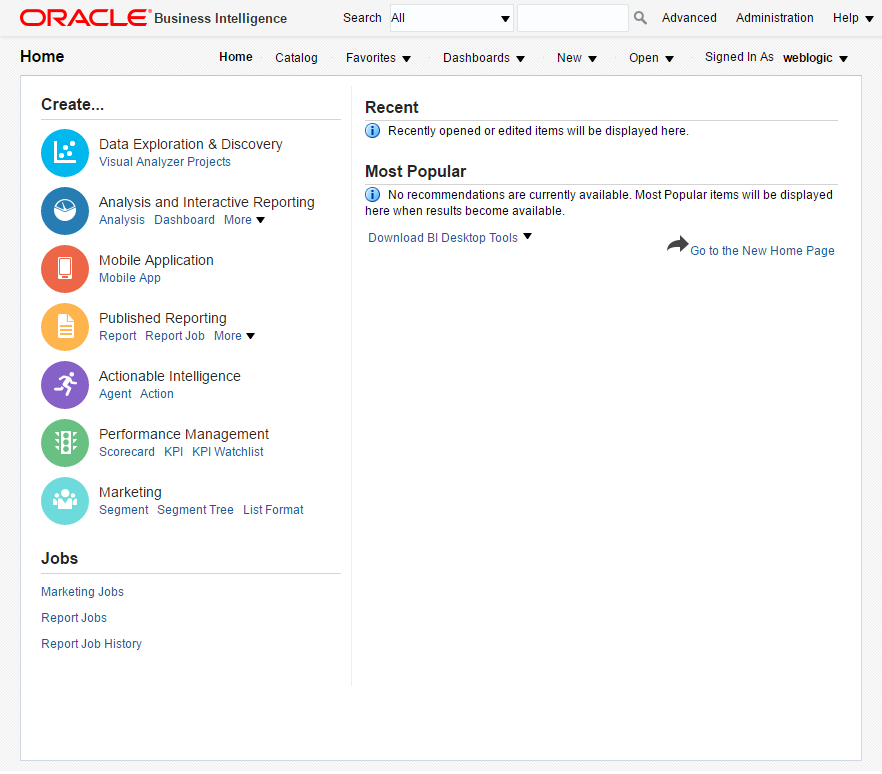
Startup/Shutdown
The database is started and stopped in the normal way.
export ORAENV_ASK=NO export ORACLE_SID=repdevcdb . oraenv export ORAENV_ASK=YES dbstart $ORACLE_HOME dbshut $ORACLE_HOME
Make sure you have the environment set correctly.
export MW_HOME=/u01/app/oracle/middleware export WLS_HOME=$MW_HOME/wlserver export WL_HOME=$WLS_HOME export DOMAIN_HOME=$MW_HOME/user_projects/domains/bi # Set to the appropriate JAVA_HOME. export JAVA_HOME=/u01/app/oracle/jdk1.8.0_144 export PATH=$JAVA_HOME/bin:$PATH
With then environment in place we can start, check the status and stop OBIEE using the following commands.
$DOMAIN_HOME/bitools/bin/start.sh $DOMAIN_HOME/bitools/bin/status.sh $DOMAIN_HOME/bitools/bin/stop.sh
For more information see:
- Oracle Fusion Middleware Documentation
- Oracle Business Intelligence Enterprise Edition 12.2.1.3.0
- Oracle Fusion Middleware System Requirements and Specifications
- Silent Installation and Configuration : OUI, DBCA, WebLogic
Hope this helps. Regards Tim...