8i | 9i | 10g | 11g | 12c | 13c | 18c | 19c | 21c | 23ai | Misc | PL/SQL | SQL | RAC | WebLogic | Linux
Standalone Forms Builder 12c (12.2.1) Installation on Windows
In Oracle Forms 11g a WebLogic Server installation was a prerequisite for the Forms Builder, making the footprint of a development PC quite substantial. Oracle Forms 12c allows a Standalone Forms Builder installation, which no longer needs a WebLogic Installation.The standalone installation does not allow forms to be run, just built and compiled. To run them, they must be deployed to a full installation of Oracle Forms and Reports Services. There is no standalone equivalent of Oracle Reports.
Related articles.
Downloads
Download the following software.
- Java SE Development Kit 8uX : I used 8u65 (jdk-8u65-windows-x64.exe)
- Oracle Forms and Reports 12c (12.2.1.0) for Microsoft Windows x64 (64-bit) : This gives you the "fmw_12.2.1.0.0_fr_win64_Disk1_1of1.zip" file. Unzip it to produce the "setup_fmw_12.2.1.0.0_fr_win64.exe" file.
JDK8 Installation
Double-click on the "jdk-8u65-windows-x64.exe" executable and install as usual.
Forms Builder Installation
Double-click on the "setup_fmw_12.2.1.0.0_fr_win64.exe" file. Once the GUI Self Extractor is complete, you will be presented with the welcome screen. Click the "Next" button.
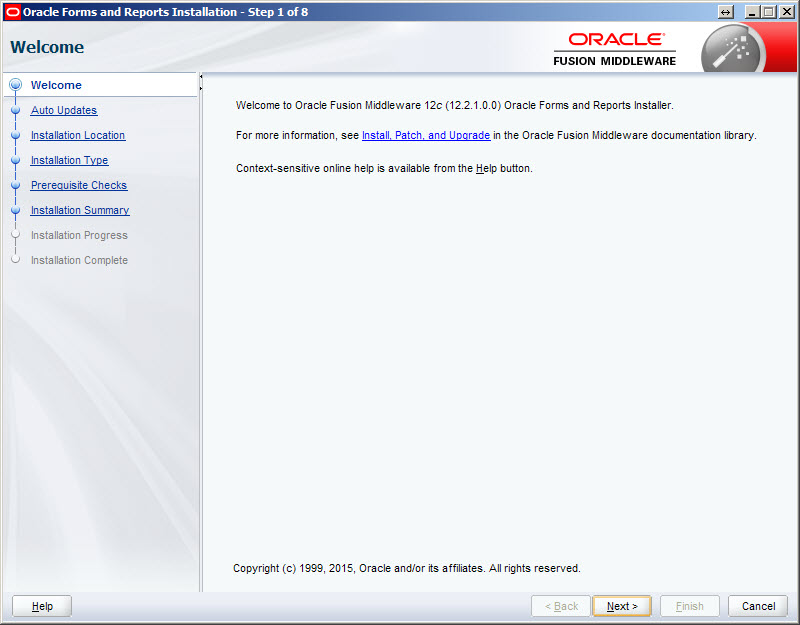
Accept the "Skip Auto Updates" option by clicking the "Next" button.
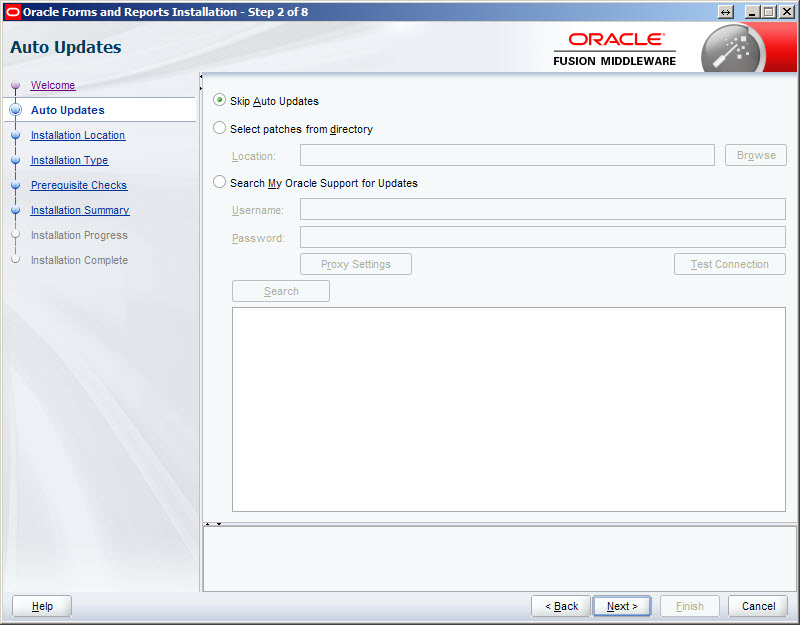
Enter an Oracle Home location and click the "Next" button. In this case I used the path "c:\oracle\middleware\forms_builder".
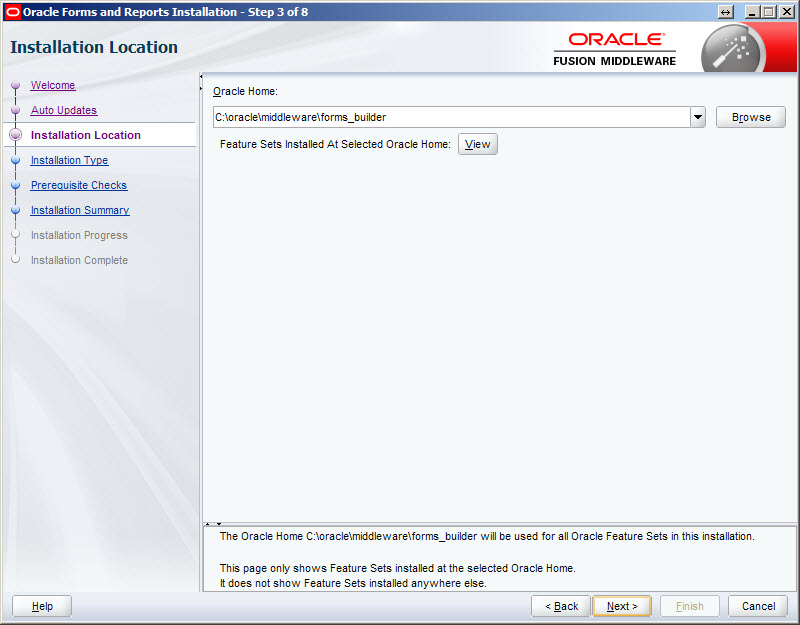
Accept the "Standalone Forms Builder" option by clicking the "Next" button.
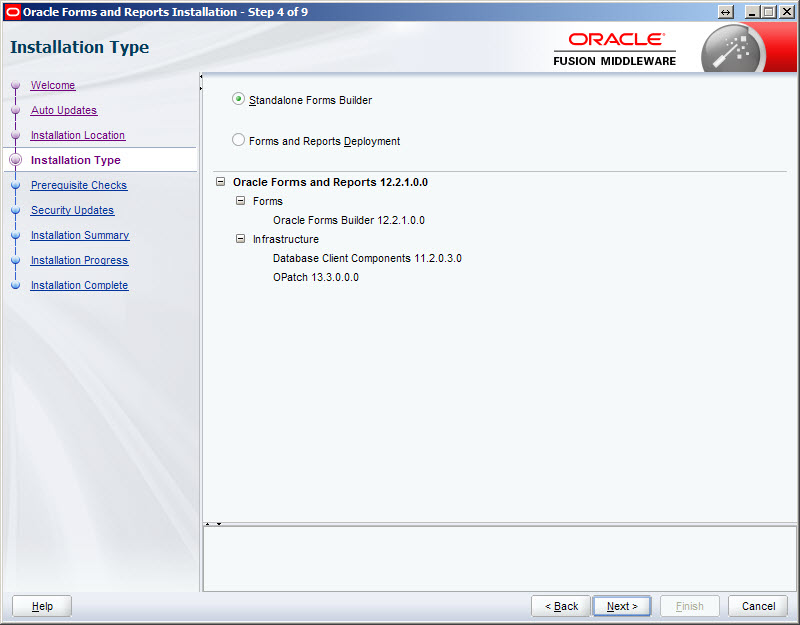
Once the prerequisite checks are complete, click the "Next" button.
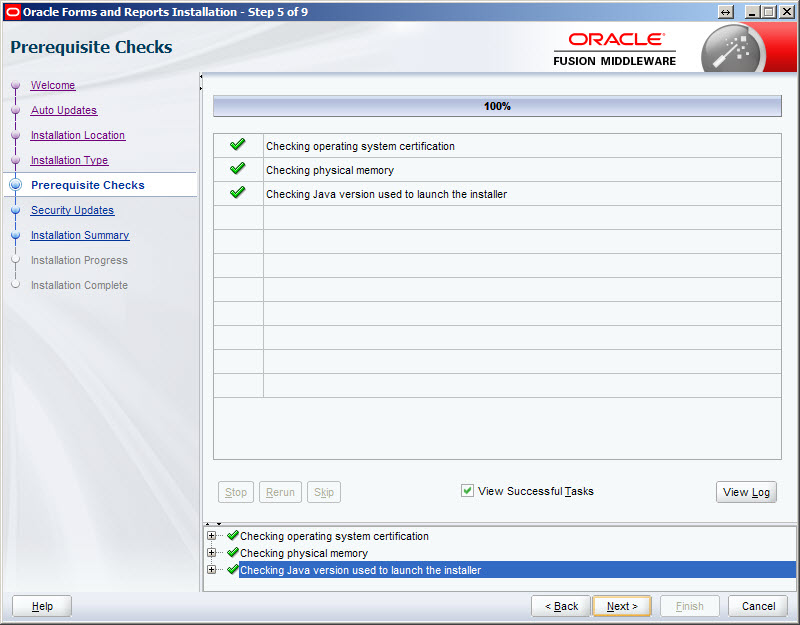
Uncheck the security updates checkbox and click the "Next" button. Click the "Yes" button on the subsequent warning dialog.
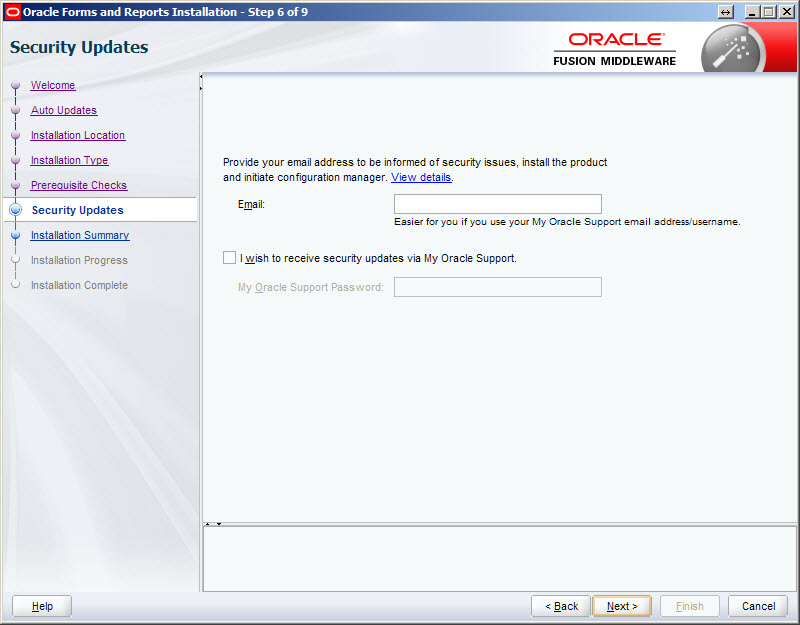
If you are happy with the installation summary, click the "Install" button.
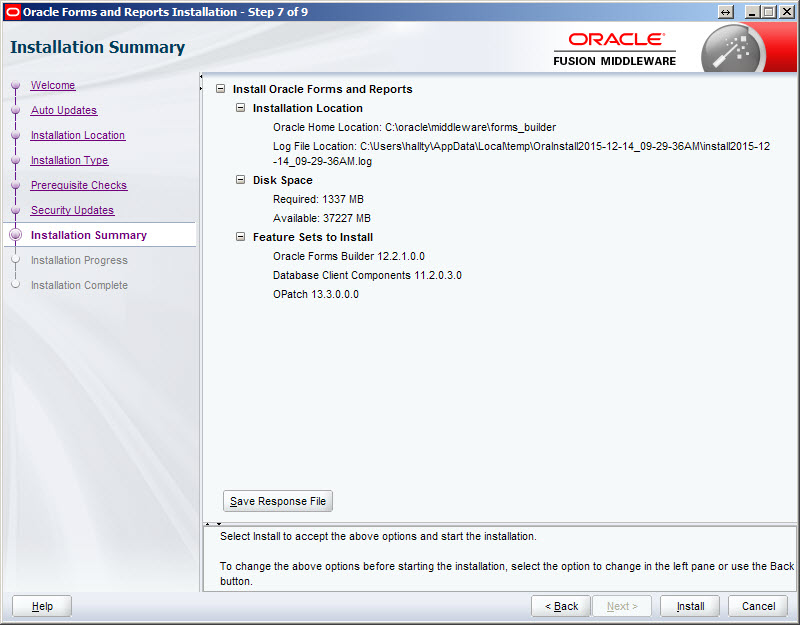
Once the installation is complete, click the "Next" button.
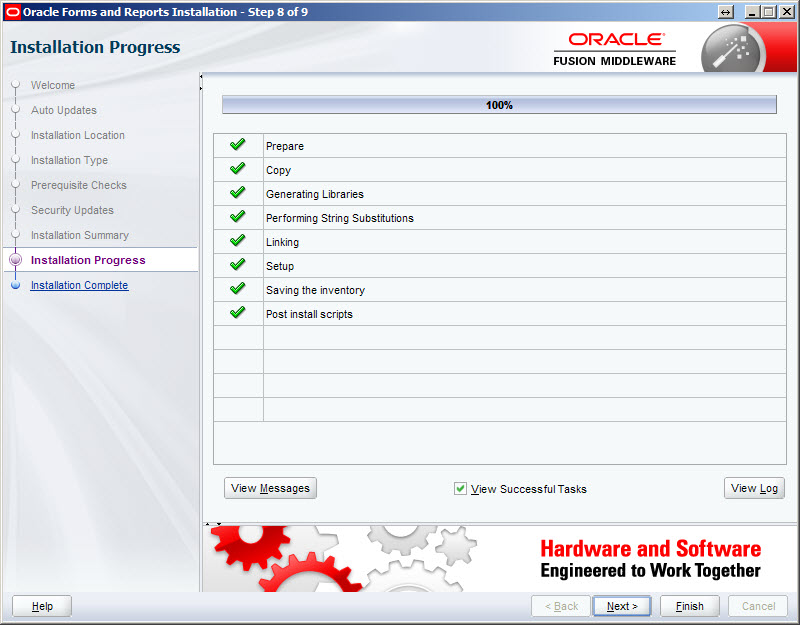
Check the "Automatically Launch Forms Builder Configuration Wizard" option and click the "Finish" button.
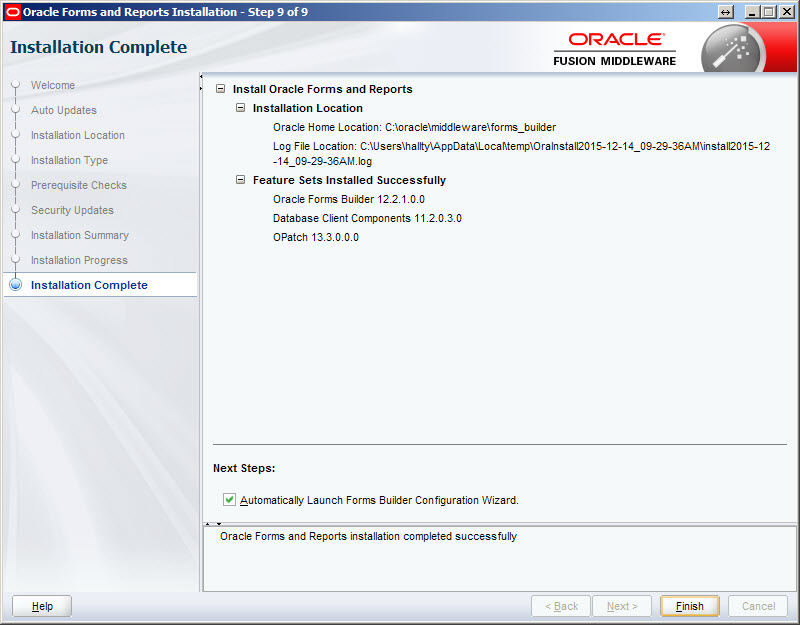
Enter a name for the form builder instance. In this case I used "forms1", so I had to manually create a directory called "forms1" under the Oracle Home location. Once this is done, click the "Next" button.
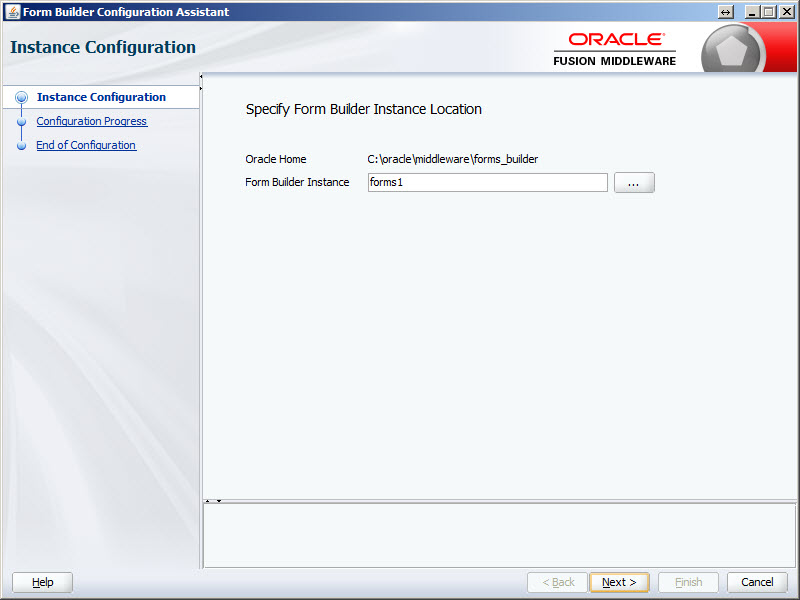
Once the configuration is complete, click the "Next" button.
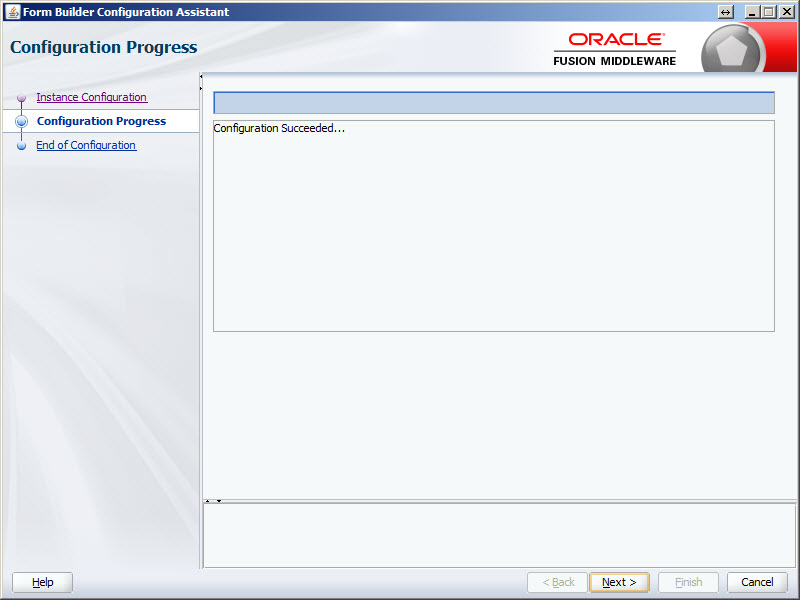
Click the "Finish" button to exit the installer.
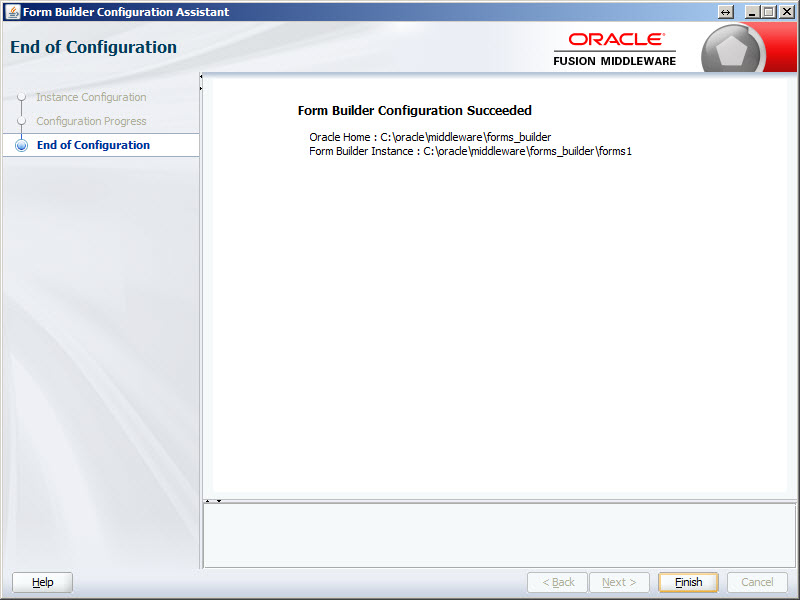
Start "Form Builder" from your Windows menu.
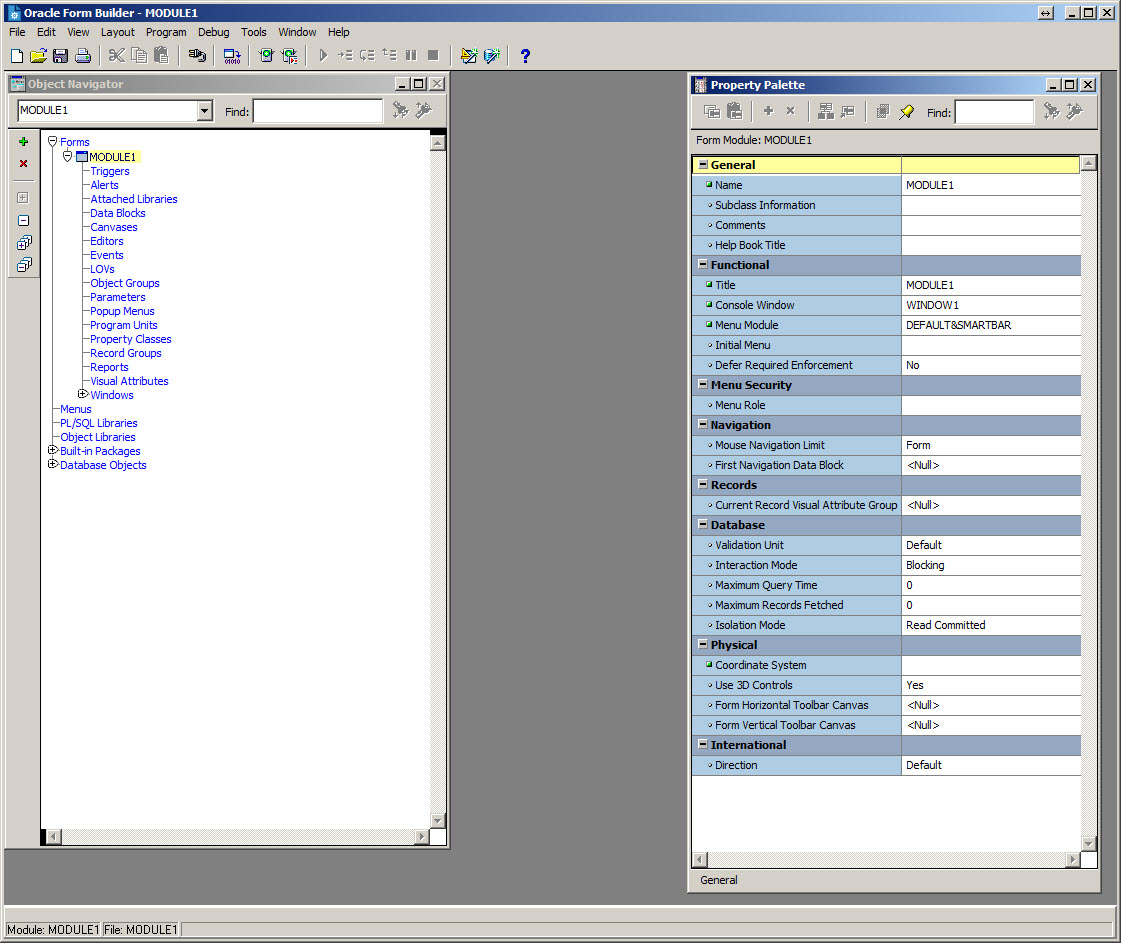
For more information see:
- Installing and Configuring Oracle Forms and Reports
- Oracle Forms and Reports 12c (12.2.1) Installation on Oracle Linux 6 and 7
Hope this helps. Regards Tim...