8i | 9i | 10g | 11g | 12c | 13c | 18c | 19c | 21c | 23ai | Misc | PL/SQL | SQL | RAC | WebLogic | Linux
Home » Articles » Linux » Here
Docker : Portainer - A Web-Based Management Interface for Docker
This article explains how Portainer can be used to manage a local Docker environment. The Portainer interface allows you to view and control a number of aspects of the Docker environment, both local and remote. It should be self explanatory if you have used Docker from the command line, but it can make understanding the environment easier for a beginner.
Thanks for Roel Hartman for mentioning Portainer in one of his Docker presentations, which was the first time I had heard of it.
Related articles.
Basic Installation
The installation page on the Portainer website gives and explanation of how to get Portainer running. It's just a Docker image, so it's really easy. As a one-off run I did the following, as described in the documentation.
docker volume create portainer_data docker run -d -p 9000:9000 -v /var/run/docker.sock:/var/run/docker.sock -v portainer_data:/data portainer/portainer
Docker Compose
If you're using Docker Compose, it's easy to add Portainer as another service into the "docker-compose.yml" file.
version: '3'
services:
# Your other service definitions here.
# Portainer
portainerservice:
image: portainer/portainer
volumes:
- portainer_data:/data
- /var/run/docker.sock:/var/run/docker.sock
ports:
- "9000:9000"
volumes:
portainer_data:
You can see it incorporated into the "docker-compose.yml" file for an Oracle database and ORDS stack here.
Docker Swarm
If you're using Docker Swarm, it's easy to add Portainer as another service into the "docker-stack.yml" file.
version: '3'
services:
# Your other service definitions here.
# Portainer
portainer:
image: portainer/portainer
deploy:
placement:
constraints: [node.role == manager]
replicas: 1
restart_policy:
condition: on-failure
resources:
limits:
cpus: "1"
ports:
- "9000:9000"
volumes:
- portainer_data:/data
- /var/run/docker.sock:/var/run/docker.sock
volumes:
portainer_data:
You can see it incorporated into the "docker-stack.yml" file for an Oracle database and ORDS stack here.
Basic Usage
Once the Portainer container is running, you can access it on the port you mapped to port 9000. In this case port 9000.
http://localhost:9000
On first login you are prompted to create an admin user. Enter the credentials and click the "Create user" button.
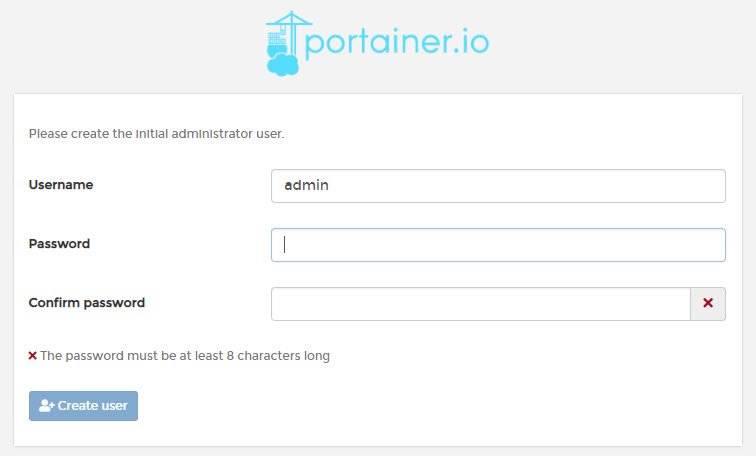
Click the "Local" button.

Click the "Connect" button.
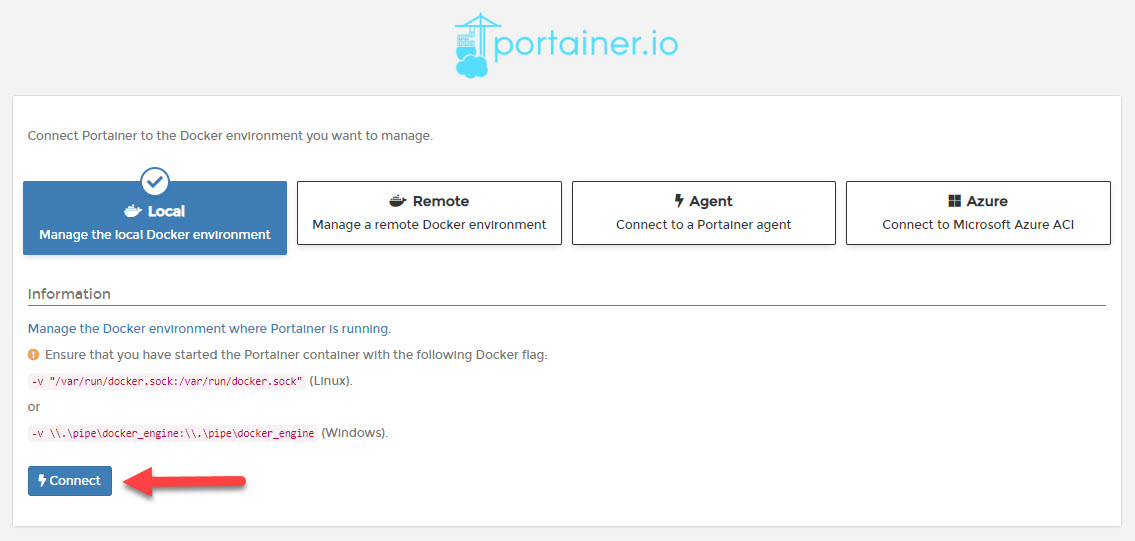
Click the "local" environment pane.
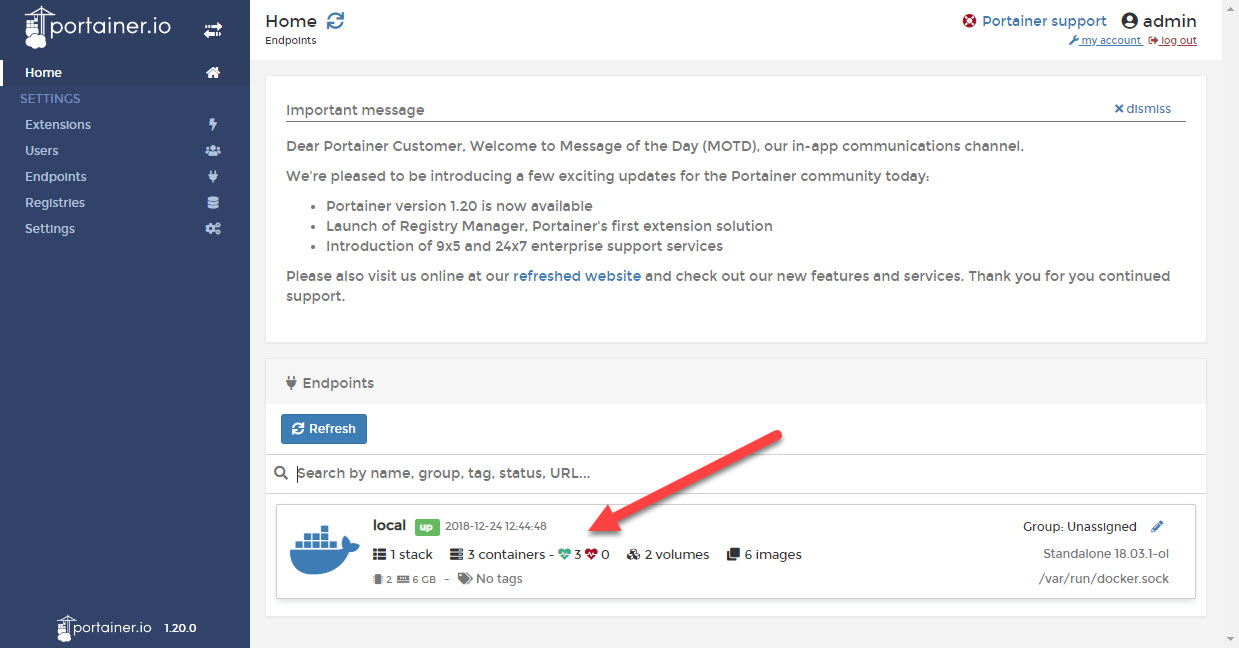
Click the "Containers" pane.
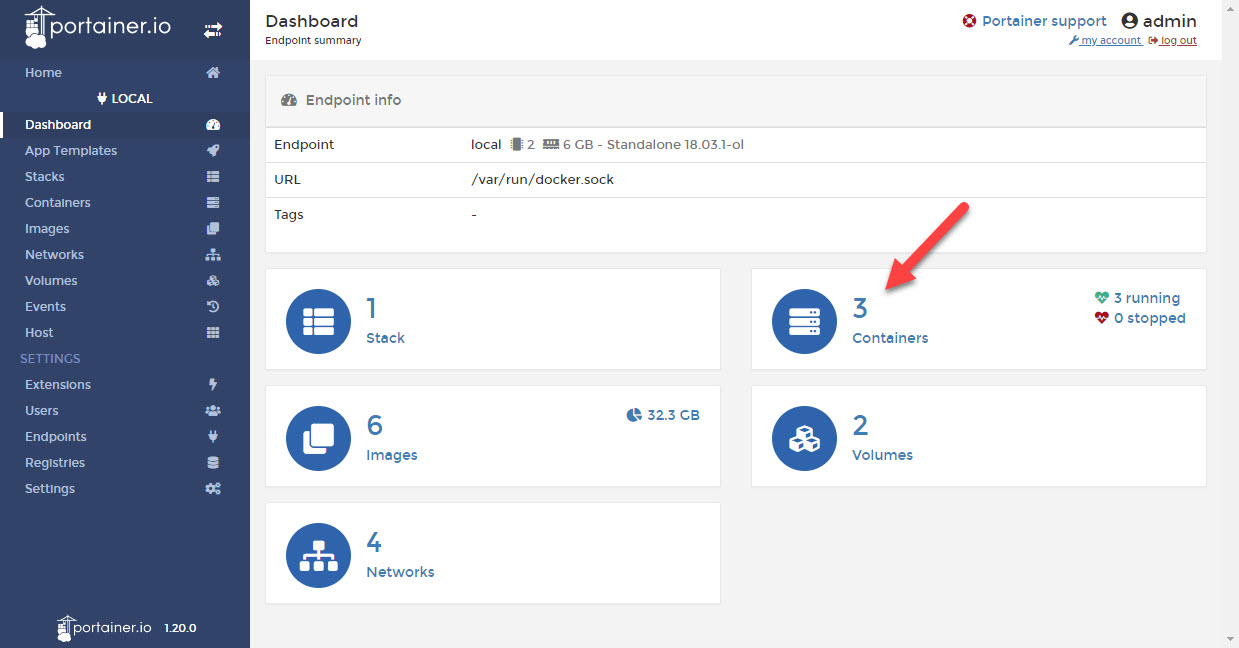
The resulting page displays all the containers in the local environment.
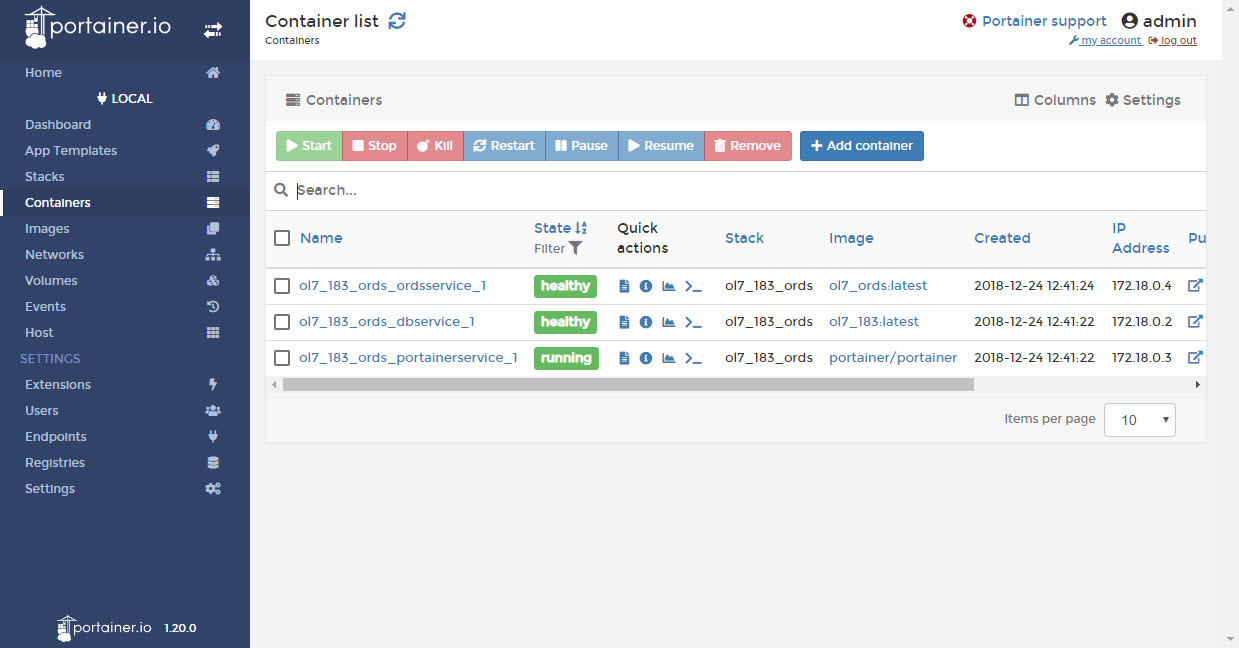
If you've used Docker before, you should see a lot of familiar things in the menus and panels you've seen already. Click around and familiarise yourself with the Portainer interface.
For more information see:
Hope this helps. Regards Tim...