8i | 9i | 10g | 11g | 12c | 13c | 18c | 19c | 21c | 23ai | Misc | PL/SQL | SQL | RAC | WebLogic | Linux
Amazon Web Services (AWS) : Relational Database Services (RDS) for Oracle
This article describes the creation of a database using Amazon Web Services (AWS) Relational Database Services (RDS) for Oracle, a Database as a Service (DBaaS) offering.
Related articles.
- Amazon Web Services (AWS) : Relational Database Services (RDS) for Oracle
- Oracle Databases in the Cloud
- A Cure for Virtual Insanity: A Vendor-Neutral Introduction to Virtualization Without the Hype
- Oracle Database Consolidation Comparison
Create a New Oracle Service
Select the RDS option from the service catalog.
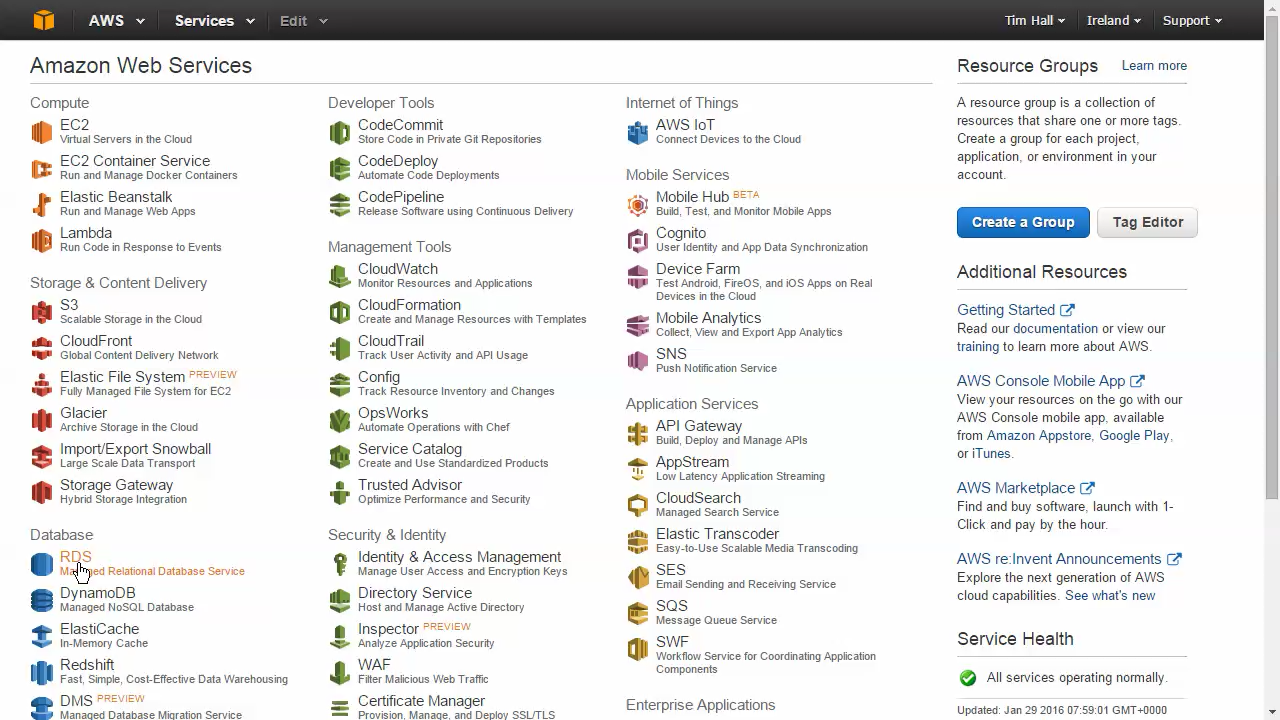
If this is your first RDS service, click the "Get Started Now" button.
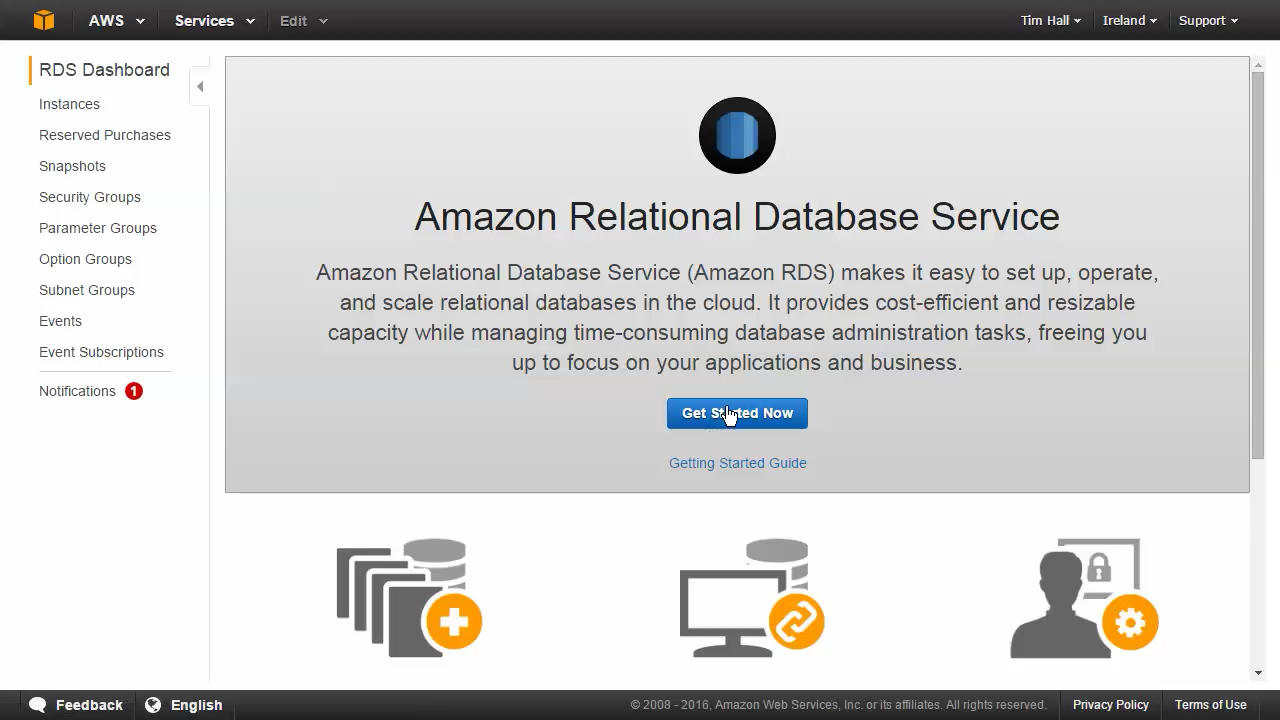
Select the "Oracle EE" option by clicking the "Oracle" tab and clicking the "Select" button next to the "Oracle EE" option.
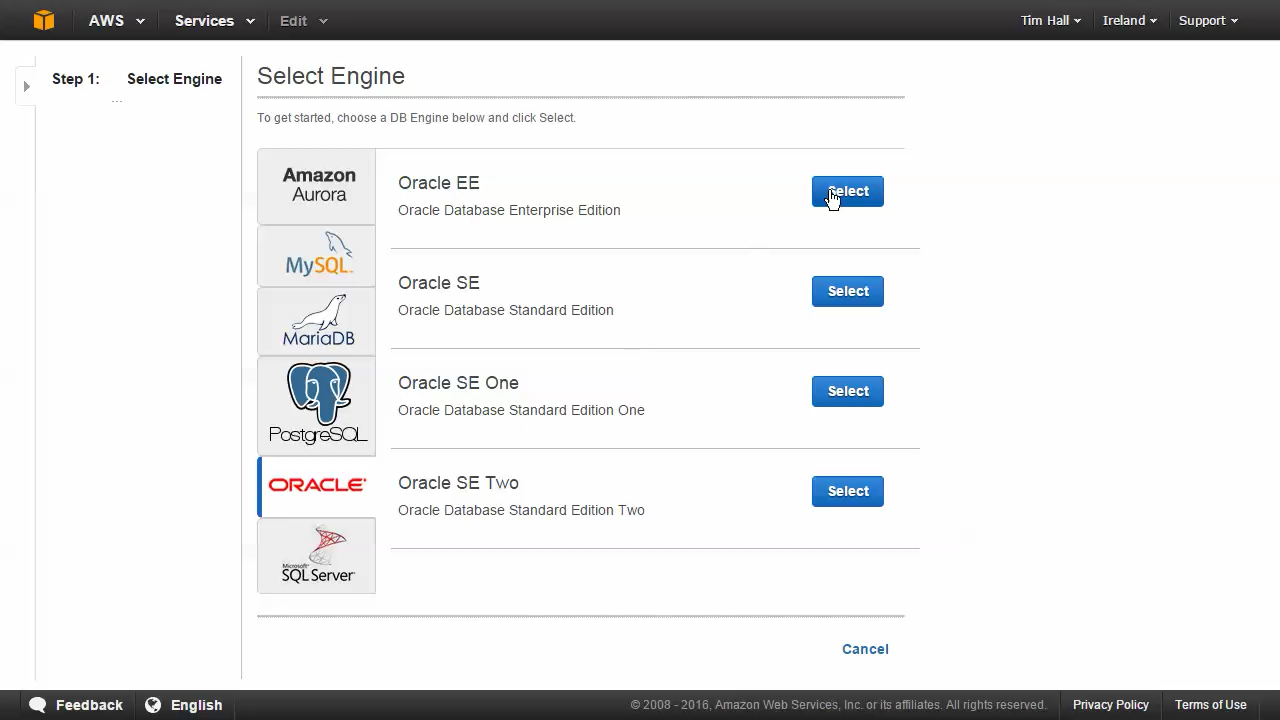
Decide if you want the service to be production or non-production. This will affect the high availability and storage performance options available later. In this case I'm using the Dev/Test option. When you've made your choice, click the "Next Step" button.
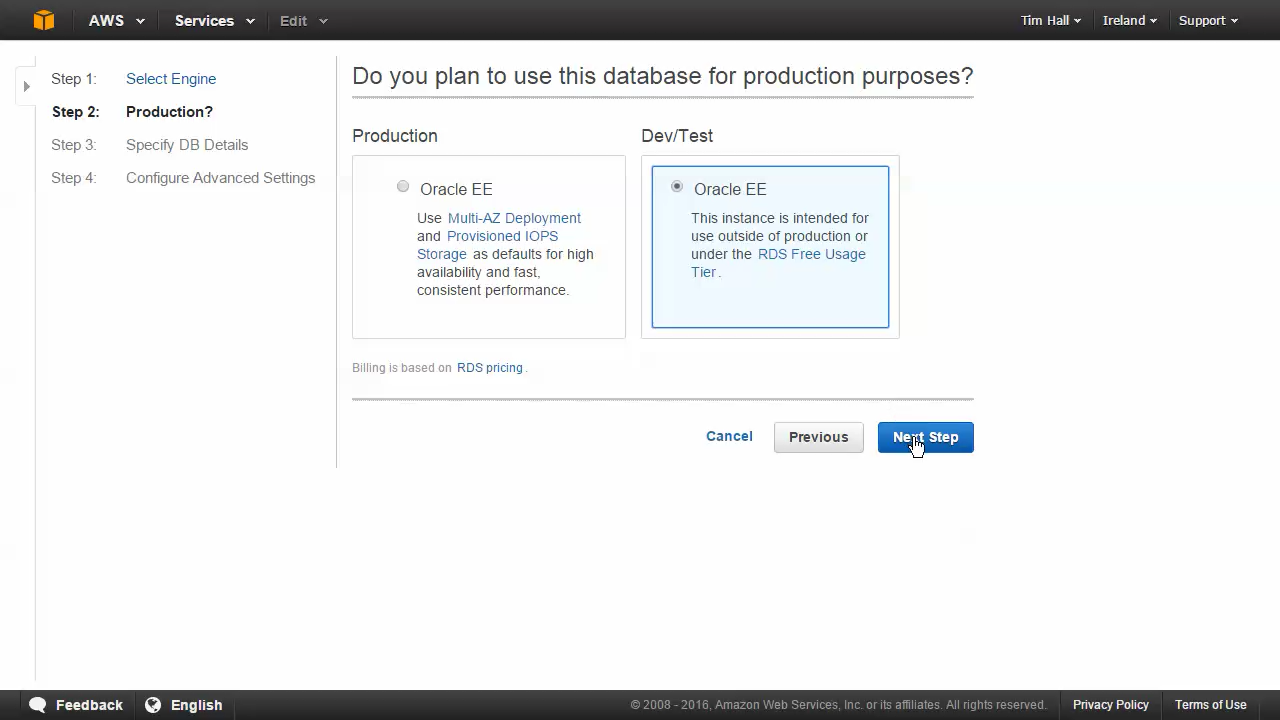
Enter the database details. If you are trialling the service, be careful about the options you pick. If you pick the on-demand license model your service costs will include the Oracle licensing, making the hourly cost significantly more expensive. Once you are happy with the settings click the "Next Step" button.
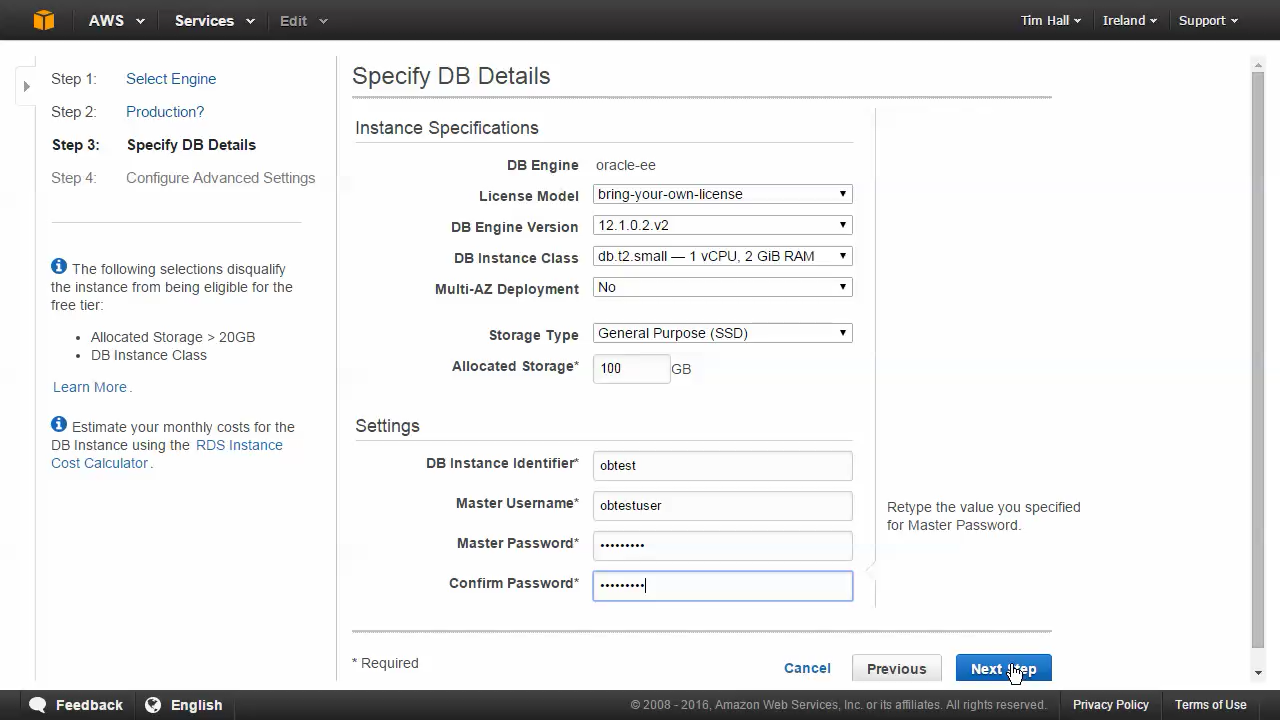
Enter the advanced settings, making sure the character set, backup and maintenance settings are correct for your service. Once you are happy with the settings click the "Launch DB Instance" button.
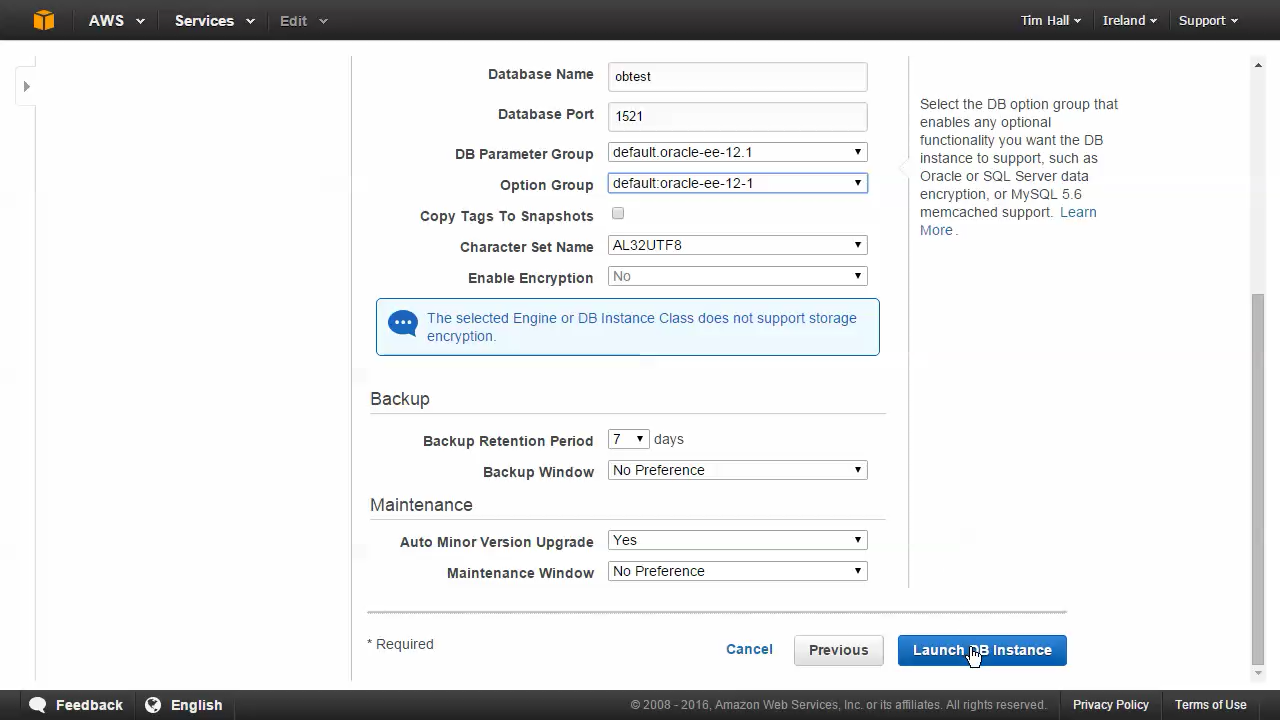
Click the "View Your DB Instances" button to see the status of your service.
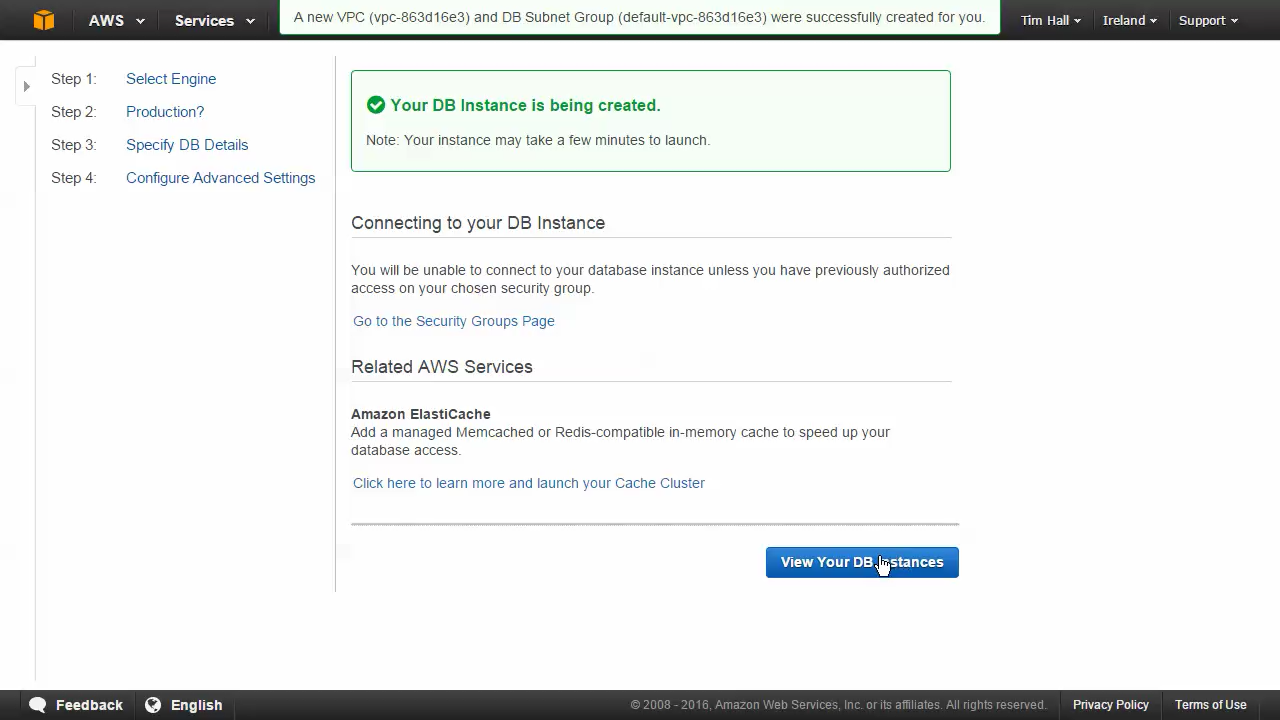
The resulting page shows the status of your services. Once the status is "available", you can connect to the service. If you want to see the monitoring information for the specific service, click the checkbox next to the service and click the "Show Monitoring" button.
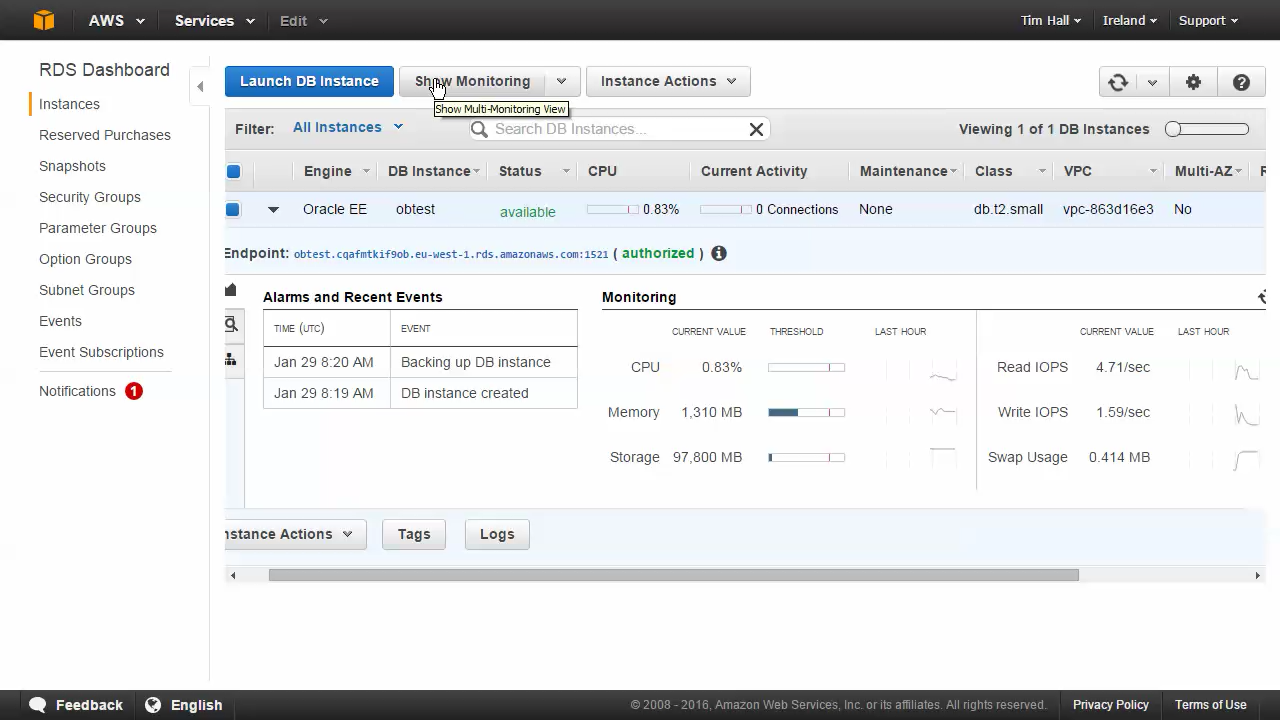
The following picture shows the monitoring graphs.
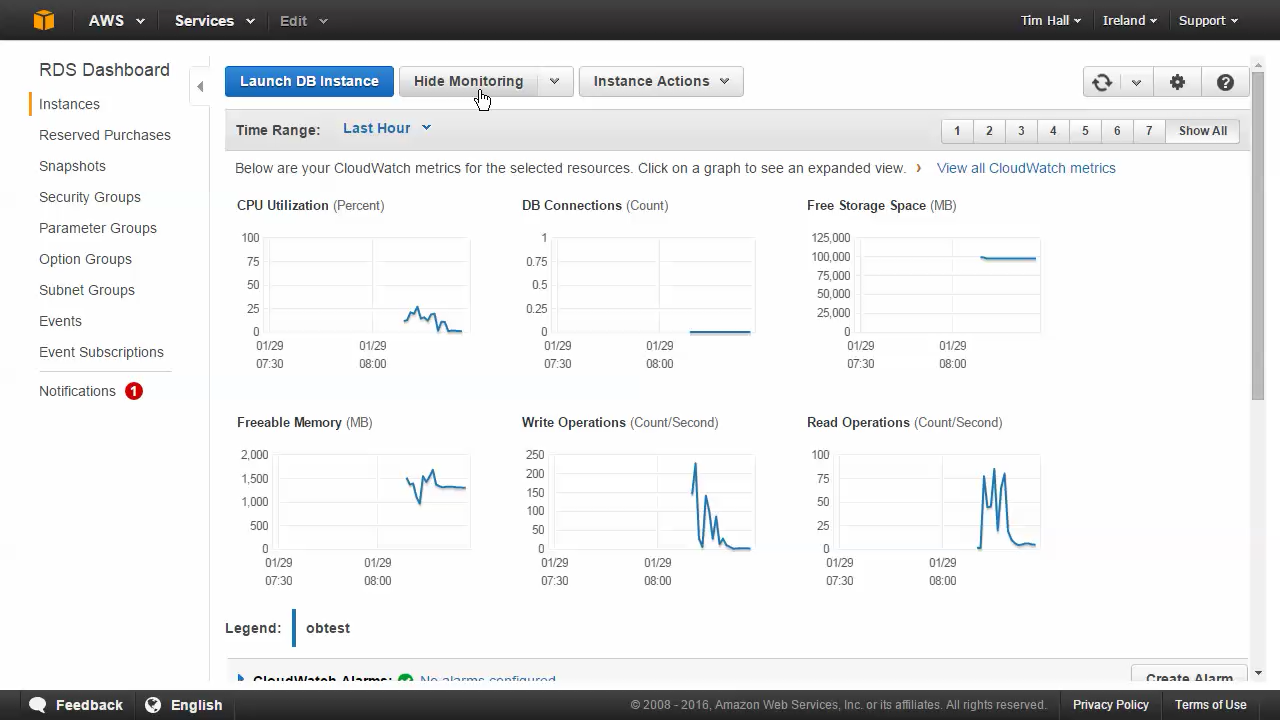
To display the configuration details of the service,select the "Instance Actions > See Details" option.
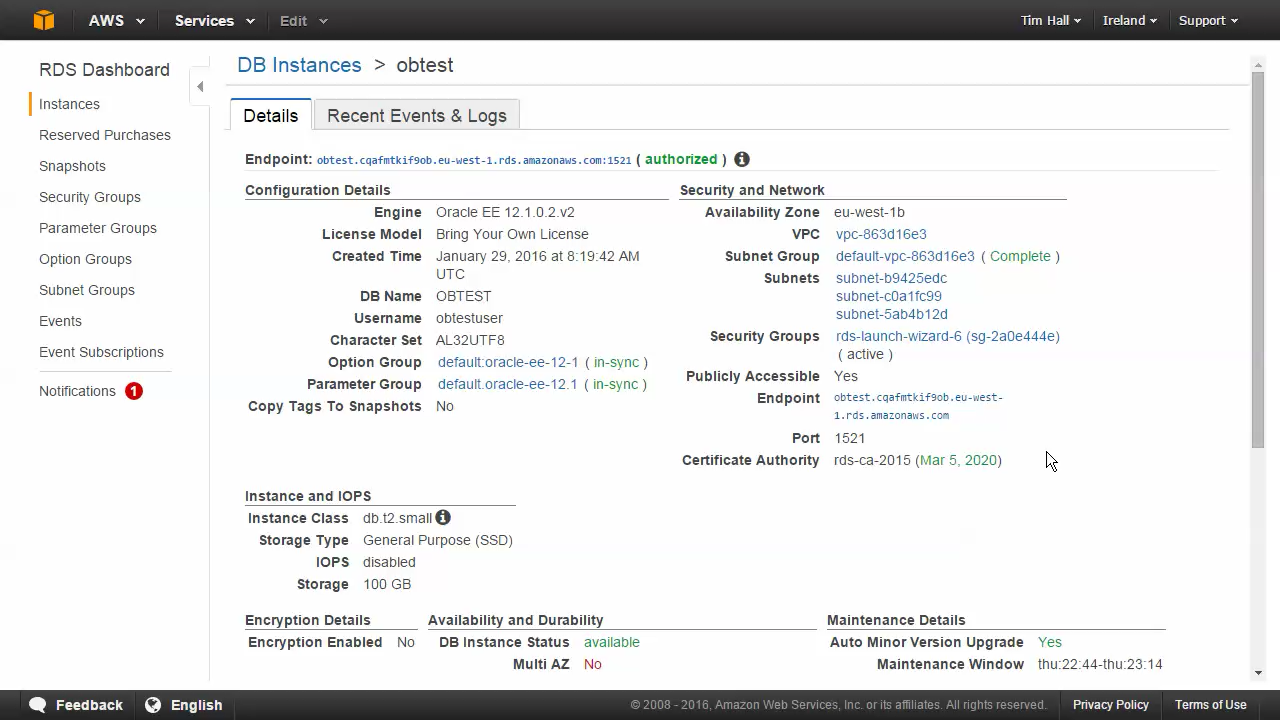
Connecting to the Service
Once the service is available you can connect to it using a regular TNS connection, using either the EZconnect URL or a "tnsnames.ora" entry.
# EZconnect
//obtest.cqafmtkif9ob.us-west-2.rds.amazonaws.com:1521/obtest
# tnsnames.ora
aws_obtest=
(DESCRIPTION=
(ADDRESS=
(PROTOCOL=TCP)
(HOST=obtest.cqafmtkif9ob.us-west-2.rds.amazonaws.com)
(PORT=1521)
)
(CONNECT_DATA=
(SERVER=dedicated)
(SERVICE_NAME=obtest)
)
)
Restrictions
There are a number of restrictions when using RDS for Oracle, most of which are to protect the service from you doing stupid things.
- You do not get access to the SYS user. You only have access to a DBA user.
- Some of the operations you would typically expect to do as a DBA are restricted. Instead, you have to use the
RDSADMIN.RDSADMIN_UTILpackage, which provides an API to perform these tasks. Its usage is described here. - With a few exceptions, you do not have direct access to the file system, so if you have processes that sFTP/SCP data to the server to be loaded, you may have to think again.
- The service was limited to Oracle 11gR2 until April 2015, when support for 12cR1 (12.1.0.1) was announced. In July 2015, they also included support for 12.1.0.2.
For more information see:
- Amazon Wes Services (AWS)
- Amazon Web Services (AWS) : Relational Database Services (RDS) for Oracle
- Oracle Databases in the Cloud
- A Cure for Virtual Insanity: A Vendor-Neutral Introduction to Virtualization Without the Hype
- Oracle Database Consolidation Comparison
- AWS RDS: Appendix: Common DBA Tasks for Oracle
Hope this helps. Regards Tim...