8i | 9i | 10g | 11g | 12c | 13c | 18c | 19c | 21c | 23ai | Misc | PL/SQL | SQL | RAC | WebLogic | Linux
Oracle Cloud Infrastructure (OCI) : Create an Object Storage Bucket
This article shows how to create an object storage bucket under Oracle Cloud Infrastructure (OCI).
The screens change a little with each quarterly release of Oracle Cloud. Even so, the screen shots in this article will give you a good idea of what is involved.
Related articles.
Assumptions
This article assumes you've already defined a compartment. You can see how to do that here.
Create Bucket
Log into the Oracle Cloud.
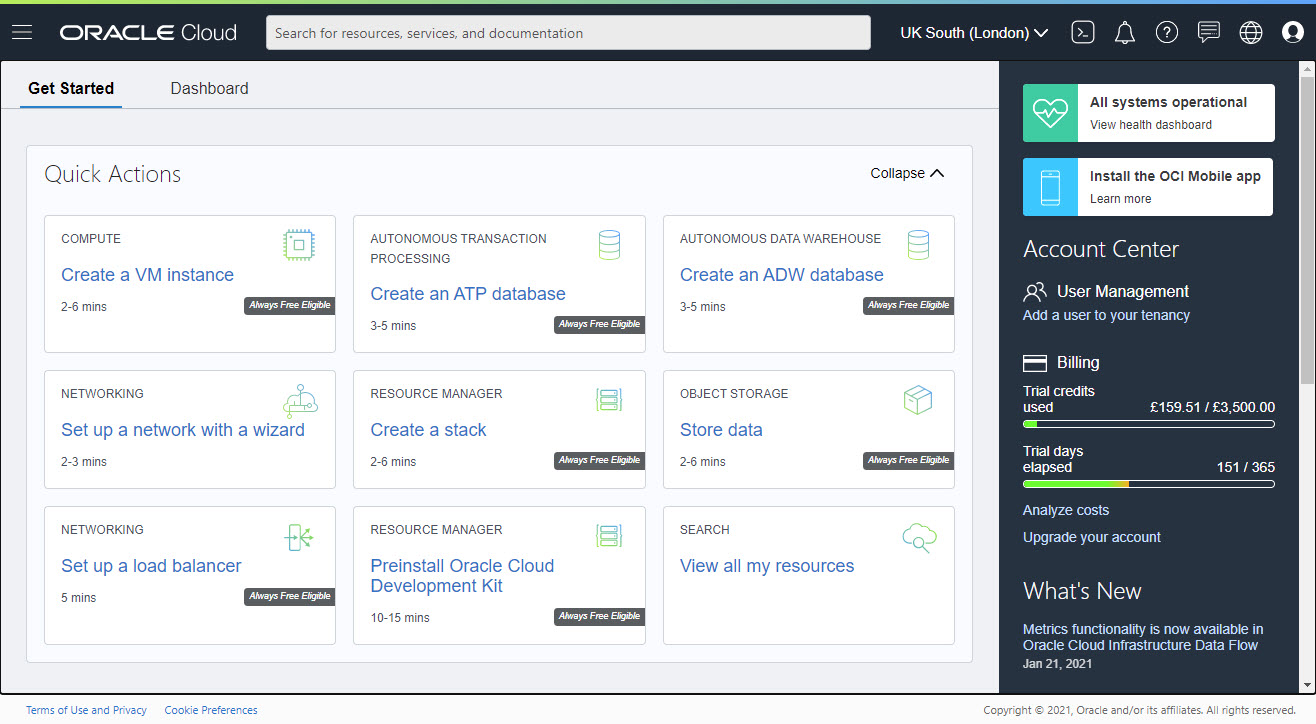
Use the top-left menu to select the "Object Storage > Object Storage" option.
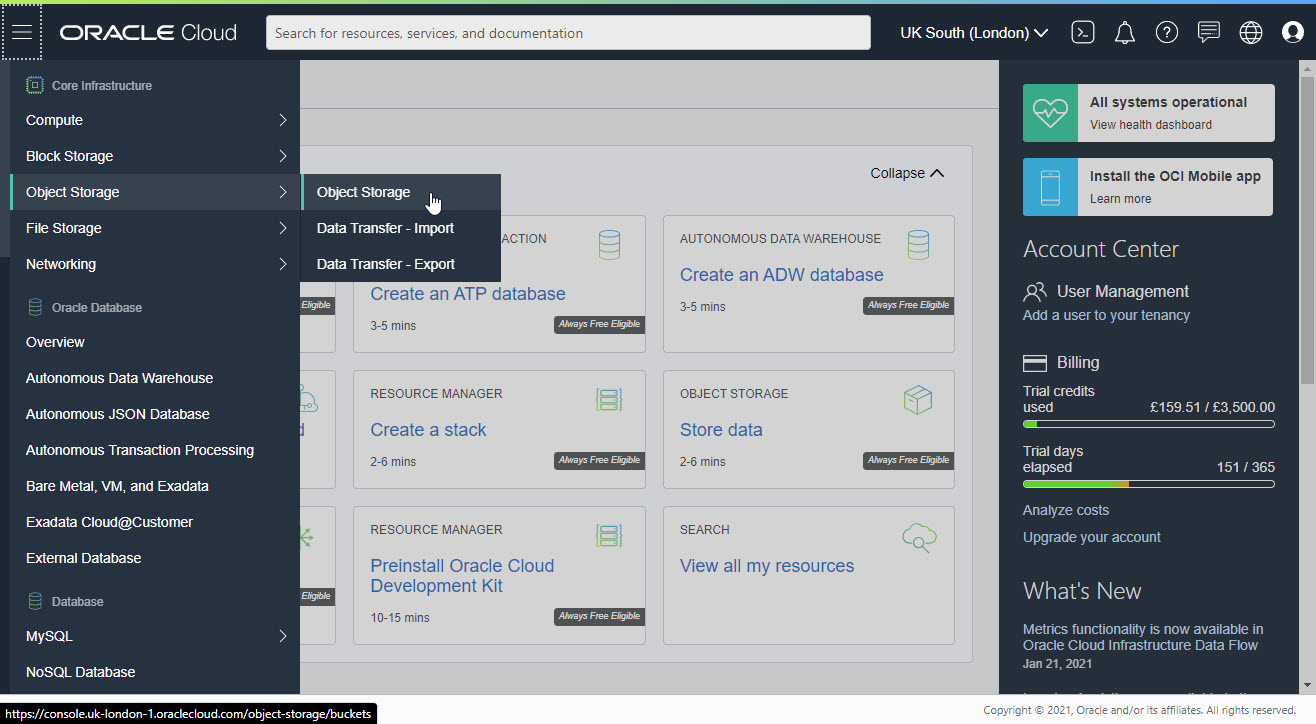
Select the compartment of interest and click the "Create Bucket" button on the object storage dashboard.
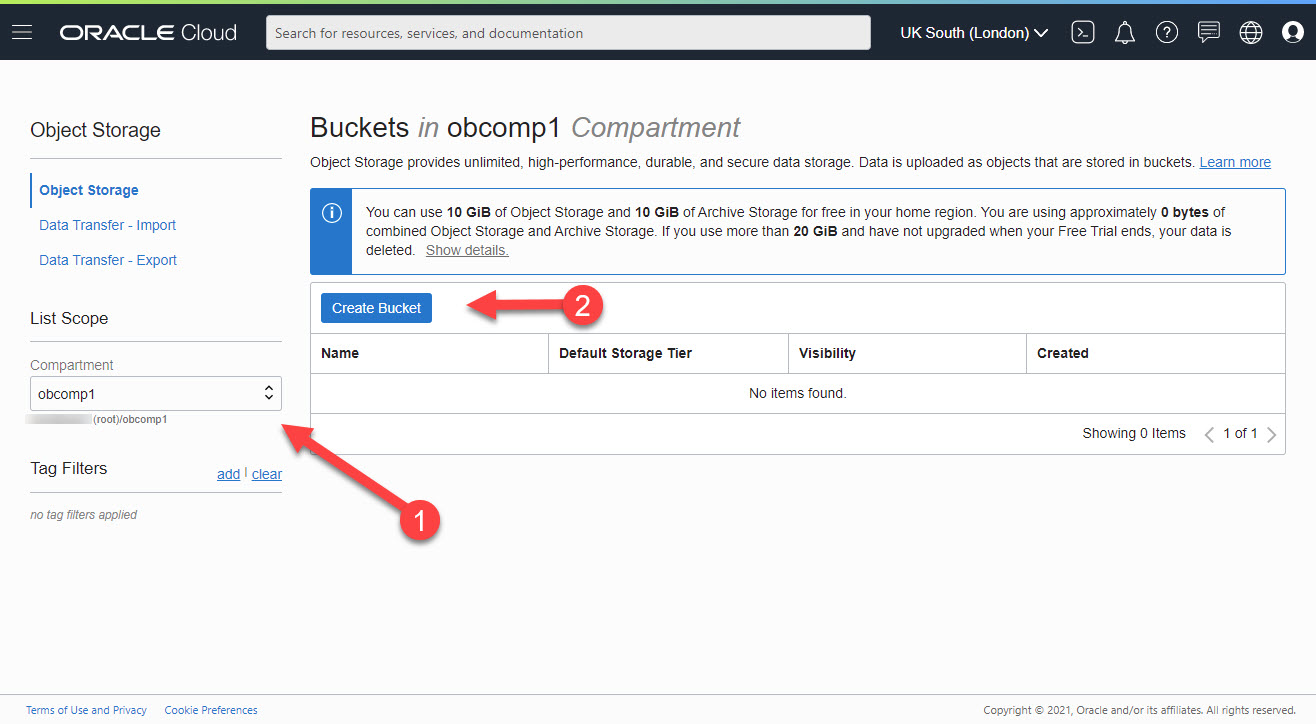
Enter the name of the bucket, storage tier and key management, then click the "Create" button.
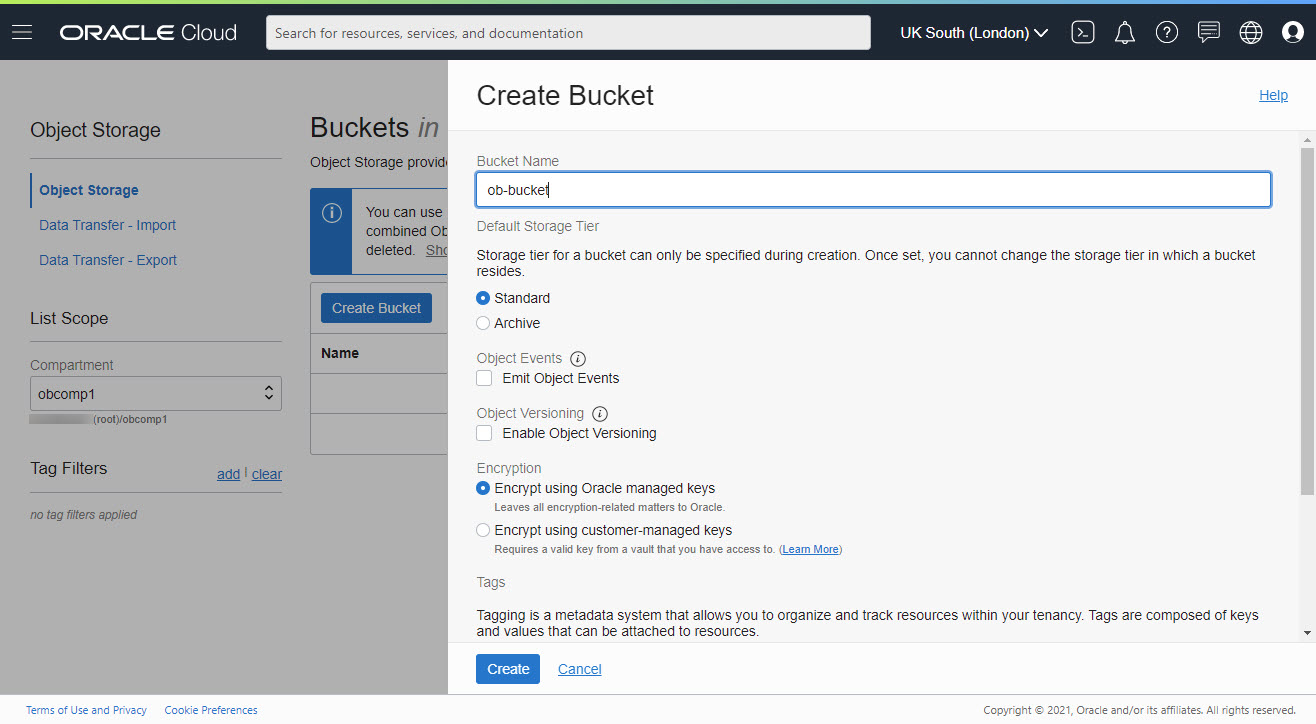
Once the bucket has been provisioned, drill into it by clicking the bucket name.
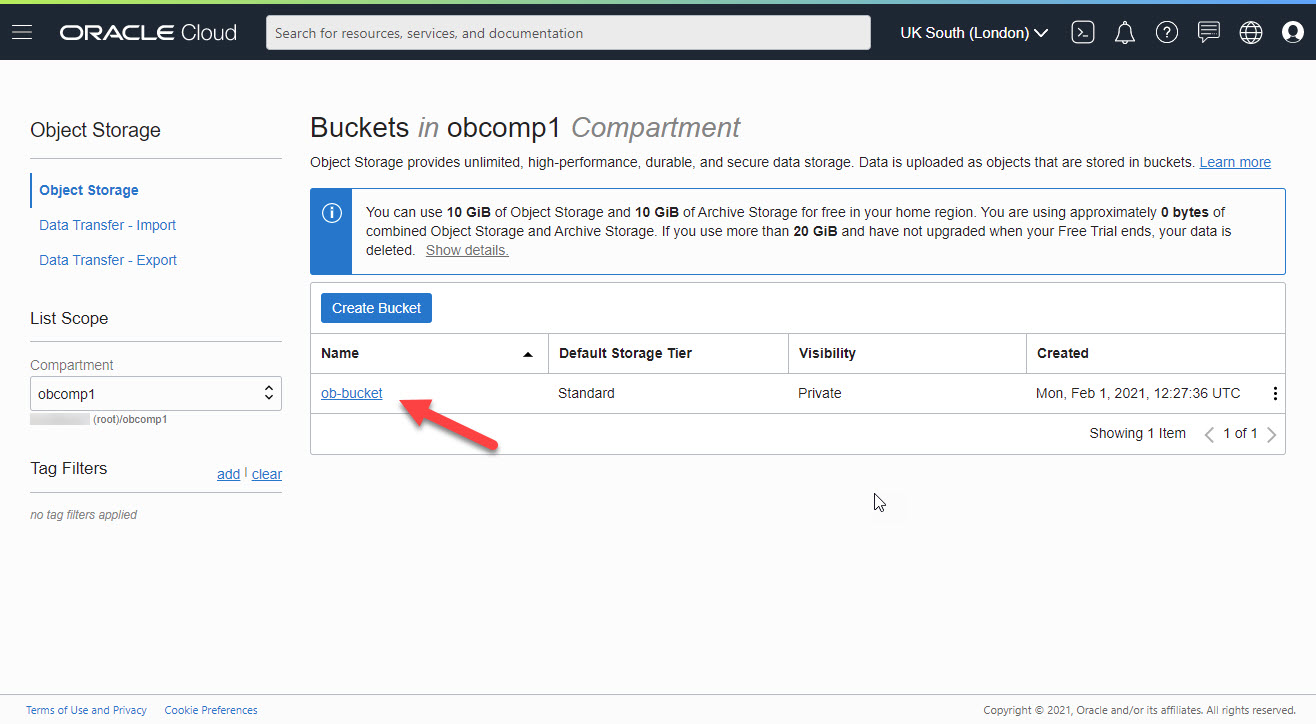
From this screen you can amend the bucket definition, and upload objects to it by pressing the "Upload" button.
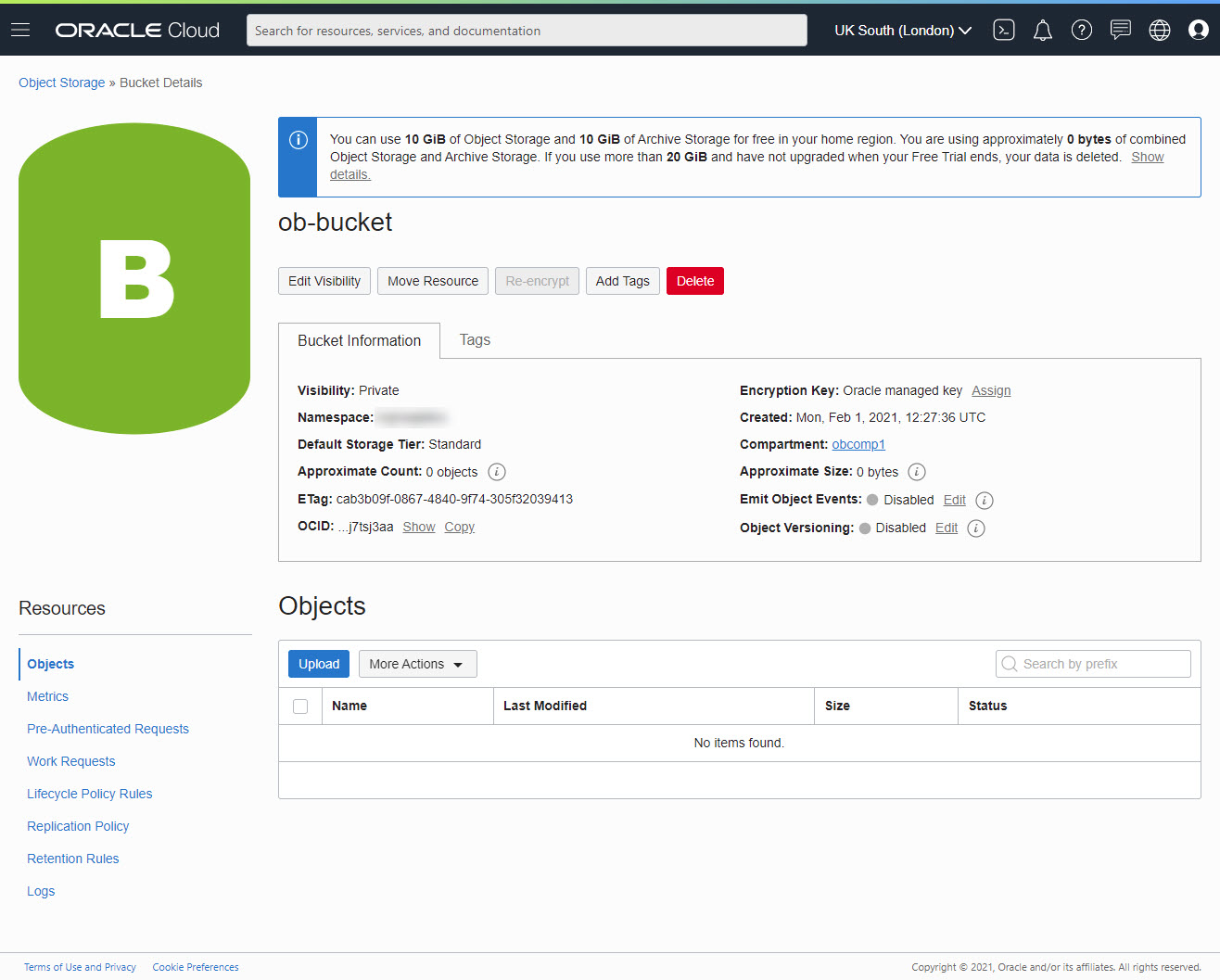
Upload to Bucket
From the "Bucket Details" screen above, click the "Upload" button.
Drag the file into the upload box, or click the "select files" link and select the file to upload. Then click the "Upload" button.
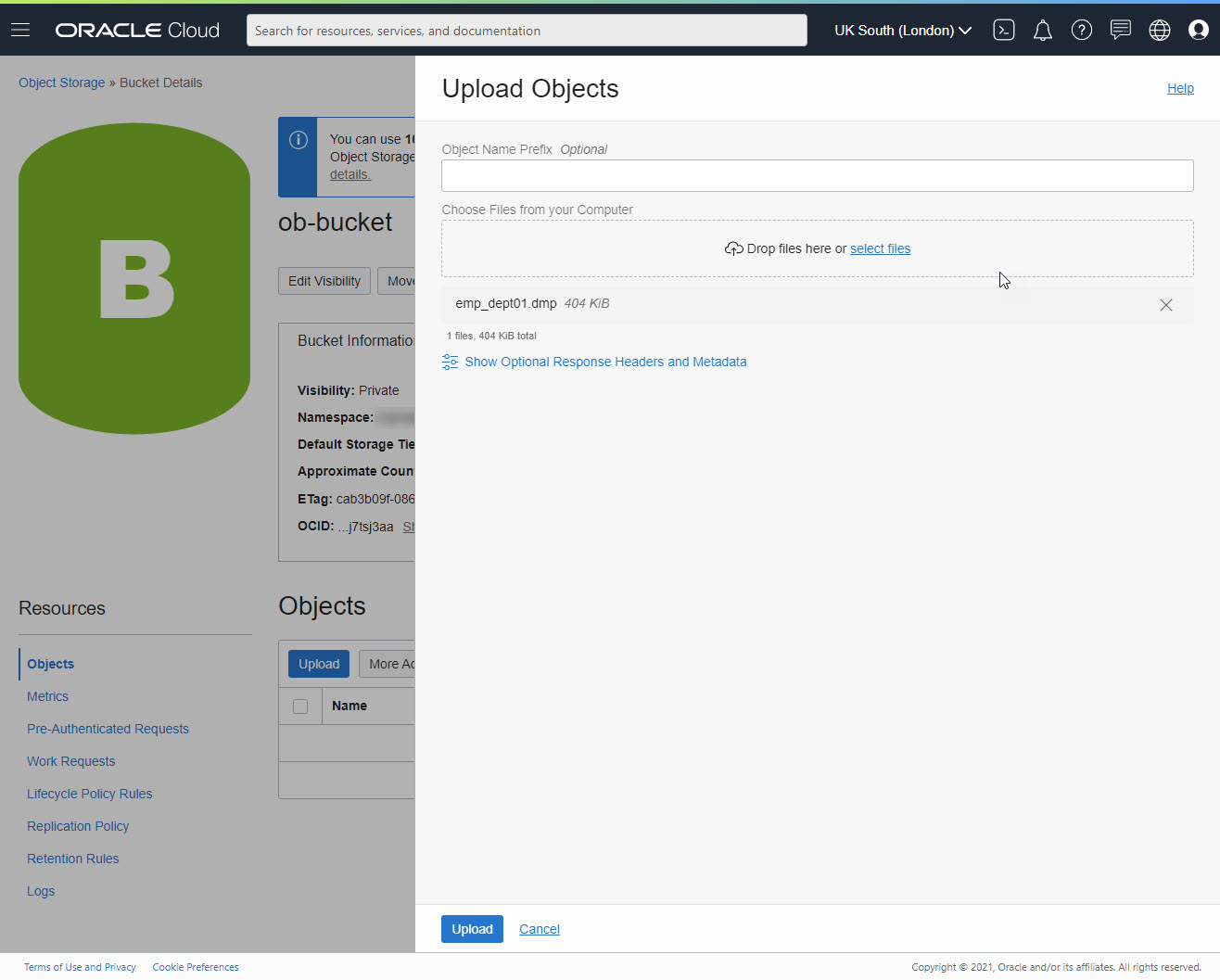
Once the file is uploaded the "Upload" button will change to a "Close" button. Click the "Close" button.
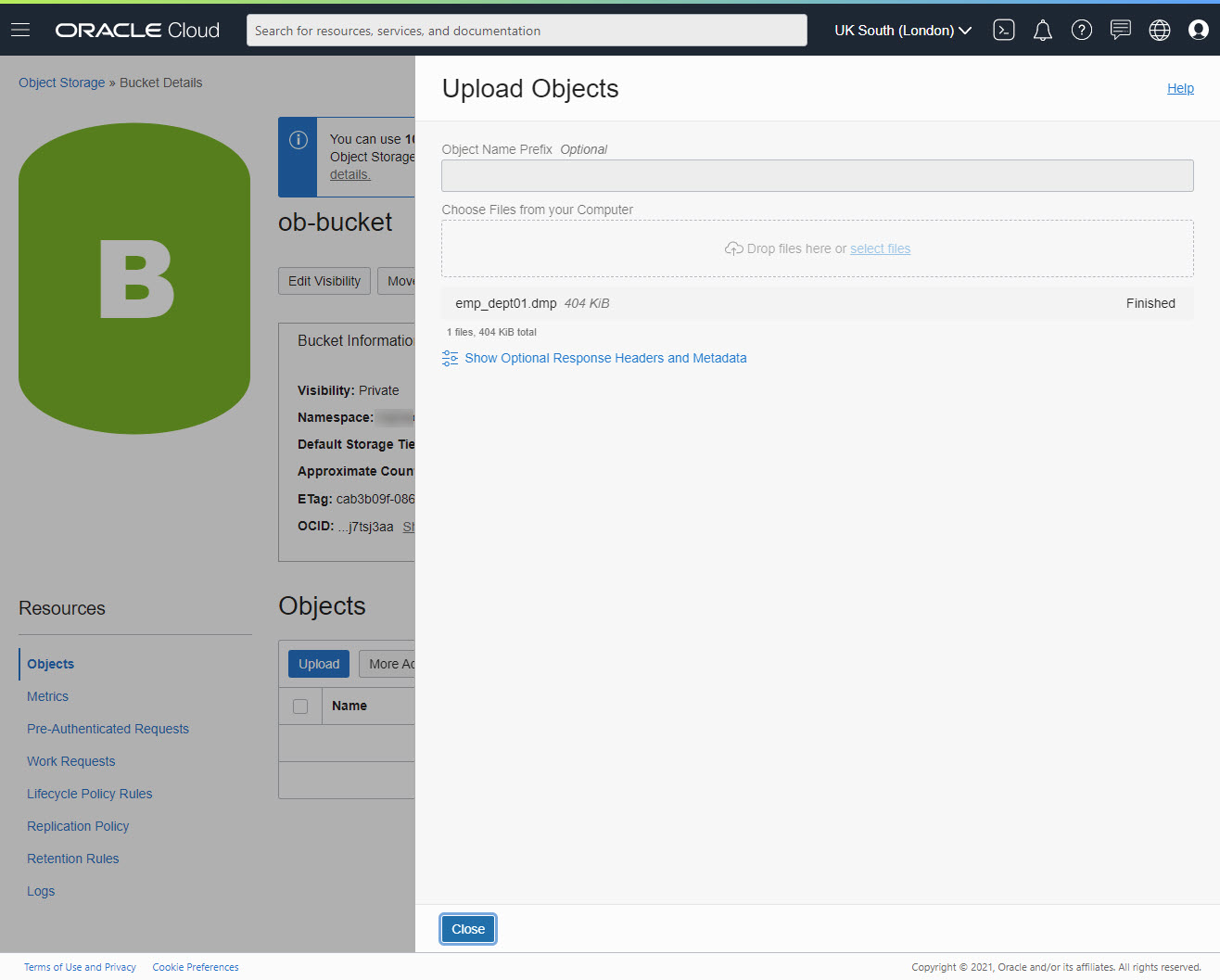
Click the kebab menu on the right-hand side of the uploaded item.
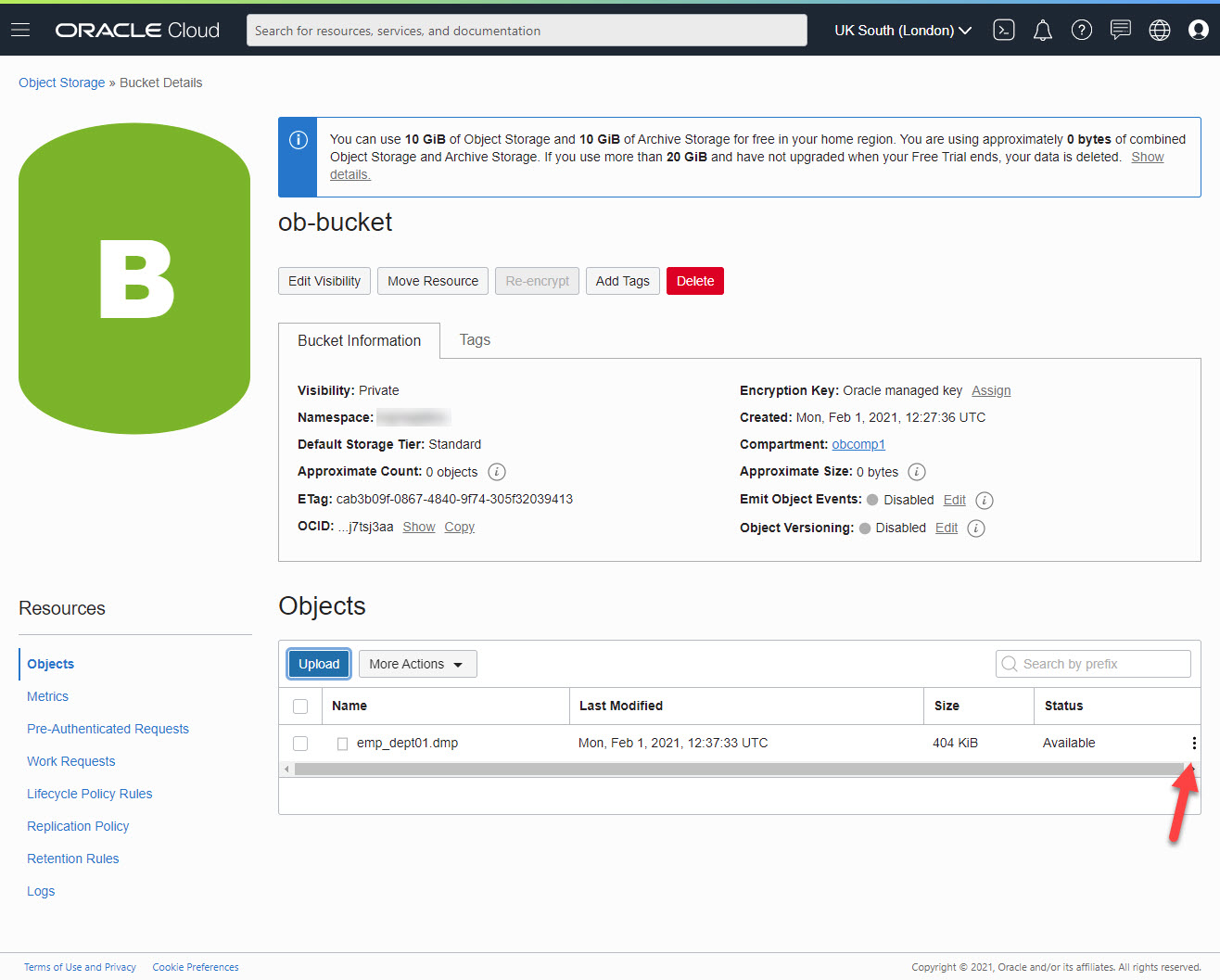
Select the "View Object Details" option.
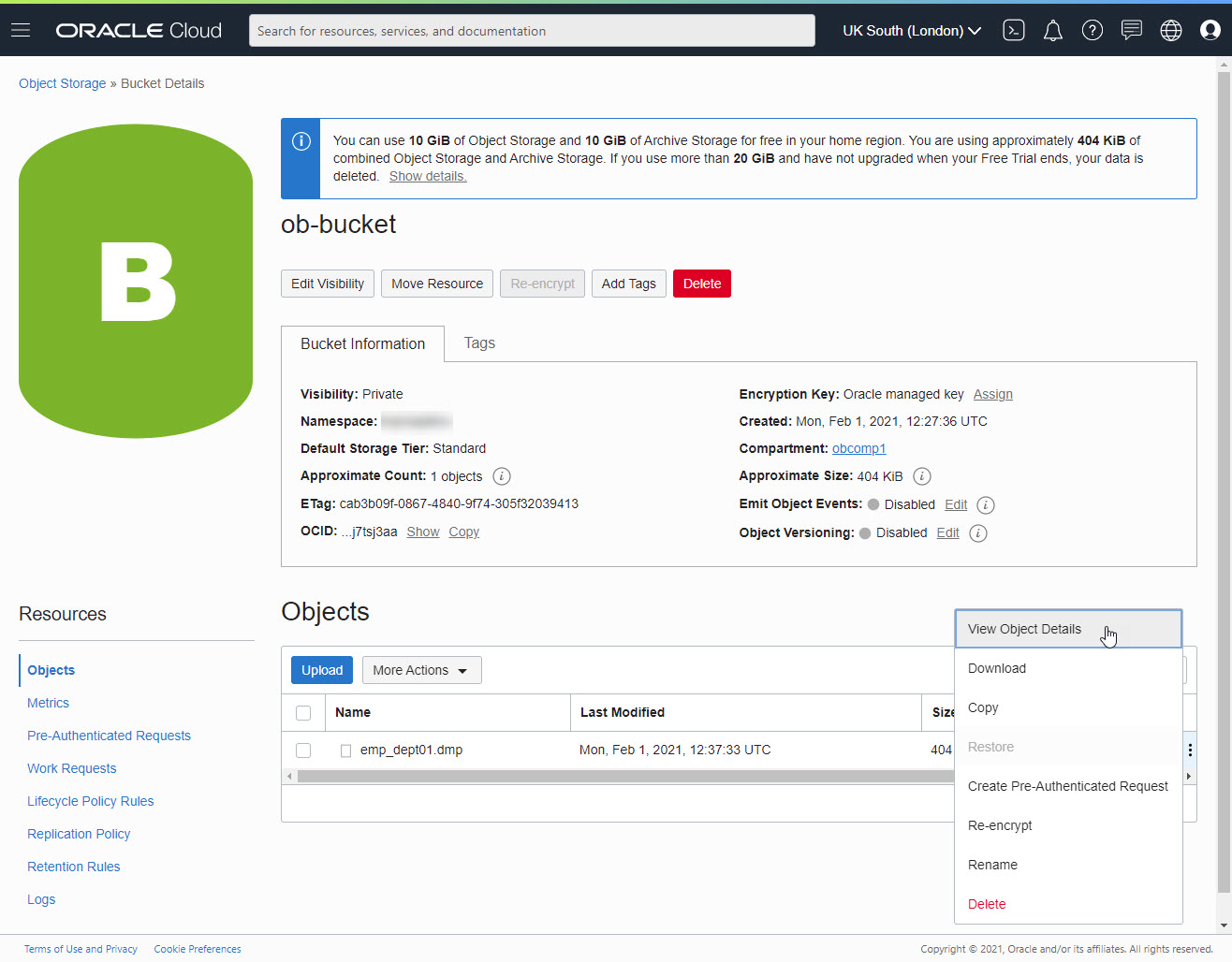
The resulting screen displays details about the uploaded object, including the URL path, which will be needed to access the object. When you have finished, click the "Cancel" link.
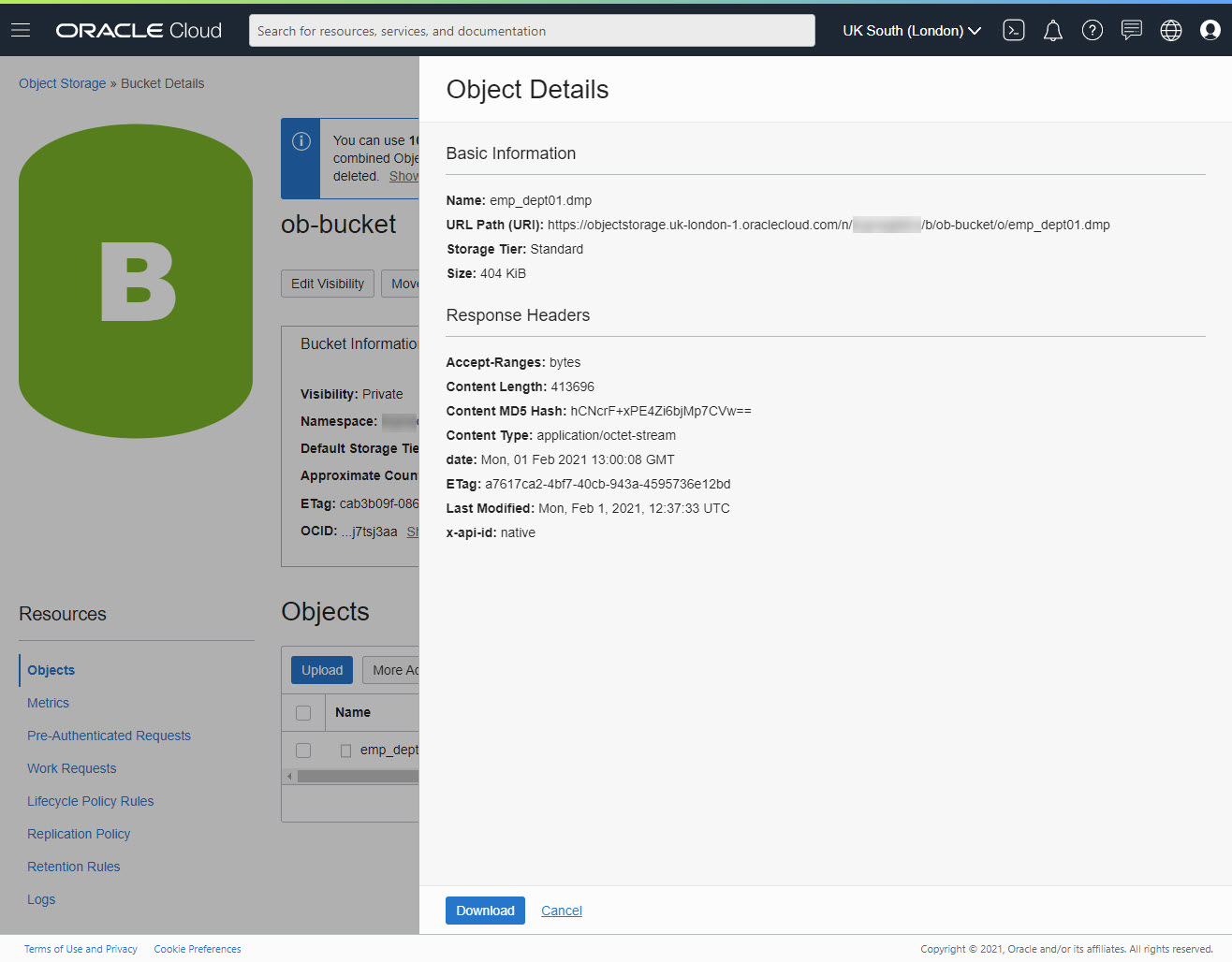
Grant Access to Bucket
To gain access to the bucket and its contents, we must create an access token.
Use the top-left menu to select the "Identity > Users" option.
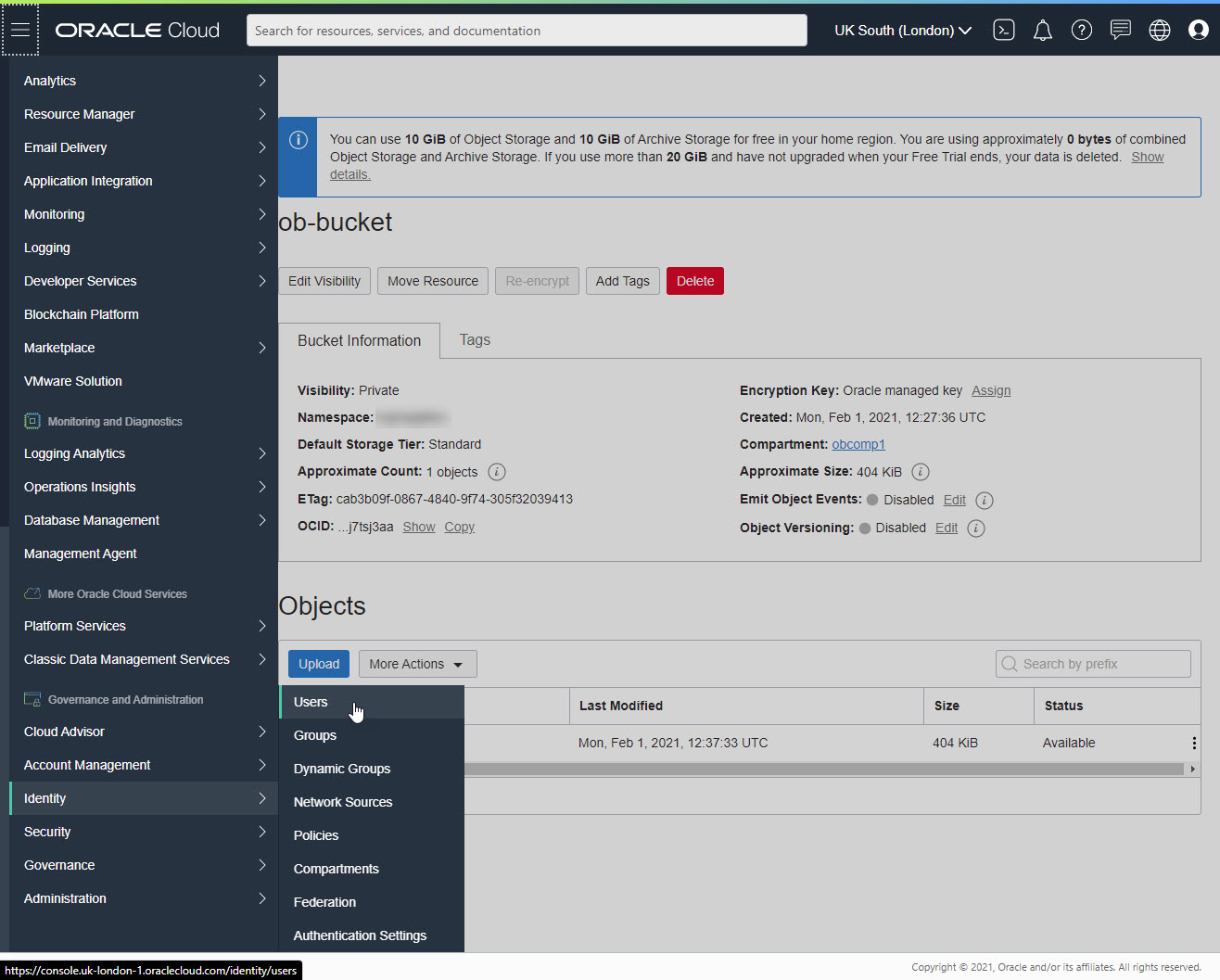
Click on the user that needs access to the bucket.
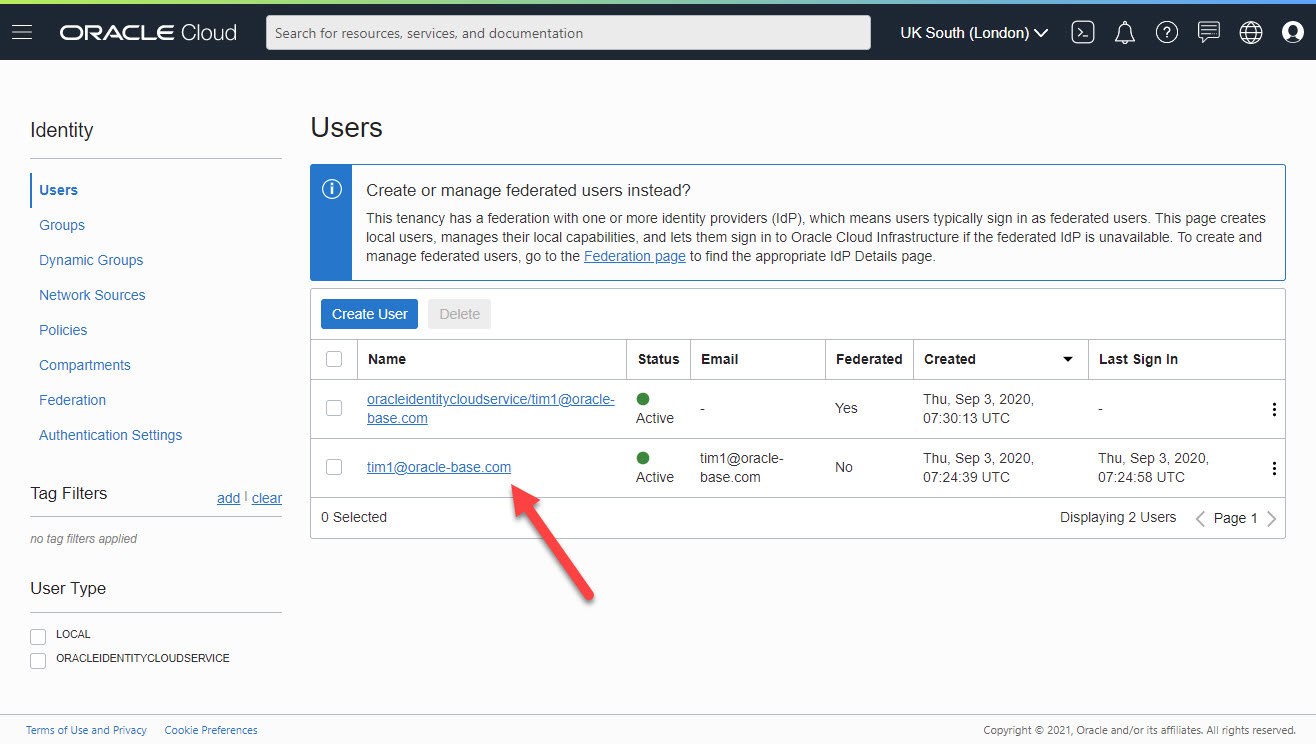
Click the "Auth Tokens" link in the "Resources" menu on the bottom-left of the screen.
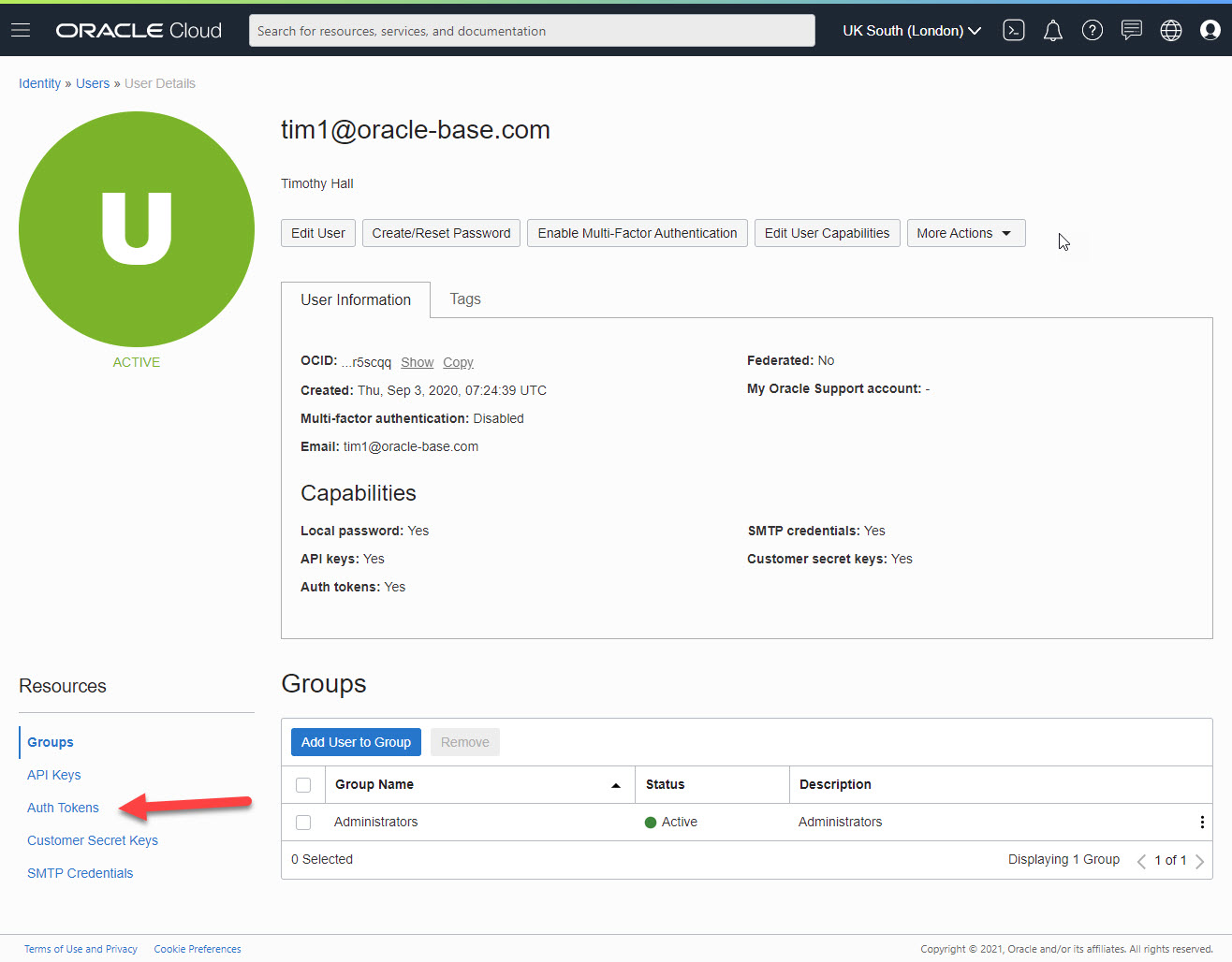
Click the "Generate Token" button.
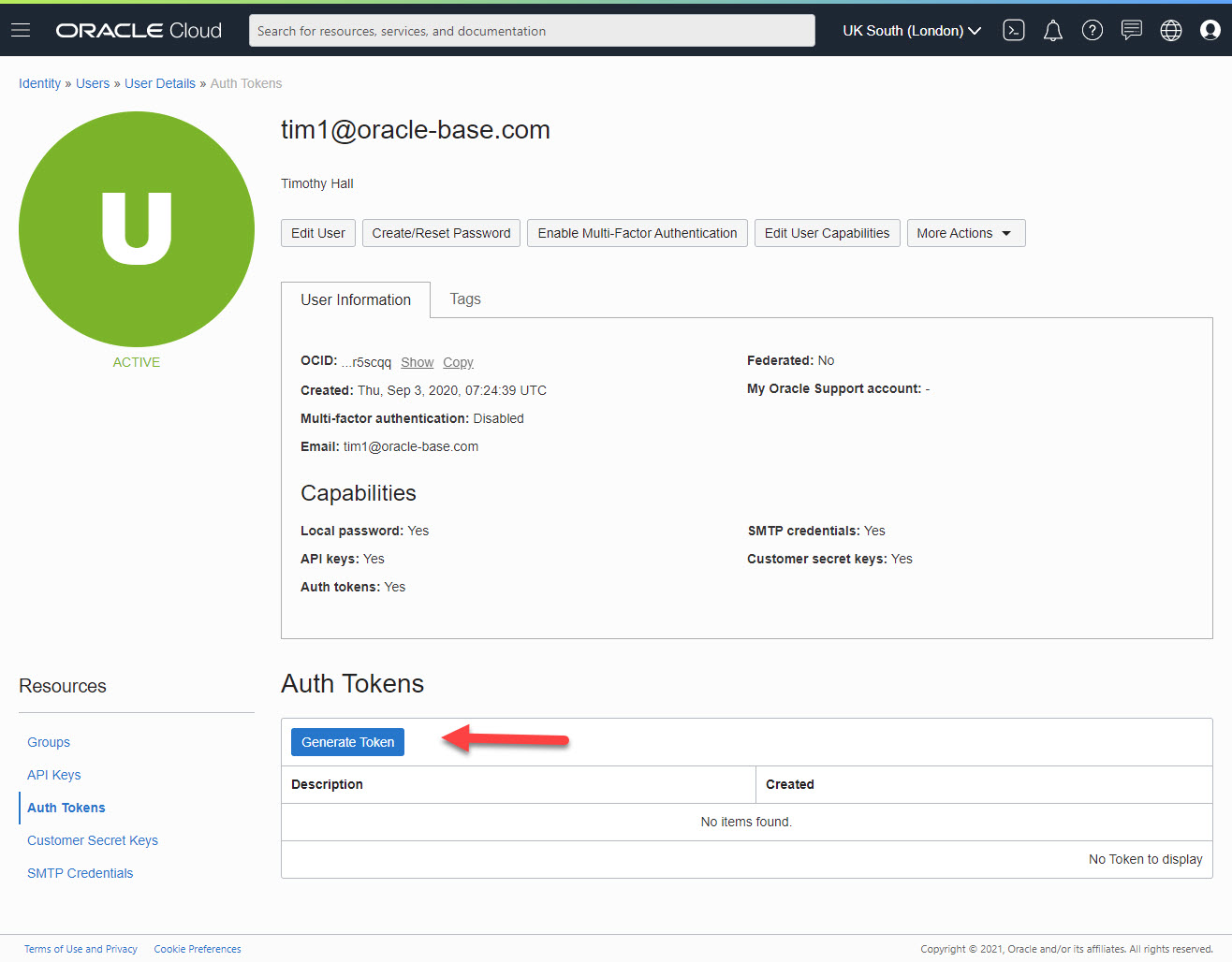
Enter a description for the token and click the "Generate Token" button.
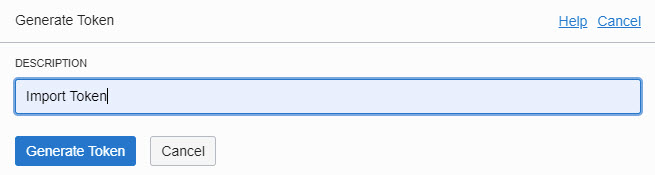
Click the "Copy" link and record the token that is now in your clipboard. When you are done, click the "Close" button.
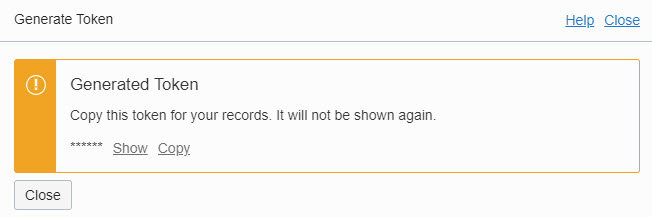
You will be returned to the "Auth Tokens" screen.
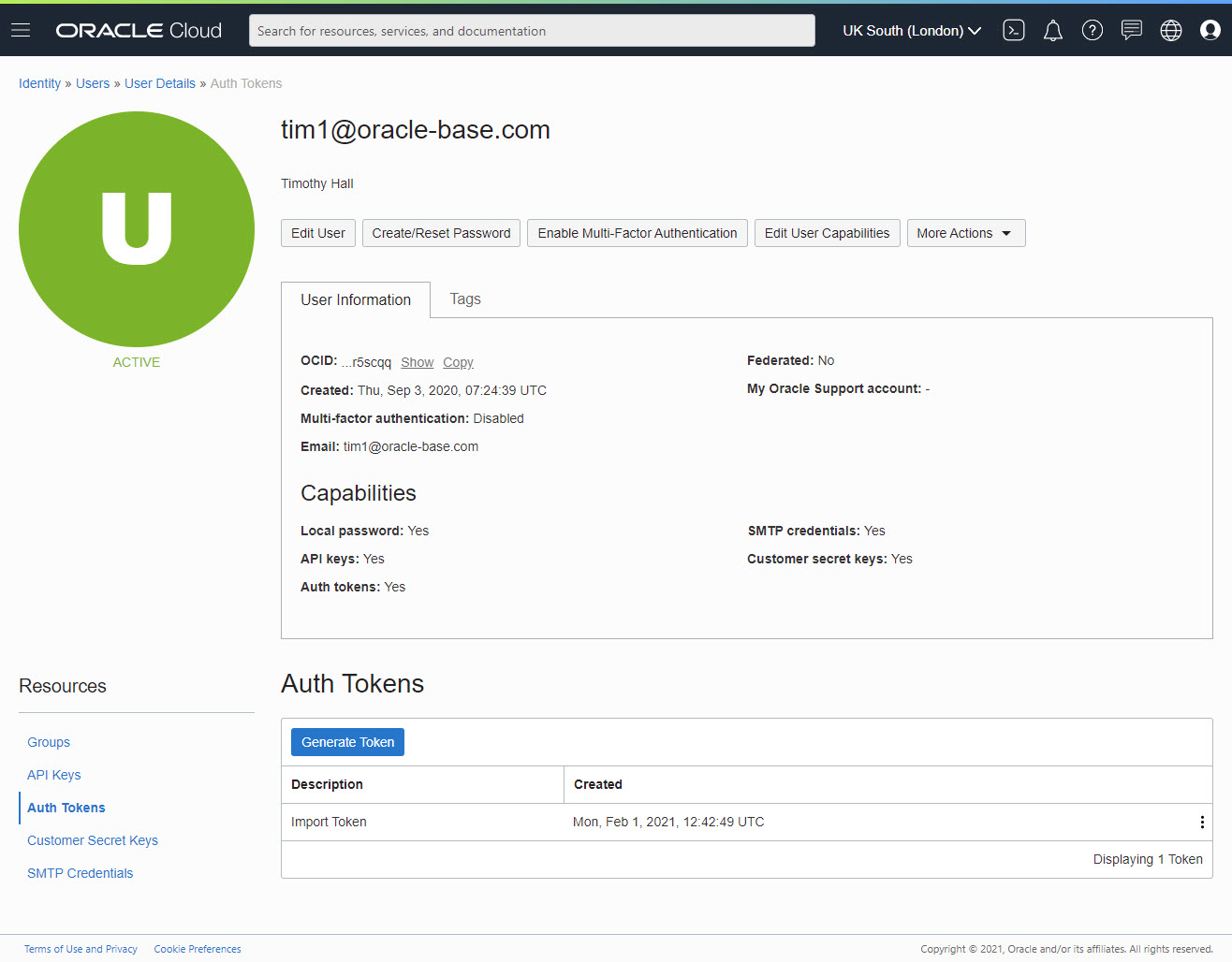
You now have credentials to access the objects in the bucket. If you were trying to access an object from the database, you would create a database credential using the DBMS_CLOUD package.
begin
dbms_cloud.drop_credential(credential_name => 'OBJ_STORE_CRED');
end;
/
begin
dbms_cloud.create_credential (
credential_name => 'OBJ_STORE_CRED',
username => 'me@example.com',
password => 'User Auth Token Here'
);
end;
/
For more information see:
Hope this helps. Regards Tim...